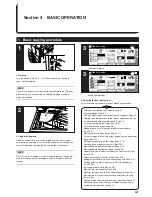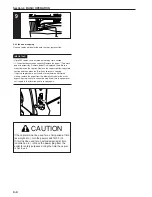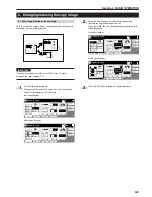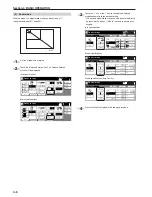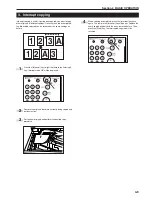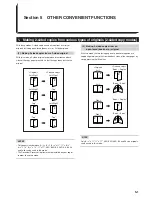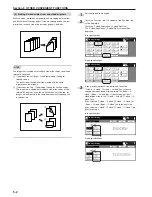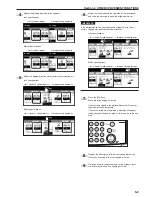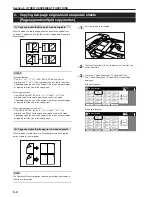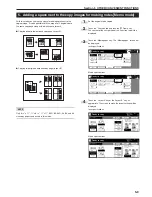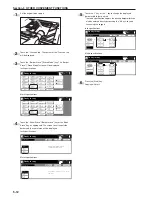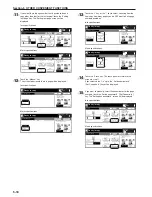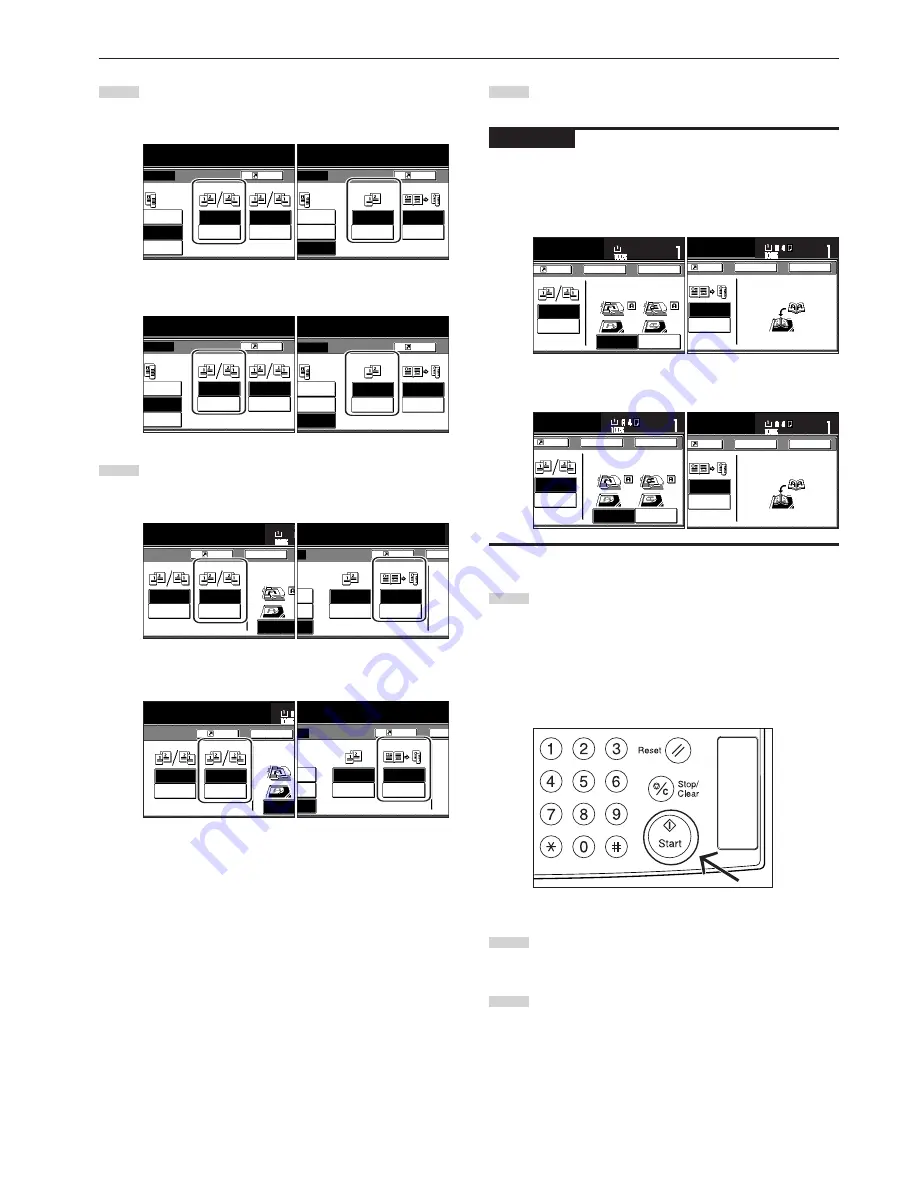
Section 5 OTHER CONVENIENT FUNCTIONS
5-3
4
Specify the binding direction of the originals.
Inch specifications
<for 2-sided originals>
<for open-faced originals>
Metric specifications
<for 2-sided originals>
<for open-faced originals>
5
Select the binding direction you want for the finished copies.
Inch specifications
<for 1-sided or 2-sided originals>
<for open-faced originals>
Metric specifications
<for 1-sided or 2-sided originals>
<for open-faced originals>
6
Follow the instructions on the right side of the touch panel
and verify the direction in which the originals were set.
IMPORTANT!
If the designation for the direction that the originals are set is not
correct, copying may be accomplished incorrectly.
Inch specifications
<for 1-sided or 2-sided originals>
<for open-faced originals>
Metric specifications
<for 1-sided or 2-sided originals>
<for open-faced originals>
7
Press the [Start] key.
Scanning of the originals will start.
If you set the originals in the optional Document Processor,
copying will start automatically.
If you set an original on the platen, a message will appear
telling you to set the next original. In this case, go to the next
step.
8
Replace the first original with the next one and press the
[Start] key. Scanning of that next original will start.
9
Once you have finished scanning all of the originals, touch
the “Scanning finished” key. Copying will start.
F i n i s h e d
Back Edge
C h e ck d i r e c
C h e ck d i r e
o r i g i n a l .
Register
O r i g i n a l
Left/Right
binding
Top
binding
Left/Right
binding
Top
binding
Back
Paper s
Register
O r i g i n a l
F i n i s h e d
Left
binding
Right
binding
d
d
Book
R
Book
Book
R
Duplex
ed
Ba
C h e
S e
s i d
copy.
Open from
left/right
Open from
top
Rear
Check direction
Register
Back
Close
11x8
1
/
2
"
Set
Paper size
Left top
corner
Finished
Check direction of
original top side.
Register
F i n i s h e d
Book
R
Book
Book
R
Duplex
Back
Close
C h e ck d i r e c t i o n
S e t b o o k o r i g i n a l t o p
s i d e d i r e c t i o n t o b a ck .
Set
Paper size
F i n i s h e d
Back Edge
Left top
Corner
C h e ck d i r e c t i o n
C h e ck d i r e c t i o n o f
o r i g i n a l .
Register
Left/Right
binding
Top
binding
Back
Close
Set
Paper size
Register
F i n i s h e d
Book
R
Book
Book
R
Duplex
Back
Close
C h e ck d i r e c t i o n
S e t b o o k o r i g i n a l t o p
s i d e d i r e c t i o n t o b a ck .
Set
Paper size
F i n i s h e d
to copy.
Register
O r i g i n a l
Left/Right
binding
Top
binding
Left/Right
binding
Top
binding
1-sided
R
2-sided
2-sided
R
2-sided
Book
R
2-sided
Register
O r i g i n a l
F i n i s h e d
Left
binding
Right
binding
1-sided
R
2-sided
2-sided
R
2-sided
Book
R
Book
Book
R
Duplex
Book
R
2-sided
to copy.
Open from
left/right
Open from
left/right
Open from
top
Open from
top
Rear
Check direction
Register
Back
11x
Paper siz
Original
Finished
Check direction
original top side
Book
➔
Book
Book
➔
Duplex
Open from
left
Open from
right
Check
opy.
Register
d
d
d
Bac
Original
Finished
Set t
top s
Open from
left/right
Open from
left/right
Open from
top
Open from
top
ion
to copy.
Register
1 sided
➔
2 sided
2 sided
➔
2 sided
Book
➔
2 sided
Original
Finished
Book
➔
Book
Book
➔
Duplex
Open from
left
Open from
right
ion
to copy.
Register
1 sided
➔
2 sided
2 sided
➔
2 sided
Book
➔
2 sided
Original
Finished
Summary of Contents for CD 1030
Page 1: ...INSTRUCTION HANDBOOK DIGITAL MULTIFUNCTIONAL SYSTEM CD 1030 1040 1050 ...
Page 9: ...vii Printer Kit Page 8 12 Printer scanner Kit Page 8 12 Fax Kit Page 8 12 ...
Page 12: ...x ...
Page 20: ...1 8 ...
Page 28: ...Section 2 NAMES OF PARTS 2 8 ...
Page 44: ...Section 4 BASIC OPERATION 4 12 ...
Page 114: ...Section 5 OTHER CONVENIENT FUNCTIONS 5 70 ...
Page 242: ...Section 7 COPIER MANAGEMENT FUNCTIONS 7 106 ...
Page 282: ...10 14 ...
Page 285: ...W Warm up 4 1 Waste Toner Box 10 3 When paper misfeeds 9 4 X XY zoom mode 4 8 Z Zoom mode 4 6 ...
Page 286: ...E1 ...
Page 288: ...UTAX GmbH Ohechaussee 235 22848 Norderstedt Germany ...