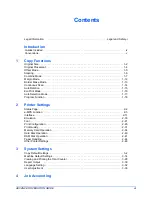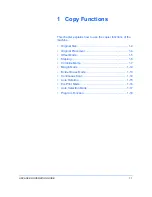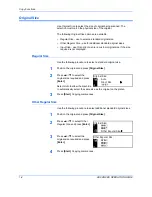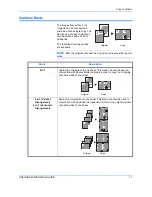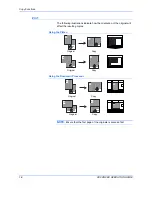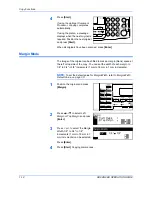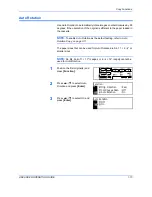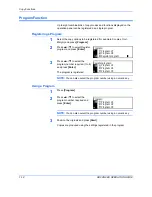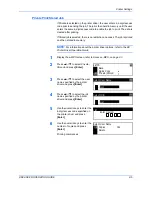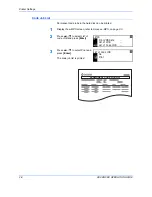Copy Functions
1-12
ADVANCED OPERATION GUIDE
4
Press
[Start]
.
If using the optional
Document
Processor
, copying completes
automatically.
If using the platen, a message
displays when the next original is
required. Position the next original
and press
[Start]
.
When all originals have been scanned, press
[Enter]
.
Margin Mode
The image of the original can be shifted to make a margin (blank) space at
the left or top side of the copy. You can set the width of each margin to
1/8" to 3/4" in 1/8" increments (1 mm to 18 mm in 1 mm increments).
NOTE:
To set the default value for
Margin Width
, refer to
Margin Width
Default Value, on page 3-11.
1
Position the original and press
[Margin]
.
2
Press
S
or
T
to select
Left
Margin
or
Top Margin
and press
[Enter]
.
3
Press < or > to select the
Margin
Width
, 1/8" to 3/4" in 1/8"
increments (1 mm to 18 mm in 1
mm increments) can be selected.
Press
[Enter]
.
4
Press
[Start]
. Copying commences.
Margin:
Left Margin
Top Margin
1/8"
Margin Width:
1/4"
3/4"
Summary of Contents for cd 1116
Page 1: ...INSTRUCTION HANDBOOK DIGITAL MULTIFUNCTIONAL SYSTEM CD 1116 1120 1125 ADVANCED ...
Page 2: ......
Page 4: ...ii ADVANCED OPERATION GUIDE ...
Page 8: ...vi ADVANCED OPERATION GUIDE ...
Page 116: ...System Settings 3 34 ADVANCED OPERATION GUIDE ...
Page 132: ...Job Accounting 4 16 ADVANCED OPERATION GUIDE ...
Page 152: ...Appendix Appendix 20 ADVANCED OPERATION GUIDE ...
Page 158: ...6 ADVANCED OPERATION GUIDE ...
Page 159: ...MEMO ...
Page 161: ...UTAX GmbH Ohechaussee 235 22848 Norderstedt Germany ...