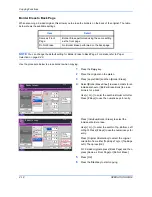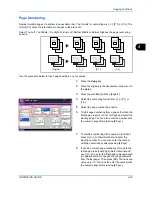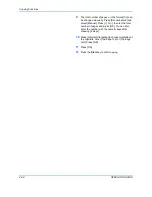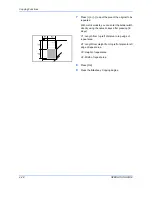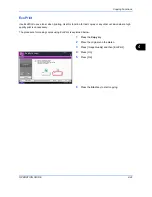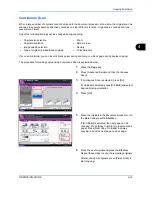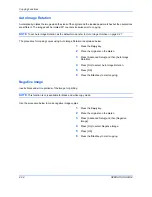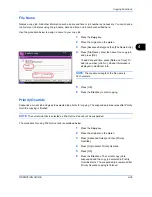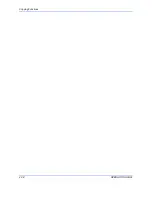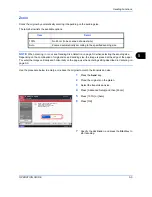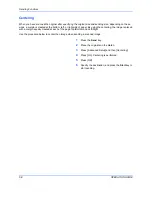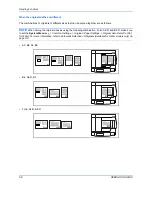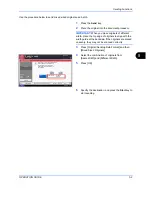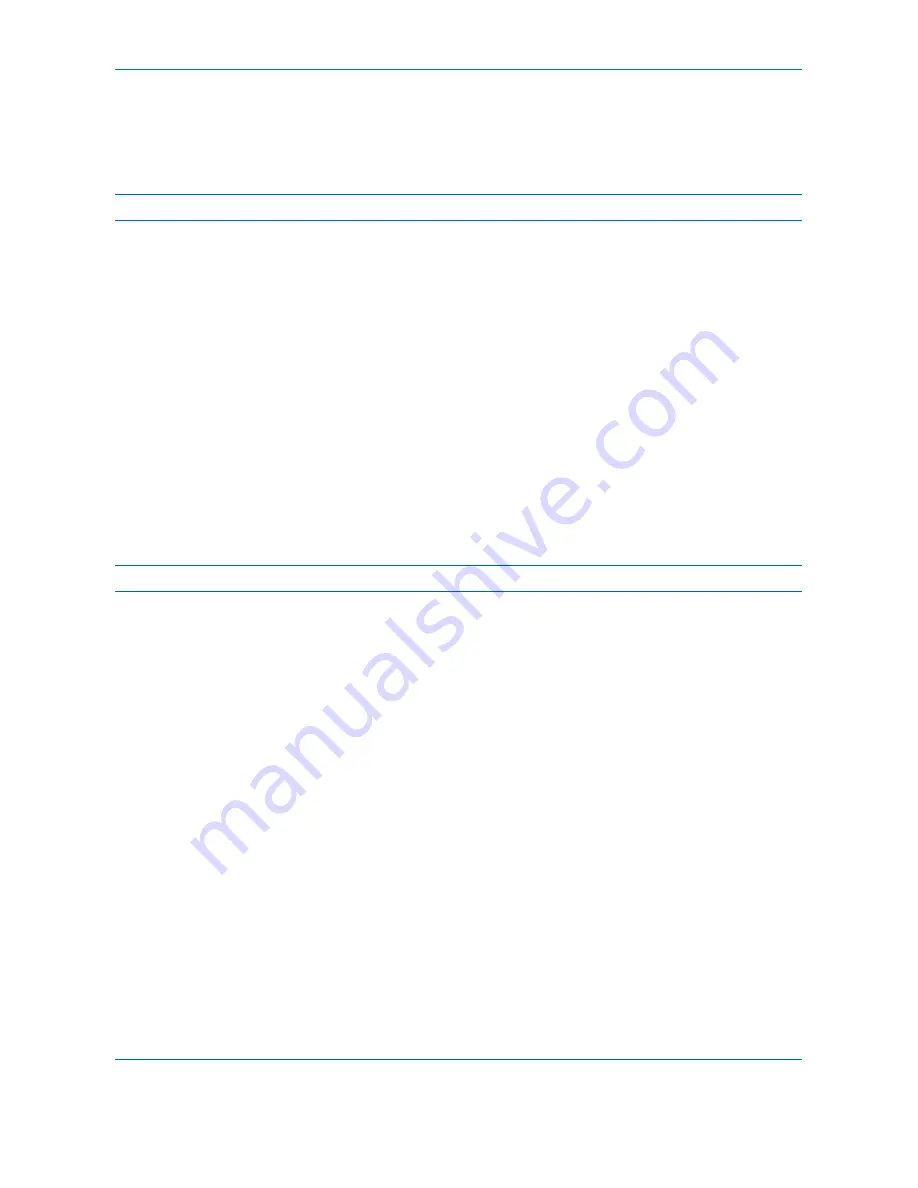
Copying Functions
4-32
OPERATION GUIDE
Auto Image Rotation
Automatically rotates the image when the sizes of the original and the loaded paper matches but the orientations
are different. The images will be rotated 90° counter-clockwise prior to copying.
NOTE:
To set Auto Image Rotation as the default mode, refer to
Auto Image Rotation on page 8-21
.
The procedure for making copies using Auto Image Rotation is explained below.
1
Press the
Copy
key.
2
Place the originals on the platen.
3
Press [Advanced Setup] and then [Auto Image
Rotation].
4
Press [On] to select Auto Image Rotation.
5
Press [OK].
6
Press the
Start
key to start copying.
Negative Image
Inverts black and white portions of the image for printing.
NOTE:
This function is only available for black and white copy mode.
Use the procedure below to make negative image copies.
1
Press the
Copy
key.
2
Place the originals on the platen.
3
Press [Advanced Setup] and then [Negative
Image].
4
Press [On] to select Negative Image.
5
Press [OK].
6
Press the
Start
key to start copying.
Summary of Contents for CD 1242
Page 1: ...INSTRUCTION HANDBOOK digital multifunctional system CD 1242 1252 ...
Page 20: ...xviii OPERATION GUIDE ...
Page 70: ...Preparation before Use 2 34 OPERATION GUIDE ...
Page 158: ...Copying Functions 4 38 OPERATION GUIDE ...
Page 308: ...Default Setting System Menu 8 78 OPERATION GUIDE ...
Page 322: ...Maintenance 9 14 OPERATION GUIDE ...
Page 352: ...Troubleshooting 10 30 OPERATION GUIDE ...
Page 380: ...Management 11 28 OPERATION GUIDE ...
Page 383: ...OPERATION GUIDE Appendix 3 DP Key Counter FAX Kit Expansion Memory ...
Page 412: ...Appendix 32 OPERATION GUIDE ...
Page 420: ...Index Index 8 OPERATION GUIDE ...
Page 422: ...MEMO ...
Page 423: ...MEMO ...
Page 424: ...UTAX GmbH Ohechaussee 235 22848 Norderstedt Germany ...