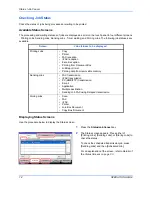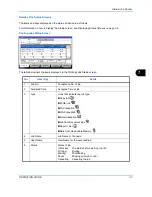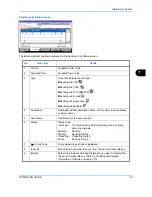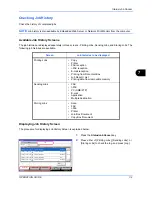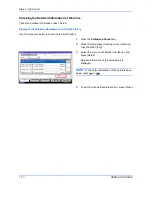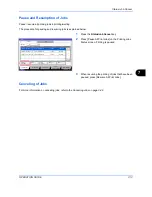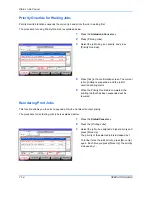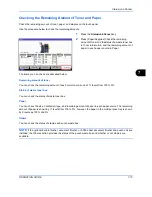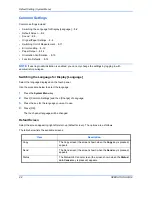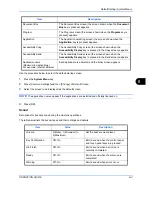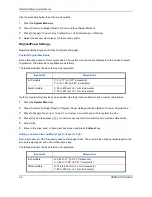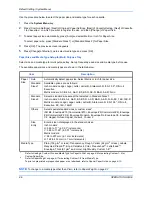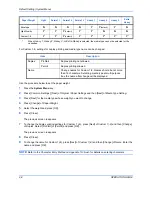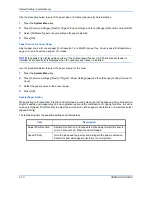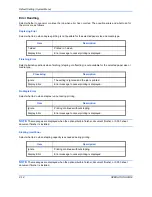Status / Job Cancel
7-16
OPERATION GUIDE
Device/Communication
Configure the devices/lines installed or connected to this machine or check their status. You can also control
devices depending on their status.
Displaying Device/Communication Screen
The procedure for using the Device/Communication screen is explained below.
1
Press the
Status/Job Cancel
key.
2
Press [Device/Communication]
The screen to check the status or configure the
devices is displayed.
Check of Device Status
The items you can check are described below.
Scanner
The status of an original scanning in the document processor (optional) or the error information (paper jam,
opened cover, etc.) is displayed.
Printer
Error information such as paper jam, out of toner, or out of paper, and status such as waiting or printing are
displayed.
Hard Disk
The information such as formatting, overwriting for erasure, and error occurrence is displayed.
Overwriting...
Scanner
Ready.
Printer
Not connected.
Removable Memory
Hard Disk
Format
Remove
Line Off
Manual RX
FAX Port 1
Log
FAX
Check New FAX
i-FAX
FAX Port 2
Line Off
08/08/2009 10:10
Status
Printing Jobs
Sending Jobs
Storing Jobs
Device/
Communication
Paper/Supplies
Status
Dialing...
Receiving...
Ready.
Summary of Contents for CD 1242
Page 1: ...INSTRUCTION HANDBOOK digital multifunctional system CD 1242 1252 ...
Page 20: ...xviii OPERATION GUIDE ...
Page 70: ...Preparation before Use 2 34 OPERATION GUIDE ...
Page 158: ...Copying Functions 4 38 OPERATION GUIDE ...
Page 308: ...Default Setting System Menu 8 78 OPERATION GUIDE ...
Page 322: ...Maintenance 9 14 OPERATION GUIDE ...
Page 352: ...Troubleshooting 10 30 OPERATION GUIDE ...
Page 380: ...Management 11 28 OPERATION GUIDE ...
Page 383: ...OPERATION GUIDE Appendix 3 DP Key Counter FAX Kit Expansion Memory ...
Page 412: ...Appendix 32 OPERATION GUIDE ...
Page 420: ...Index Index 8 OPERATION GUIDE ...
Page 422: ...MEMO ...
Page 423: ...MEMO ...
Page 424: ...UTAX GmbH Ohechaussee 235 22848 Norderstedt Germany ...