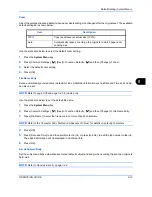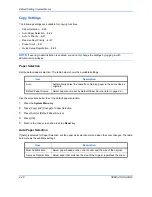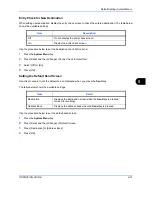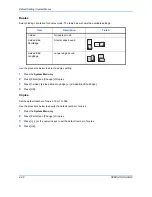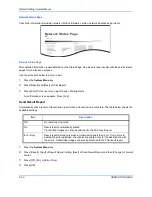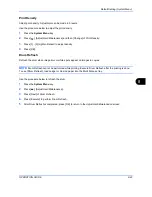Default Setting (System Menu)
8-28
OPERATION GUIDE
2
Press [Copy] and [Change] of
Preset Limit
.
3
Press [+] or [–] or use the numeric keys to enter the limit for the number of copies.
4
Press [OK].
Quick Setup Registration
Select the copying functions to be registered for Quick Setup. Six keys of the Quick Setup screen are allocated
to typical functions but can be changed as necessary. Six items from the following options are available.
Paper Selection, Zoom, Staple/Punch, Density, Duplex, Combine, Collate/Offset, Original Image,
Original Size, Original Orientation, Continuous Scan
NOTE:
Refer to
Quick Setup Screen on page 3-43
for the Quick Setup steps.
Use the procedure below to register the Quick Setup functions.
1
Press the
System Menu
key.
2
Press [Copy] and [Next] of
Quick Setup Registration
.
3
Press [Change] of the function to be registered in Quick Setup.
4
Select a key (1-6) allocated on the
Quick Setup Registration
screen. Press [Off] to delete a key from the
Quick Setup.
5
Press [OK]. If you overwrite the setting, a confirmation screen appears. Press [Yes].
Summary of Contents for CD 1242
Page 1: ...INSTRUCTION HANDBOOK digital multifunctional system CD 1242 1252 ...
Page 20: ...xviii OPERATION GUIDE ...
Page 70: ...Preparation before Use 2 34 OPERATION GUIDE ...
Page 158: ...Copying Functions 4 38 OPERATION GUIDE ...
Page 308: ...Default Setting System Menu 8 78 OPERATION GUIDE ...
Page 322: ...Maintenance 9 14 OPERATION GUIDE ...
Page 352: ...Troubleshooting 10 30 OPERATION GUIDE ...
Page 380: ...Management 11 28 OPERATION GUIDE ...
Page 383: ...OPERATION GUIDE Appendix 3 DP Key Counter FAX Kit Expansion Memory ...
Page 412: ...Appendix 32 OPERATION GUIDE ...
Page 420: ...Index Index 8 OPERATION GUIDE ...
Page 422: ...MEMO ...
Page 423: ...MEMO ...
Page 424: ...UTAX GmbH Ohechaussee 235 22848 Norderstedt Germany ...