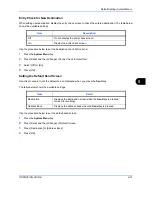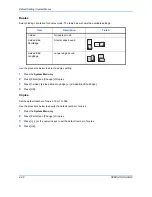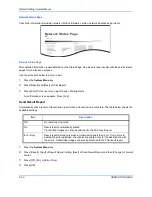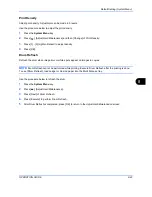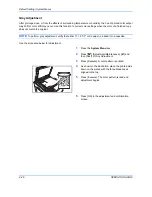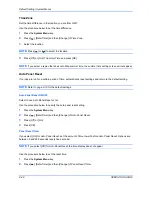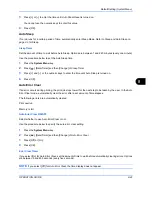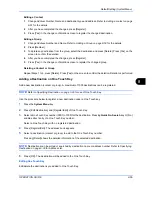Default Setting (System Menu)
OPERATION GUIDE
8-43
8
Print Density
Adjust print density. Adjustment can be made in 5 levels.
Use the procedure below to adjust the print density.
1
Press the
System Menu
key.
2
Press [
], [Adjustment/Maintenance] and then [Change] of
Print Density
.
3
Press [1] - [5] (Lighter-Darker) to adjust density.
4
Press [OK].
Drum Refresh
Refresh the drum when image blur or white spots appear on images in copies.
NOTE:
Drum Refresh cannot be performed while printing. Execute Drum Refresh after the printing is done.
To use [Drum Refresh], load Ledger or A3 size paper into the Multi Purpose tray.
Use the procedure below to refresh the drum.
1
Press the
System Menu
key.
2
Press [
], [Adjustment/Maintenance].
3
Press [Next] of
Drum Refresh
.
4
Press [Execute] to perform Drum Refresh.
5
After Drum Refresh is completed, press [OK] to return to the
Adjustment/Maintenance
screen.
Summary of Contents for CD 1242
Page 1: ...INSTRUCTION HANDBOOK digital multifunctional system CD 1242 1252 ...
Page 20: ...xviii OPERATION GUIDE ...
Page 70: ...Preparation before Use 2 34 OPERATION GUIDE ...
Page 158: ...Copying Functions 4 38 OPERATION GUIDE ...
Page 308: ...Default Setting System Menu 8 78 OPERATION GUIDE ...
Page 322: ...Maintenance 9 14 OPERATION GUIDE ...
Page 352: ...Troubleshooting 10 30 OPERATION GUIDE ...
Page 380: ...Management 11 28 OPERATION GUIDE ...
Page 383: ...OPERATION GUIDE Appendix 3 DP Key Counter FAX Kit Expansion Memory ...
Page 412: ...Appendix 32 OPERATION GUIDE ...
Page 420: ...Index Index 8 OPERATION GUIDE ...
Page 422: ...MEMO ...
Page 423: ...MEMO ...
Page 424: ...UTAX GmbH Ohechaussee 235 22848 Norderstedt Germany ...