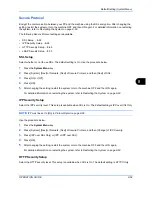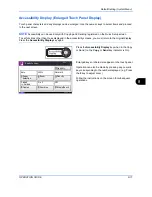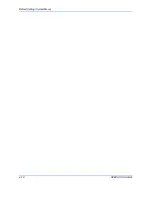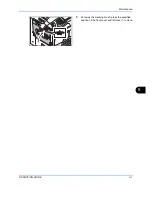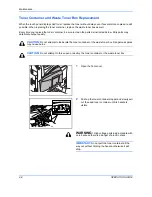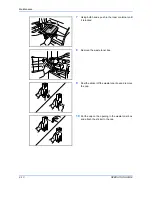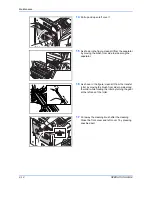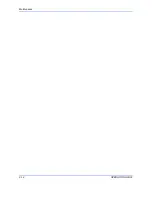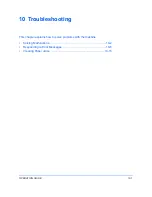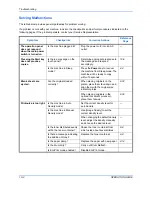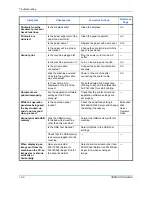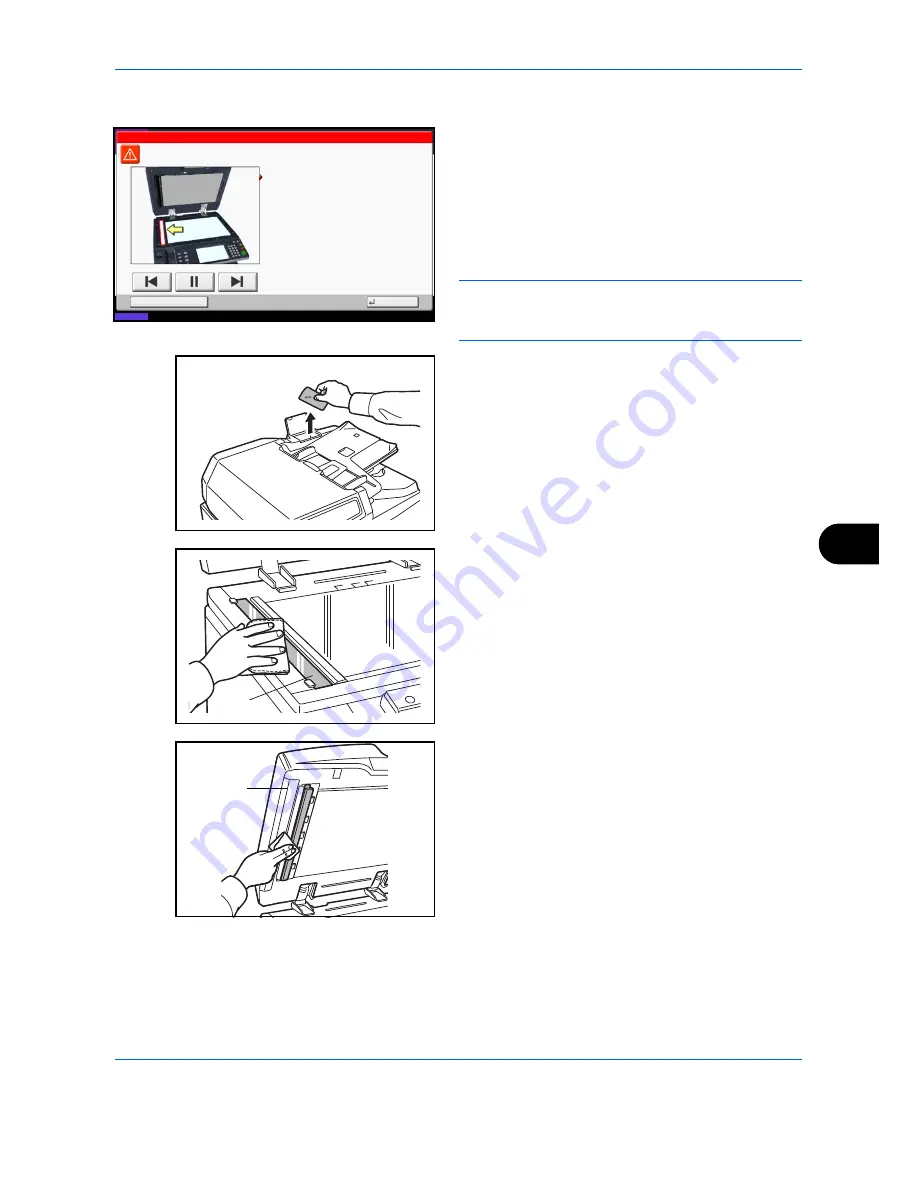
Maintenance
OPERATION GUIDE
9-3
9
Slit Glass/Dual scanning area
If black streaks or dirt appears in copies when using the
optional document processor, clean the slit glass with
the supplied cleaning cloth. The message
Clean the slit
glass.
may be displayed if the slit glass requires
cleaning.
When using the document processor to allow dual
scanning, clean the dual scanning unit also.
IMPORTANT:
Wipe the slit glasses with the dry
accessory cloth. Do not use water, soap or solvents for
cleaning.
1
Remove the cloth from the cleaning cloth
compartment.
2
Open the document processor and wipe the slit
glass (a).
3
Wipe the white guide (b) on the document
processor.
4
When using the document processor to allow dual
scanning, open the top cover of the document
processor.
Hold
1.Open the document processor.
2.Clean the surface of the slit glass located
on the left side with the supplied dry cloth.
3.Close the document processor and press [End].
Note that dirty glass and sheet may cause
black streaks to appear in the output.
Clean the slit glass.
02/03
End
Status
08/08/2009 10:10
a
b
Summary of Contents for CD 1242
Page 1: ...INSTRUCTION HANDBOOK digital multifunctional system CD 1242 1252 ...
Page 20: ...xviii OPERATION GUIDE ...
Page 70: ...Preparation before Use 2 34 OPERATION GUIDE ...
Page 158: ...Copying Functions 4 38 OPERATION GUIDE ...
Page 308: ...Default Setting System Menu 8 78 OPERATION GUIDE ...
Page 322: ...Maintenance 9 14 OPERATION GUIDE ...
Page 352: ...Troubleshooting 10 30 OPERATION GUIDE ...
Page 380: ...Management 11 28 OPERATION GUIDE ...
Page 383: ...OPERATION GUIDE Appendix 3 DP Key Counter FAX Kit Expansion Memory ...
Page 412: ...Appendix 32 OPERATION GUIDE ...
Page 420: ...Index Index 8 OPERATION GUIDE ...
Page 422: ...MEMO ...
Page 423: ...MEMO ...
Page 424: ...UTAX GmbH Ohechaussee 235 22848 Norderstedt Germany ...