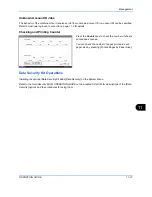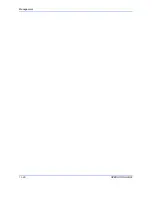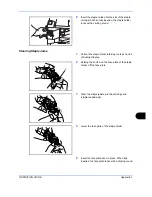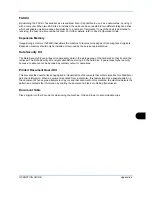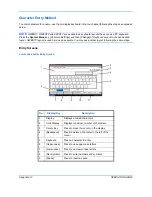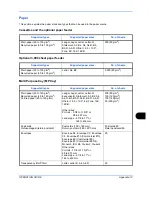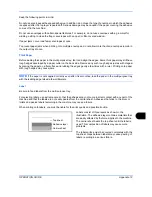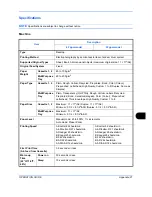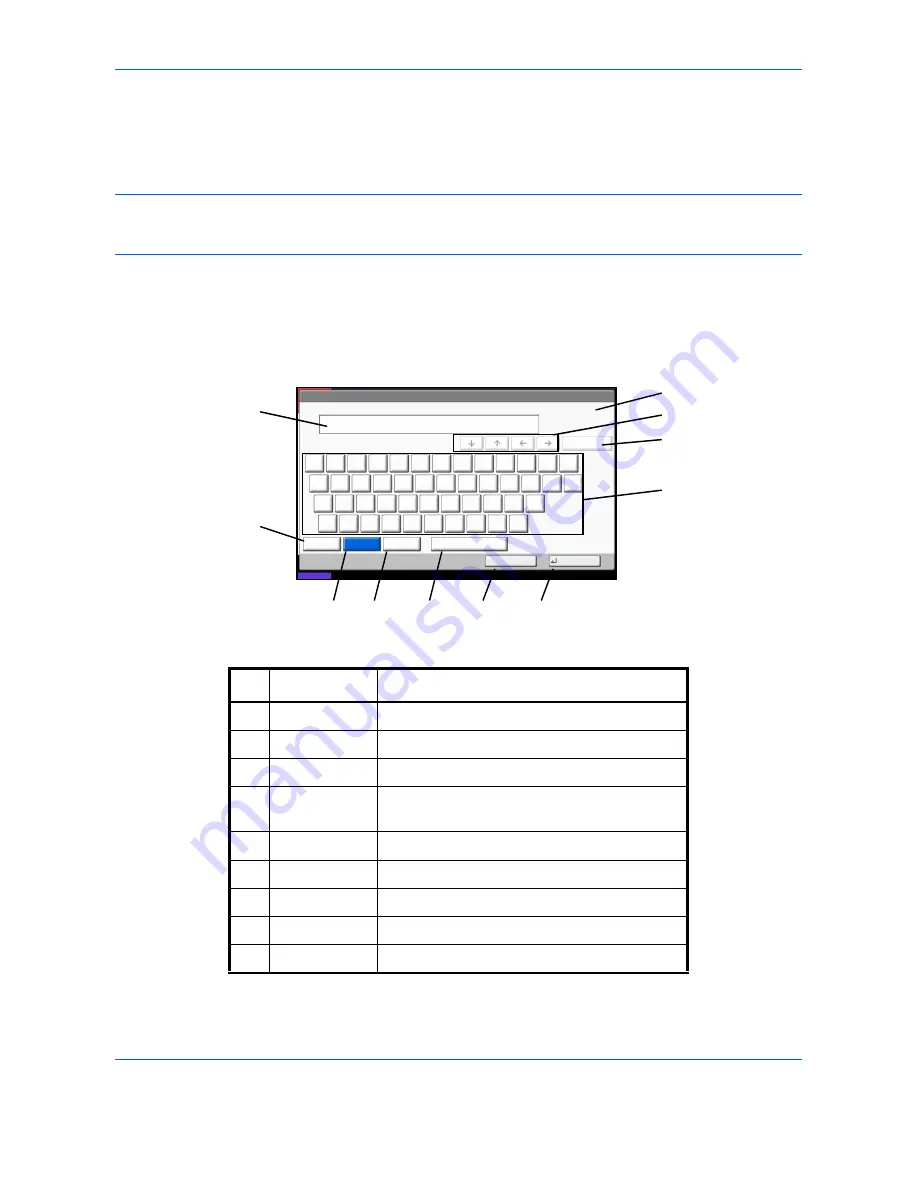
Appendix-10
OPERATION GUIDE
Character Entry Method
To enter characters for a name, use the on-display keyboard in the touch panel following the steps as explained
below.
NOTE:
QWERTY
,
QWERTZ
and
AZERTY
are available as keyboard layouts the same as a PC keyboard.
Press the
System Menu
key, [Common Settings] and then [Change] of
Keyboard Layout
to choose desired
layout.
QWERTY
layout is used here as an example. You may use another layout following the same steps.
Entry Screens
Lower-case Letter Entry Screen
Status
08/08/2009 10:10
Use the keyboard to enter.
Backspace
Upper-case
No./Symbol
Space
Cancel
OK
Input: characters
Limit: characters
0
128
Lower-case
1
2
3
4
5
6
7
8
9
0
!
^
q
w
e
r
t
y
u
i
o
p
[
]
a
s
d
f
g
h
j
k
l
;
:
z
x
c
v
b
n
m
,
.
/
\
1
2
4
5
6
7
8
9
10
11
3
No.
Display/Key
Description
1
Display
Displays entered characters.
2
Limit Display
Displays maximum number of characters.
3
Cursor Key
Press to move the cursor on the display.
4
[Backspace]
Press to delete a character to the left of the
cursor.
5
Keyboard
Press a character to enter.
6
[Upper-case]
Press to use upper-case letters.
7
[Lower-case]
Press to use lower-case letters,
8
[No./Symbol]
Press to enter numbers and symbols.
9
[Space]
Press to insert a space.
Summary of Contents for CD 1242
Page 1: ...INSTRUCTION HANDBOOK digital multifunctional system CD 1242 1252 ...
Page 20: ...xviii OPERATION GUIDE ...
Page 70: ...Preparation before Use 2 34 OPERATION GUIDE ...
Page 158: ...Copying Functions 4 38 OPERATION GUIDE ...
Page 308: ...Default Setting System Menu 8 78 OPERATION GUIDE ...
Page 322: ...Maintenance 9 14 OPERATION GUIDE ...
Page 352: ...Troubleshooting 10 30 OPERATION GUIDE ...
Page 380: ...Management 11 28 OPERATION GUIDE ...
Page 383: ...OPERATION GUIDE Appendix 3 DP Key Counter FAX Kit Expansion Memory ...
Page 412: ...Appendix 32 OPERATION GUIDE ...
Page 420: ...Index Index 8 OPERATION GUIDE ...
Page 422: ...MEMO ...
Page 423: ...MEMO ...
Page 424: ...UTAX GmbH Ohechaussee 235 22848 Norderstedt Germany ...