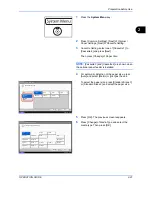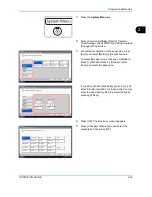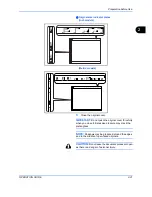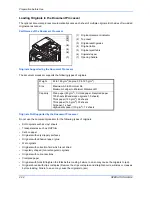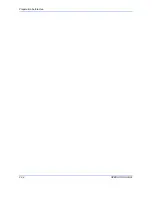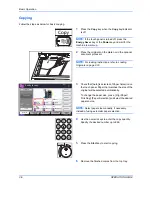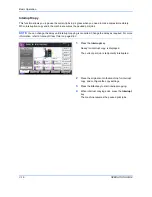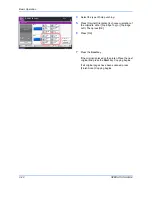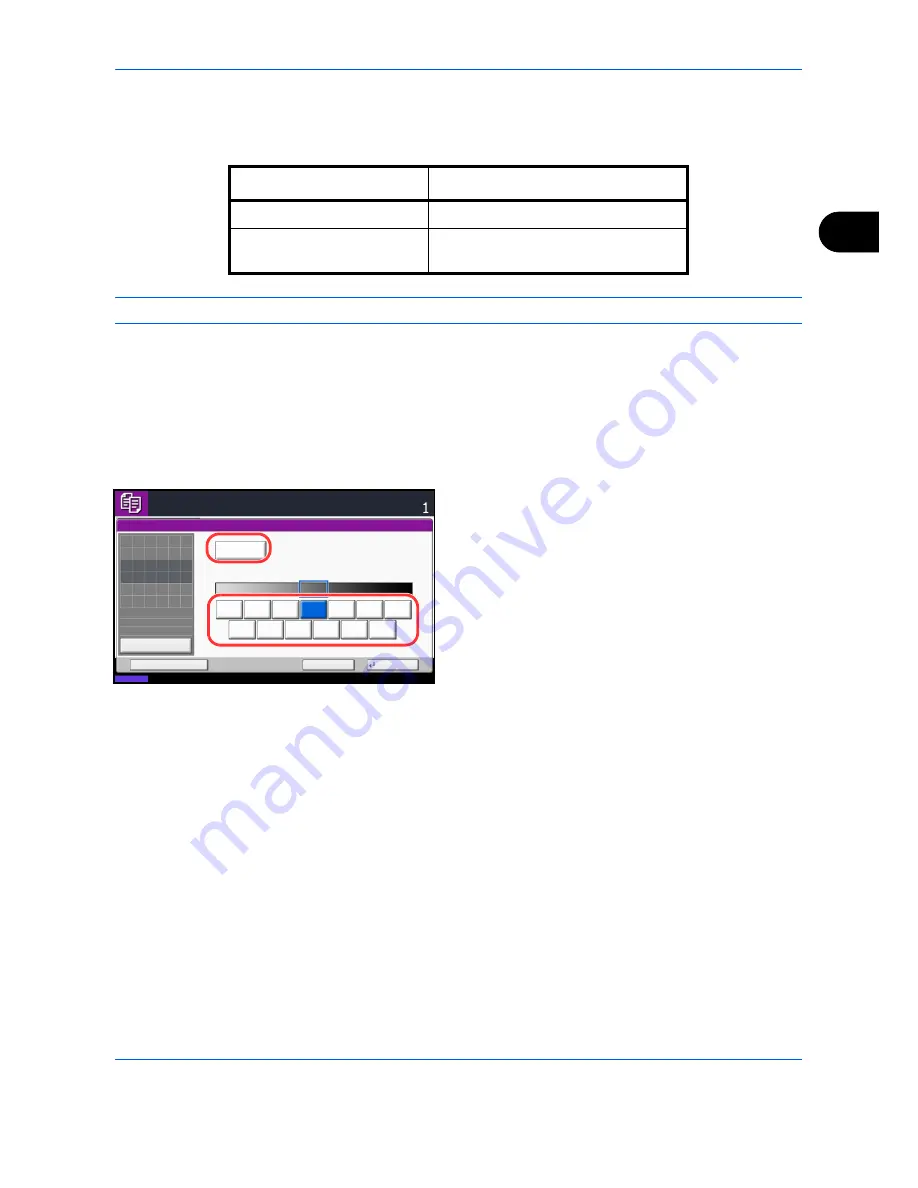
Basic Operation
OPERATION GUIDE
3-7
3
Adjusting Density
Use this procedure to adjust the density when copying.
NOTE:
You may choose Auto mode as the default setting (refer to
Density on page 8-18
).
The procedure for adjusting the density of copies is explained below.
1
Press the
Copy
key.
2
Place the originals on the platen.
3
Set the original on the platen and press [Image
Quality] -> [Density].
4
Adjust density manually pressing [-3] (Lighter) to
[+3] (Darker). You can change the density level [-3]
(Lighter) to [+3] (Darker) in half-steps.
To change density adjustment from Manual to Auto,
press [Auto].
5
Press [OK].
6
Press the
Start
key. Copying begins.
Density Adjustment Option
Description
Manual
Adjust density using 7 or 13 levels.
Auto
Optimum density is selected according
to the density of the original.
Status
08/08/2009 10:10
Ready to copy.
Copies
Add Shortcut
Cancel
OK
Darker
Density
Auto
Normal
Lighter
:
:
:
Original
Zoom
Paper
---
---
100%
Preview
-3
-2
-1
0
+1
+3
+2
-2.5
-1.5
-0.5
+0.5
+1.5
+2.5
Place original.
Summary of Contents for CD 1242
Page 1: ...INSTRUCTION HANDBOOK digital multifunctional system CD 1242 1252 ...
Page 20: ...xviii OPERATION GUIDE ...
Page 70: ...Preparation before Use 2 34 OPERATION GUIDE ...
Page 158: ...Copying Functions 4 38 OPERATION GUIDE ...
Page 308: ...Default Setting System Menu 8 78 OPERATION GUIDE ...
Page 322: ...Maintenance 9 14 OPERATION GUIDE ...
Page 352: ...Troubleshooting 10 30 OPERATION GUIDE ...
Page 380: ...Management 11 28 OPERATION GUIDE ...
Page 383: ...OPERATION GUIDE Appendix 3 DP Key Counter FAX Kit Expansion Memory ...
Page 412: ...Appendix 32 OPERATION GUIDE ...
Page 420: ...Index Index 8 OPERATION GUIDE ...
Page 422: ...MEMO ...
Page 423: ...MEMO ...
Page 424: ...UTAX GmbH Ohechaussee 235 22848 Norderstedt Germany ...