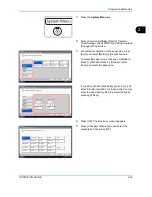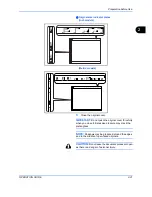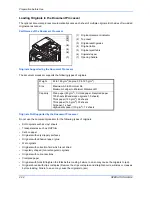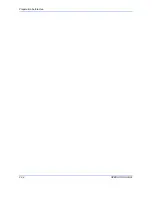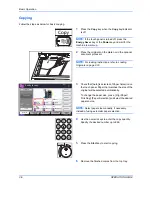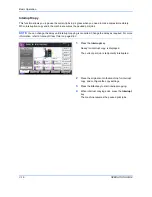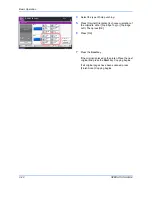Basic Operation
3-8
OPERATION GUIDE
Selecting Image Quality
Select image quality suited to the type of original.
The table below shows the quality options.
The procedure for selecting the quality of copies is explained below.
1
Press the
Copy
key.
2
Place the originals on the platen.
3
Set the original on the platen and press [Image
Quality] -> [Original Image].
4
Select the image quality.
5
Press [OK].
6
Press the
Start
key. Copying begins.
Image Quality Option
Description
Text+Photo
For originals with both text and
photographs.
Text
For originals primarily consisting of text.
Photo
For photos taken with a camera.
Printed Document
For documents printed from this machine.
Status
Ready to copy.
Copies
Cancel
OK
Original Image
Text
Select original image type for best results.
[Printed Document]: Suitable for documents printed from
this machine.
Printed
Document
Text+Photo
1
08/08/2009 10:10
:
:
:
Original
Zoom
Paper
---
---
100%
Preview
Add Shortcut
Photo
Place original.
Summary of Contents for CD 1242
Page 1: ...INSTRUCTION HANDBOOK digital multifunctional system CD 1242 1252 ...
Page 20: ...xviii OPERATION GUIDE ...
Page 70: ...Preparation before Use 2 34 OPERATION GUIDE ...
Page 158: ...Copying Functions 4 38 OPERATION GUIDE ...
Page 308: ...Default Setting System Menu 8 78 OPERATION GUIDE ...
Page 322: ...Maintenance 9 14 OPERATION GUIDE ...
Page 352: ...Troubleshooting 10 30 OPERATION GUIDE ...
Page 380: ...Management 11 28 OPERATION GUIDE ...
Page 383: ...OPERATION GUIDE Appendix 3 DP Key Counter FAX Kit Expansion Memory ...
Page 412: ...Appendix 32 OPERATION GUIDE ...
Page 420: ...Index Index 8 OPERATION GUIDE ...
Page 422: ...MEMO ...
Page 423: ...MEMO ...
Page 424: ...UTAX GmbH Ohechaussee 235 22848 Norderstedt Germany ...