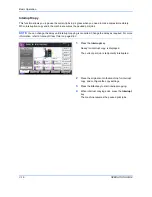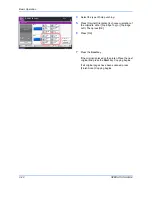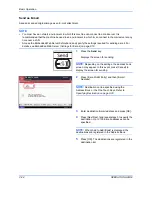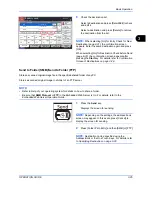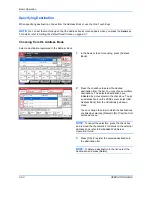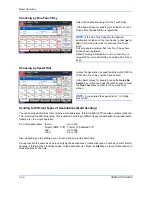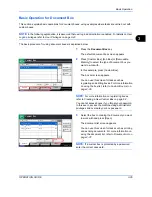Basic Operation
3-22
OPERATION GUIDE
6
Select the
Basic
tab and click
Page Size
button to
select the paper size.
To print on the special paper such as thick paper or
transparency, click the
Media Type
menu and
select the media type.
7
Click
Source
and select the paper source.
NOTE:
If you choose
Auto Select
, paper is supplied
automatically from the paper source loaded with paper
of optimum size and type. To print on special paper
such as envelope or thick paper, place it on the multi
purpose tray and select
MP Tray
.
8
Select paper orientation, either
Portrait
or
Landscape
, to match the orientation of the
document.
Selecting
Rotate 180°
will print the document
rotated 180°.
9
Click
OK
button to return to the
dialog box.
10
Click
OK
button to start printing.
Summary of Contents for CD 1242
Page 1: ...INSTRUCTION HANDBOOK digital multifunctional system CD 1242 1252 ...
Page 20: ...xviii OPERATION GUIDE ...
Page 70: ...Preparation before Use 2 34 OPERATION GUIDE ...
Page 158: ...Copying Functions 4 38 OPERATION GUIDE ...
Page 308: ...Default Setting System Menu 8 78 OPERATION GUIDE ...
Page 322: ...Maintenance 9 14 OPERATION GUIDE ...
Page 352: ...Troubleshooting 10 30 OPERATION GUIDE ...
Page 380: ...Management 11 28 OPERATION GUIDE ...
Page 383: ...OPERATION GUIDE Appendix 3 DP Key Counter FAX Kit Expansion Memory ...
Page 412: ...Appendix 32 OPERATION GUIDE ...
Page 420: ...Index Index 8 OPERATION GUIDE ...
Page 422: ...MEMO ...
Page 423: ...MEMO ...
Page 424: ...UTAX GmbH Ohechaussee 235 22848 Norderstedt Germany ...