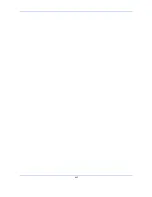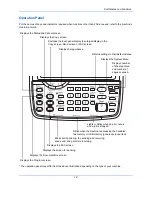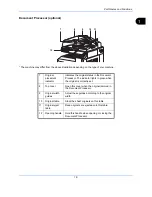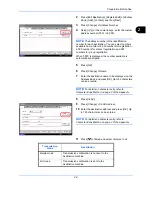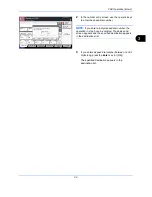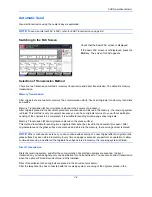Preparation Before Use
2-7
2
11
Press [Sub Address] and enter the sub address
using the numeric keys.
NOTE:
You can use up to 20 digits including the
numbers from 0 to 9, ‘ (space)’, ‘#’ and ‘*’ characters to
enter a sub address.
Press [Space] to enter a space.
Use [ ] or [ ] to move the cursor.
Pressing [Backspace] deletes the character to the left of
the cursor.
12
Press [Password] and enter the sub address
password using the numeric keys.
NOTE:
You can use up to 20 digits including the
numbers from 0 to 9, ‘ (space)’, ‘#’ and ‘*’ characters to
enter a sub address password. When the machine
receives originals, a sub address password is not used.
13
Press [OK].
14
Press [Change] of
Encryption Key No
. If you are
not using encryption, go to step 19.
15
Press [On], and select Encryption Key No.
NOTE:
Register the encryption key in advance. For
details, refer to
Registering an Encryption Key on
page 6-30
.
16
To specify the FAX Box of the receiving system,
press [Encryption Box], and go to the next step.
To print originals in the receiving system, select
[Off], press [OK], and go to Step 19.
17
Press [On], and enter the encryption FAX Box
number (four digits) with the numeric keys, and
press [OK].
18
Press [OK].
Address: - Sub Address
Cancel
OK
Sub Address
Password
Set sub address.
Enter sub address and password
using numeric keys. (Max. 20 digits)
1234567890
Backspace
Space
10/10/2010 10:10
Status
Cancel
OK
Address: - Encrypted Transmission
Off
On
Off
Key 01
1/1
Encryption
Box
Encryption Key No.
10/10/2010 10:10
Status
Key 04
Key 05
Key 03
Key 02
Summary of Contents for CD 1435
Page 1: ...CD 1435 1445 1455 1465 1480 Manual User CDC 1930 1935 1945 1950 Faxsystem V ...
Page 2: ......
Page 18: ...xvi ...
Page 24: ...Part Names and Functions 1 6 ...
Page 136: ...FAX Operation Advanced 4 68 ...
Page 188: ...Setup and Registration 6 40 ...
Page 206: ...Internet Faxing i FAX Option 8 14 ...
Page 214: ...About Network FAX 9 8 ...
Page 242: ...Appendix 20 ...
Page 247: ...MEMO ...
Page 248: ...A1 ...
Page 249: ......
Page 250: ...TA Triumph Adler GmbH Ohechaussee 235 22848 Norderstedt Germany ...