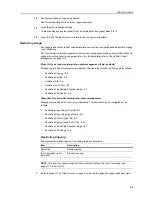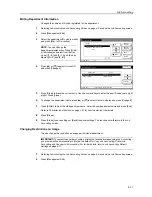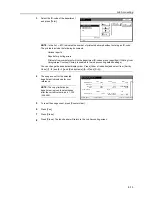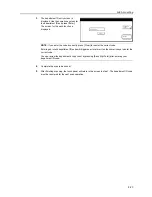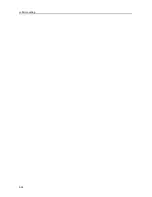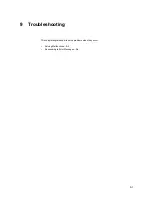Job Accounting
8-10
Restricting Printer Usage (Full Color)
Set the number of sheets to print for full-color. The setting items are as follows.
NOTE:
This item is not shown when Job Account default setting
Restricting Printer Usage (All)
(see
page
8-9
) is set to [Is not permitted] ([Is not permited]).
This item is not shown when Job Account default setting
Printer Job Accounting
(see page
8-17
) is
set to [Off].
1
Refer to steps 1 to 9 of
New Account
on page
8-4
on page to display the usage restriction screen.
2
Press [
S
] or [
T
] to select
Printer (Full. Col.)
and press [Change #].
3
Select [No limit], [Counter limit] or [Is not permitted] ([Is not permited]).
When [Counter limit] is selected, use the numeric keys to enter the page limit.
4
Press [Close] to save settings or [Back] to cancel settings. The touch panel will return to the usage
restriction screen.
Deleting Accounts
You can delete the department accounts registered.
1
Referring to
Accessing the Job Accounting Screen
on page
8-3
, access the
Job Accounting
screen.
2
Press [Management Edit].
3
Select the department ID code to delete
and press [Delete].
NOTE:
You can change the
department display order. Press [Order
of indication] and select from [Sort by
Code] ([1
J
9] and [9
J
1]) and [Sort by
Name] ([A
J
Z] and [Z
J
A]).
4
Check the ID code to delete and press [Yes].
NOTE:
To delete other ID codes, repeat steps 3 and 4.
5
Press [Close]. The touch panel will return to the
Job Accounting
screen.
Item
Description
No limit
Do not limit the number of pages printed for full color.
Counter limit
Limit the total number of pages printed for full color to between
1-999,999 pages (1 page increments).
Is not permitted (Is not
permited)
Prevents full color printing.
Management Edit
Order of
System Menu
Job
Mgt. Inf.
Delete
Up
Down
Correction
ID-Code
Register
1st sales division
2nd sales division
ETC
-
11111111
22222222
--------
indication
Summary of Contents for CDC 1520
Page 1: ...INSTRUCTION HANDBOOK DIGITAL MULTIFUNCTIONAL SYSTEM CDC 1520 1525 1532 ADVANCED ...
Page 2: ......
Page 16: ...xiv ...
Page 21: ...Copy Functions 1 5 5 Press the Start key Copying begins ...
Page 142: ...Printer Settings 3 48 ...
Page 166: ...Scanner Settings 4 24 ...
Page 300: ...System Menu 7 52 ...
Page 324: ...Job Accounting 8 24 ...
Page 344: ...Troubleshooting 9 20 ...
Page 370: ...Appendix Appendix 26 ...
Page 376: ...Index Index 6 ...
Page 386: ...UTAX GmbH Ohechaussee 235 22848 Norderstedt Germany ...