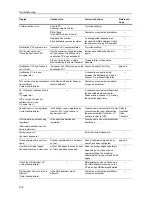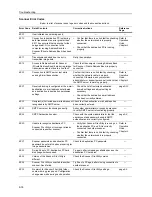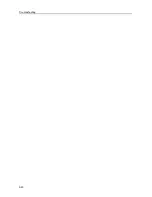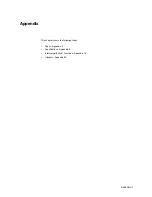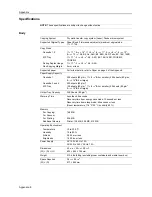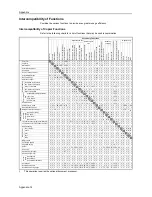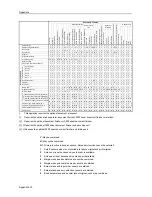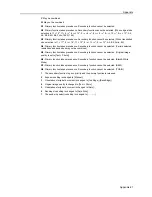Appendix
Appendix-6
Choosing Special Paper
Although special paper that meets the following requirements can be used with the machine, copy
quality will vary considerably due to differences in the construction and quality of special paper.
Thus, special paper is more likely than regular paper to cause printing problems. Before purchasing
special paper in volume, try testing a sample to ensure the printing quality is satisfactory. General
precautions when copying onto special paper are given below. Note that we are not responsible for
any harm to the user or damage to the machine caused by moisture or characteristics of special
paper.
When using special paper, set the paper type to use the cassette or MP tray. (Refer to
Specifying
the Paper Type
on page
7-15
and
Specifying the Paper Type
in
Chapter 2
of
Operation Guide
.)
Overhead transparencies
Transparencies must be able to withstand the heat of printing.
Transparencies must meet the following conditions.
To avoid printing problems, supply overhead transparencies from the MP tray. Always place in the
vertical direction (with the long edge of the paper facing toward the machine).
If transparencies jam frequently at the ejector, try gently pulling the leading edge of sheets as they
are ejected.
Postcards
Before loading postcards in the MP tray, fan and align
the edges. If the postcard paper is curled, straighten it
before loading. Copying onto curled postcards may
cause jams.
Do not use perforated return postcards.
Some postcards may still have rough edges on the
back side caused during paper cutting. Remove any
such rough edges by placing the postcards on a flat
surface and rubbing the edges gently a few times with
a ruler.
Item
Specifications
Heat resistance
Must withstand at least 190 °C.
Weight
0.100 - 0.110 mm
Quality Polyester
Dimensional accuracy
±0.7 mm
Squareness of corners
90° ±0.2°
Burrs
Burrs
Summary of Contents for CDC 1520
Page 1: ...INSTRUCTION HANDBOOK DIGITAL MULTIFUNCTIONAL SYSTEM CDC 1520 1525 1532 ADVANCED ...
Page 2: ......
Page 16: ...xiv ...
Page 21: ...Copy Functions 1 5 5 Press the Start key Copying begins ...
Page 142: ...Printer Settings 3 48 ...
Page 166: ...Scanner Settings 4 24 ...
Page 300: ...System Menu 7 52 ...
Page 324: ...Job Accounting 8 24 ...
Page 344: ...Troubleshooting 9 20 ...
Page 370: ...Appendix Appendix 26 ...
Page 376: ...Index Index 6 ...
Page 386: ...UTAX GmbH Ohechaussee 235 22848 Norderstedt Germany ...