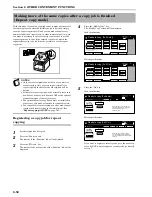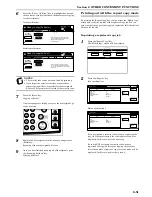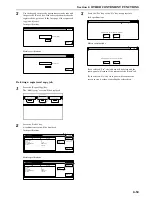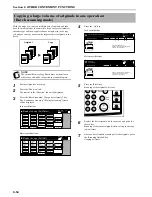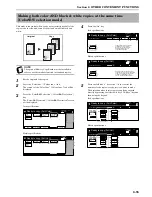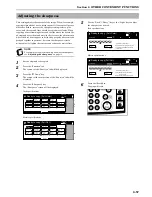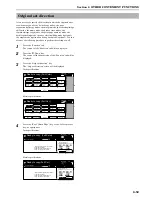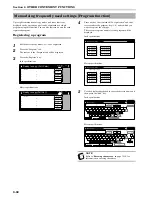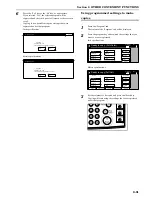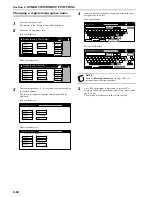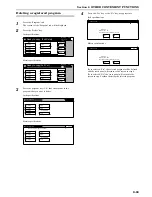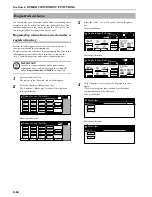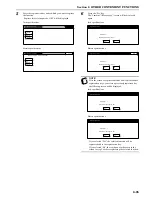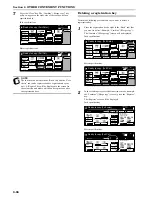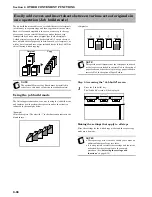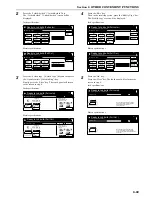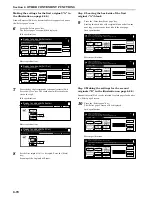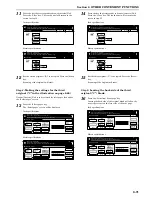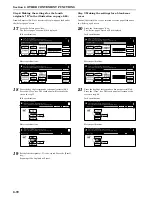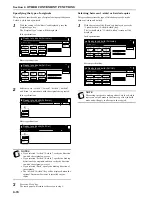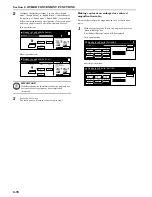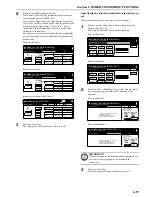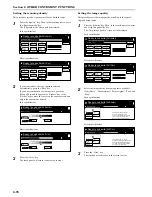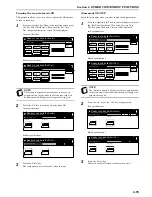Section 6 OTHER CONVENIENT FUNCTIONS
6-64
You can register up to 3 functions and/or modes, from among those
displayed in the “Function” tab, under the registration keys. The
functions and modes in the “Basic” tab and the “User choice” tab
can be registered under registration keys as well.
Registering a function or mode under a
registration key
Perform the following procedure when you want to register a
function or mode under a registration key.
To register a function or mode under a registration key, refer to the
following sample procedure (which shows how to register the
“4 in 1” combine/merge copy mode under a registration key).
IMPORTANT!
In order to register functions and/or modes under
registration keys, you must first turn the setting ON
under “
Registration keys ON/OFF
” on page 7-96.
1
Press the “Function” tab.
The content of the “Function” tab will be displayed.
2
Press the “Combine” [“Merge copy”] key.
The “Combine” [“Merge copy”] screen will be displayed.
Inch specifications
Metric specifications
3
Press the “4 in 1” [“4- in-1”] key and then the “Register”
key.
Inch specifications
Metric specifications
4
In the “Register” screen, press the “Register” key once
again.
The screen to register functions and/or modes under
registration keys will be displayed.
Inch specifications
Metric specifications
Registration keys
Set
Ready to copy. (Full-Color)
Paper Size
Basic
User choice
Function
Color func.
Program
11x8
1
/
2
"
Select
paper
Exposure
mode
Orig.image
quality
Up
Down
Sort/
Finished
2 sided/
Separation
Reduce
/Enlarge
Margin/
Centering
Border
Erase
Select
orig.size
Auto
Selection
Page #
Cover
Mode
Combine
Batch
scanning
Poster
Booklet
Set
Ready to copy. (Full Col.)
Paper Size
Basic
User choice
Function
Colour func.
Program
Select
paper
Exposure
mode
Image
quality
Up
Down
Sort/
Finished
2-sided/
Split
Reduce/
Enlarge
Margin/
Imag.shift
Erase
Mode
Select
size orig.
Auto
Selection
Page
numbering
Cover
Mode
Merge copy
Large # of
originals
Poster
Booklet
Combine
None
2 in 1
4 in 1
Rear
Left top
corner
Check direction
Check direction of
original top side.
None
Solid
Dotted
Borders
Border line
Layout
Ready to copy.(Full-color)
Paper Size
Set
Back
Register
Close
11x8
1
/
2
50%
Merge copy
None
2-in-1
4-in-1
Back Edge
Left top
corner
Check direction
Check direction of
original.
None
Solid
Dotted
Cropmark
Border line
Layout
Ready to copy.(Full Col.)
Paper Size
Set
Back
Register
Close
Register
Register
Delete
Select item.
End
Register
Register
Delete
Select item.
End
Summary of Contents for CDC 1526
Page 48: ...Section 5 COLOR COPY SETTINGS 5 8 ...
Page 64: ...Section 6 OTHER CONVENIENT FUNCTIONS 6 16 6 Press the Start key Copying will start ...
Page 136: ...Section 6 OTHER CONVENIENT FUNCTIONS 6 88 ...
Page 254: ...Section 7 COPIER MANAGEMENT 7 118 ...
Page 290: ...Section 9 TROUBLESHOOTING 9 20 ...