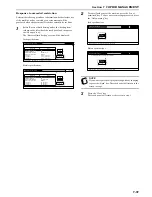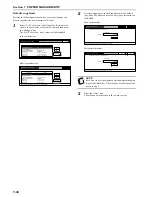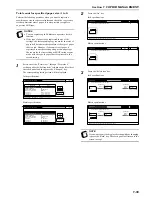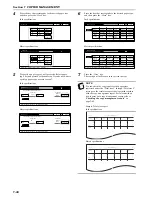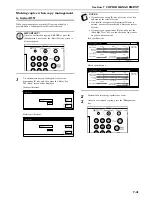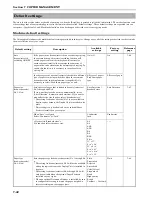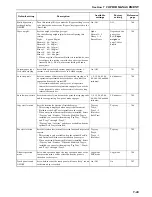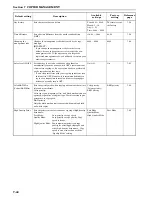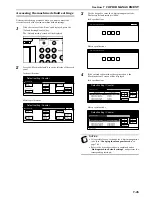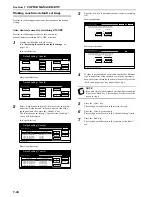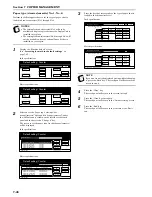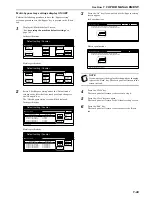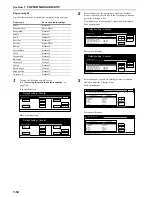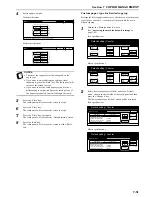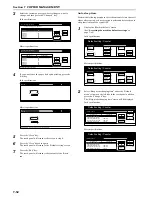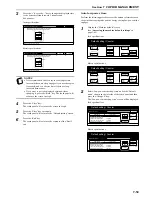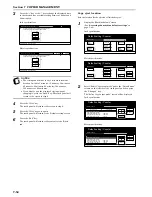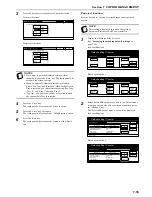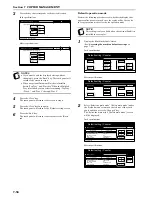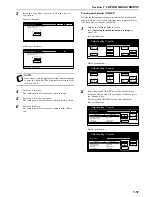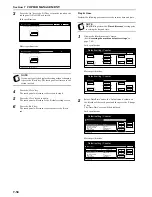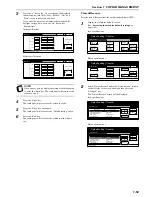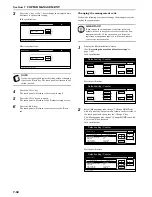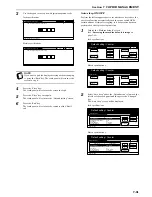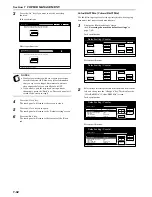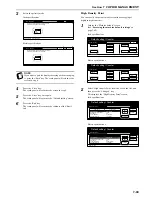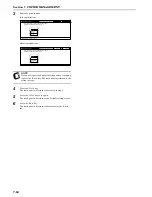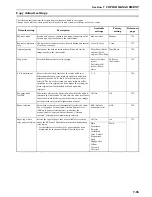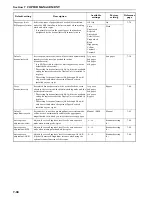Section 7 COPIER MANAGEMENT
7-51
4
Select a paper weight.
Inch specifications
Metric specifications
NOTES
• They keys that appear for selection depend on the
paper type.
• If you want to quit the displayed setting without
changing it, press the “Back” key. The touch panel will
return to the screen in step 3.
• If you want to use the same paper type and select a
different paper weight, configure the setting of one of
the paper types named Custom 1 through Custom 8.
5
Press the “Close” key.
The touch panel will return to the screen in step 3.
6
Press the “Close” key.
The touch panel will return to the screen in step 2.
7
Press the “Close” key once again.
The touch panel will return to the “Default setting” screen.
8
Press the “End” key.
The touch panel will return to the contents of the “Basic”
tab.
Custom paper type for 2-sided copying
Perform the following procedure to set whether or not each custom
type of paper (custom 1 – custom 8) will be available for use in
2-sided copying.
1
Display the “Machine default” screen.
(See “
Accessing the machine default settings
” on
page 7-45.)
Inch specifications
Metric specifications
2
Select “Select paper type (2sided)” under the “Default
menu” column on the left side of the touch panel and then
press the “Change #” key.
The “Select paper type (2sided)” screen will be displayed.
Inch specifications
Metric specifications
Close
Back
Default setting - Machine default - Paper type (paper weight)
Plain
Normal2
Light
(Thin)
Normal3
Normal1
Heavy3
Heavy1
Extra
Heavy
Heavy2
Close
Back
Default setting - Machine default - Paper type (paper weight)
Plain
Normal2
Light
(Thin)
Normal3
Normal1
Heavy3
Heavy1
Extra
Heavy
Heavy2
End
Default setting / Counter
Default setting
Copy
default
Machine
default
Counter
check
User
Adjustment
Language
Bypass
setting
Register
orig. size
Management
report
End
Default setting / Counter
Default setting
Copy
default
Machine
default
Counter
check
User
Adjustment
Language
Bypass
setting
Register
orig. size
Management
report
Default setting / Counter
Close
Up
Down
Change #
Setting mode
Default menu
Default setting
Machine default
Select Copy output mode
Paper type (paper weight)
Select paper type (2sided)
Sleep mode changing time
Low power mode chng. time
30 Minute
30 Minute
Top tray
Default setting / Counter
Close
Up
Down
Change #
Setting mode
Default menu
Default setting
Machine default
Select COPY output mode
Paper type (paper weight)
Select paper type (2sided)
Sleep mode changing time
Low power mode chng. time
30 Minute
30 Minute
Top tray
Summary of Contents for CDC 1526
Page 48: ...Section 5 COLOR COPY SETTINGS 5 8 ...
Page 64: ...Section 6 OTHER CONVENIENT FUNCTIONS 6 16 6 Press the Start key Copying will start ...
Page 136: ...Section 6 OTHER CONVENIENT FUNCTIONS 6 88 ...
Page 254: ...Section 7 COPIER MANAGEMENT 7 118 ...
Page 290: ...Section 9 TROUBLESHOOTING 9 20 ...