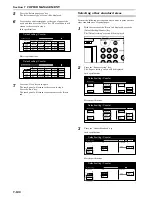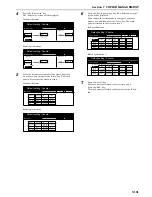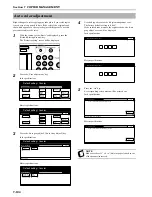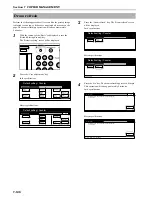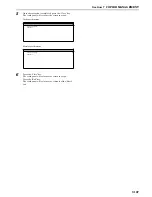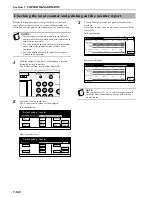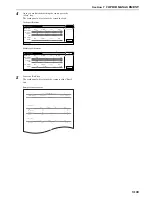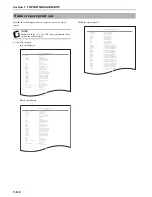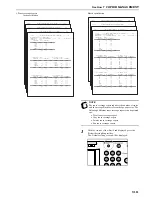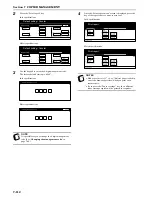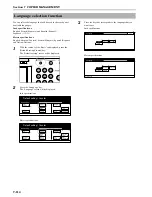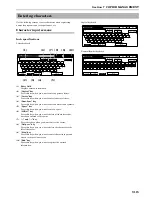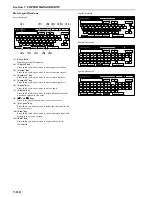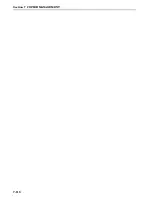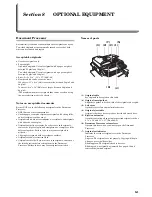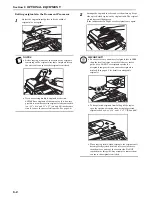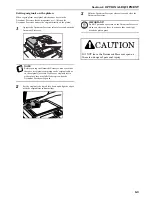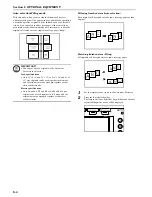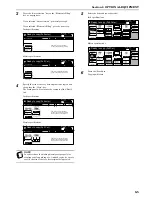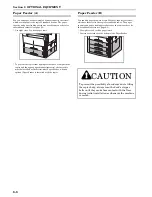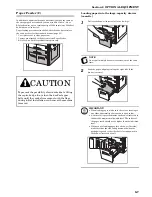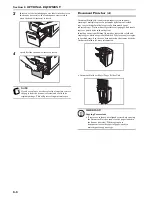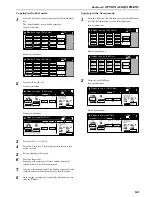Section 7 COPIER MANAGEMENT
7-114
You can select the language that will be used in the touch panel.
Available languages:
Inch specifications
English, French (Français) and Spanish (Español),
Japanese (
日本語
)
Metric specifications
English, German (Deutsch), French (Français), Spanish (Español)
and Italian (Italiano)
1
With the content of the “Basic” tab displayed, press the
[Default Setting/Counter] key.
The “Default setting” screen will be displayed.
2
Press the “Language” key.
The “Language” screen will be displayed.
Inch specifications
Metric specifications
3
Press the key that corresponds to the language that you
want to use.
Inch specifications
Metric specifications
Language selection function
End
Default setting / Counter
Default setting
Copy
default
Machine
default
Counter
check
User
Adjustment
Language
Bypass
setting
Register
orig. size
Management
report
End
Default setting / Counter
Default setting
Copy
default
Machine
default
Counter
check
User
Adjustment
Language
Bypass
setting
Register
orig. size
Management
report
Stop
Default setting
Language
Fran ais
Espaæol
English
Stop
Default setting
Language
Deutsch
Fran ais
Espaæol
Italiano
English
Summary of Contents for CDC 1526
Page 48: ...Section 5 COLOR COPY SETTINGS 5 8 ...
Page 64: ...Section 6 OTHER CONVENIENT FUNCTIONS 6 16 6 Press the Start key Copying will start ...
Page 136: ...Section 6 OTHER CONVENIENT FUNCTIONS 6 88 ...
Page 254: ...Section 7 COPIER MANAGEMENT 7 118 ...
Page 290: ...Section 9 TROUBLESHOOTING 9 20 ...