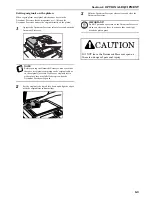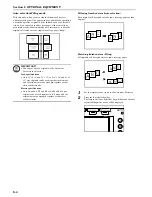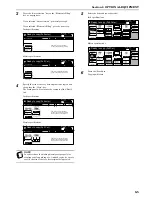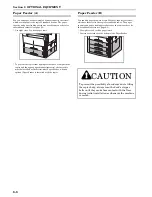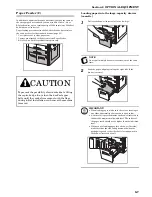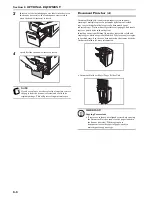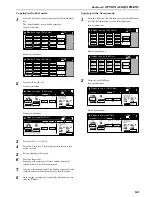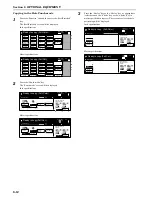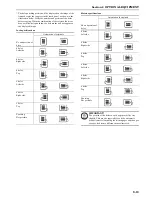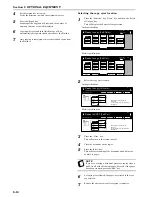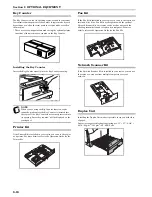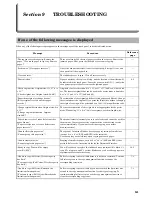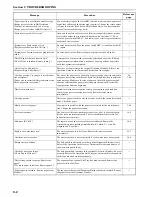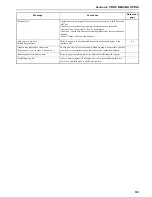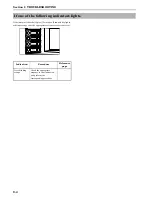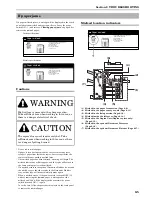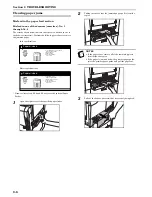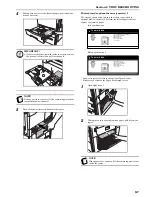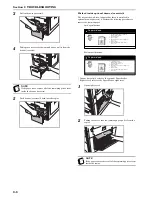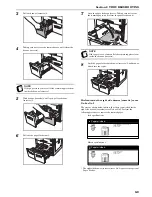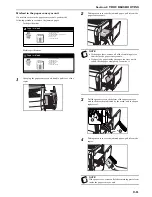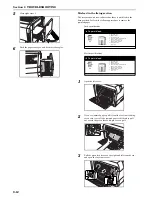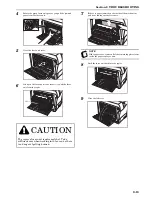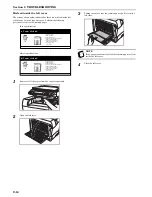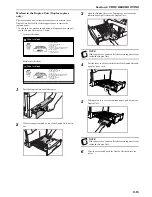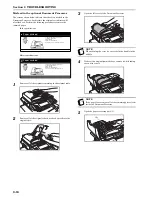9-1
Section 9
TROUBLESHOOTING
When any of the following messages appears in the message area of the touch panel, take the indicated action.
If one of the following messages is displayed
Message
Procedure
Reference
page
“The top tray exceeds capacity. Remove the
paper.” [“Too much paper in top tray. Remove
paper.”]
There are already 500 sheets of paper stored on the top tray. Remove the
jammed paper. Next, press the [Start] key to resume copying.
---
“Set drawer.”[“Close paper cassette.”]
One of the drawers[cassettes] is not closed properly. First pull it out, and
then push it all the way back in.
---
“Close xxx cover.”
The indicated cover is open. Close all covers securely.
---
“Paper misfeed.”
If paper misfeeds, the copier will stop, and the location of the misfeed will
be indicated in the touch panel. Leave the power switch ON ( | ) and follow
the appropriate procedure to remove the jammed paper.
9-5
“Check original size. Original size:11 × 17",8
1/2
× 11"”
[“Check original size. Original size:A3,A4R”]
Originals of a size other than 8
1/2
" × 11" or 11" × 17" [A4R or A3] have been
set. The sizes of originals that can be used in the poster mode is limited to
8
1/2
" × 11" and 11" × 17" [A4R and A3].
---
“Reposition original or change drawer.”
[“Reset original or select another paper
cassette.”]
The orientation of the original and the selected paper are different. Change
the orientation of the original. If you press the [Start] key without changing
the original, copying will be performed at a 100% (1:1) magnification ratio.
---
“Change original destination. Original size:8
1/2
× 11"”
[“Change original destination. Original
size:A4R”]
The current orientation of the originals is not appropriate for the poster
mode. When using 11" × 8
1/2
" [A4] size originals, set them length-wise.
---
“Paper drawer is out of order. Select another
paper drawer.”
[“Paper cassette is out of order. Select other
paper cassette.”]
The drawer[cassette] currently in use is out of order and cannot be used for
the moment. Contact your service representative or authorized service
center immediately. If you want to continue copying, use another
drawer[cassette].
---
“Cannot offset this paper size.”
[“Cannot group this paper size.”]
The optional Document Finisher does not support sorting of small sizes
(such as 5
1/2
" × 8
1/2
" [A5R and B5R]) in the sort mode.
Use the top tray or the left tray when copying onto such paper.
---
“Cannot staple this size.”
[“Cannot staple this paper size.”]
Stapling of small size paper, such as 5
1/2
" × 8
1/2
" [A5R and B5R], is not
possible. Refer to the Operation Guide for the Document Finisher.
---
“Ready to copy. Toner will be empty
soon.(K,C,M,Y)”
You will soon need to replace the indicated toner container (K = black, C =
cyan, M = magenta, and Y = yellow). Make sure you have the appropriate
replacement toner container ready.
10-5
“Unable to copy.(Full-color) ID-code capacity
has limit.”
[“You cannot copy.(Full Colour) ID-code capacity
has limit.”]
Full color copying is not available because it has been restricted. To make
full color copies, use the copy management function to change the
corresponding restriction.
7-1
“Unable to copy.(Full-color) Exceeded the
limitation of management”
[“You cannot copy.(Full Colour) Exceeded the
limitation of management”]
Full color copying is not available as you have reached the limit that was
set under the copy management function for that type of copying. To
continue making full color copies, use the copy management function to
clear the corresponding copy count.
7-1
Summary of Contents for CDC 1526
Page 48: ...Section 5 COLOR COPY SETTINGS 5 8 ...
Page 64: ...Section 6 OTHER CONVENIENT FUNCTIONS 6 16 6 Press the Start key Copying will start ...
Page 136: ...Section 6 OTHER CONVENIENT FUNCTIONS 6 88 ...
Page 254: ...Section 7 COPIER MANAGEMENT 7 118 ...
Page 290: ...Section 9 TROUBLESHOOTING 9 20 ...