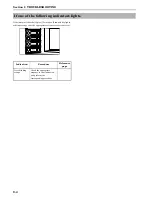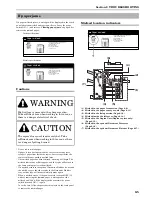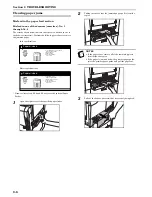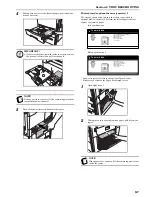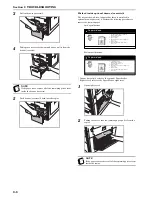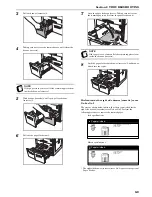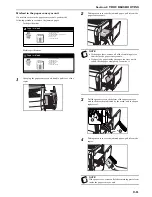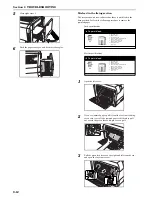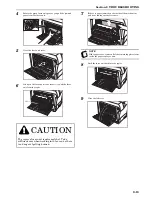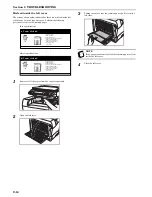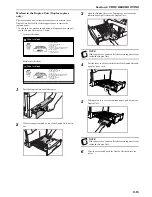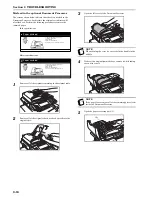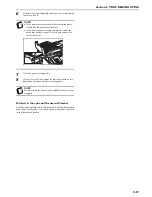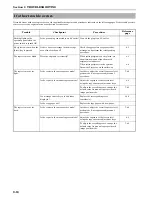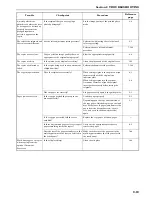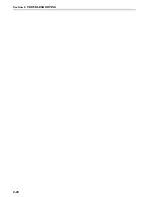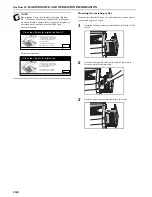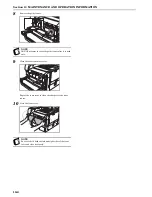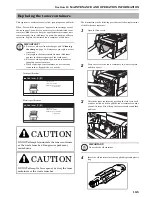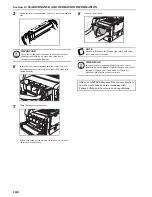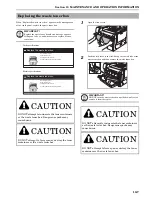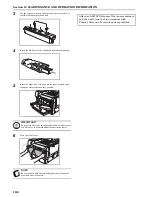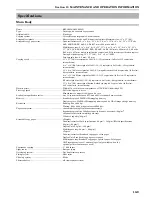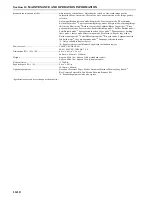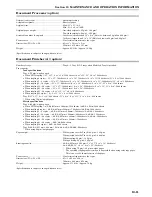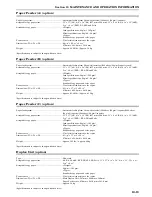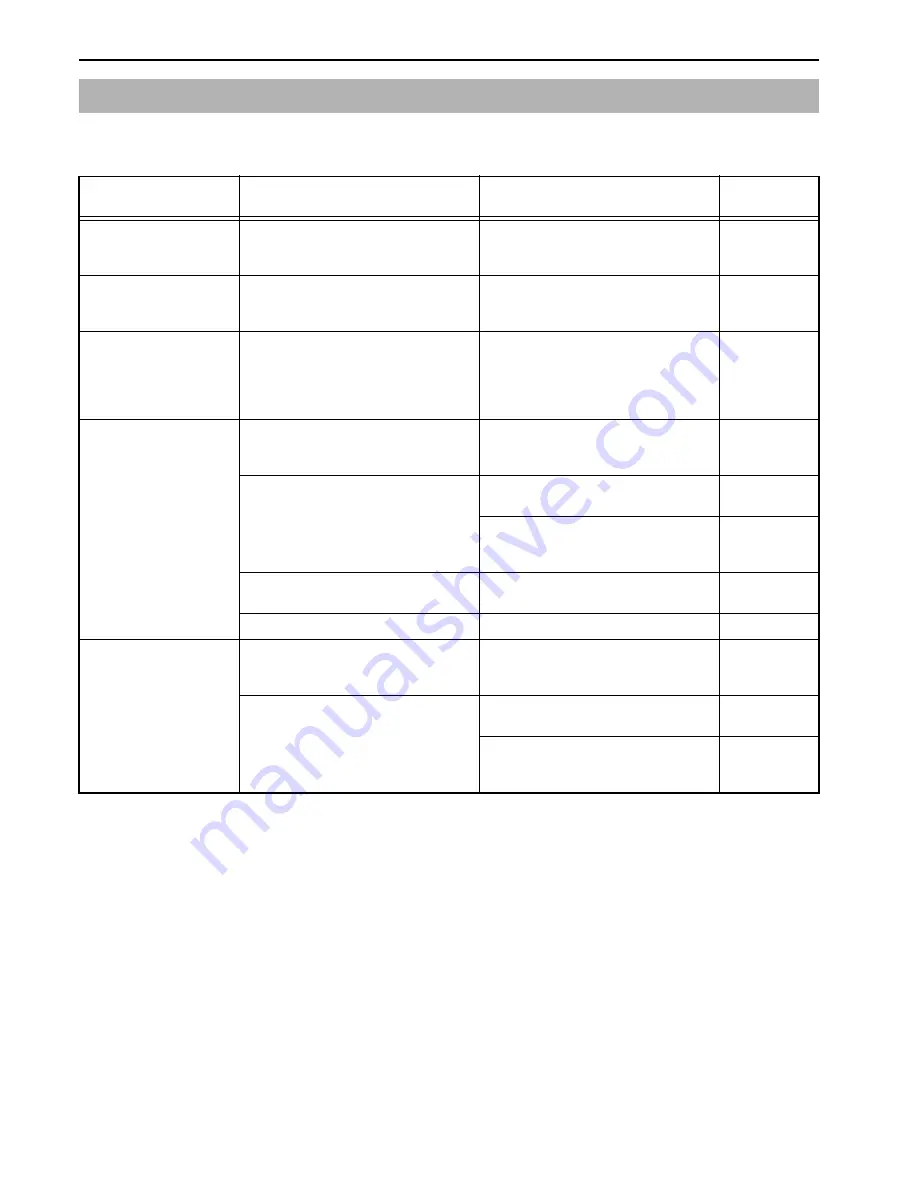
Section 9 TROUBLESHOOTING
9-18
If trouble occurs with your copier, carry out the applicable checkpoints and procedures indicated on the following pages. If the trouble persists,
contact your service representative or authorized service center.
If other trouble occurs
Trouble
Checkpoint
Procedure
Reference
page
Nothing lights on the
operation panel when the
power switch is turned ON.
Is the power plug connected to an AC outlet? Connect the plug to an AC outlet.
---
No copies come out when the
[Start] key is pressed.
Is there an error message in the message
area of the touch panel?
Check the appropriate response to that
message, and perform the corresponding
procedure.
9-1
The copies come out blank.
Were the originals set correctly?
When setting originals on the platen, set
them face-down and align them with
original size indicators.
When setting originals in the optional
Document Processor, set them face-up
4-1
8-2
The copies come out too
light.
Is the copier in the auto exposure mode?
In order to adjust the overall exposure level,
perform the “Auto exposure adjustment”
procedure.
7-82
Is the copier in the manual exposure mode? Adjust the exposure to the correct level
using the copy exposure adjustment keys.
4-3
To adjust the overall exposure, change the
default value for manual exposure in each
image quality mode.
7-85
Is a message that tells you to add toner
displayed?
Replace the corresponding toner
container(s).
10-5
Is the copy paper wet?
Replace the copy paper with new paper.
---
The copies come out too
dark.
Is the copier in the auto exposure mode?
In order to adjust the overall exposure level,
perform the “Auto exposure adjustment”
procedure.
7-82
Is the copier in the manual exposure mode? Adjust the exposure to the correct level
using the copy exposure adjustment keys.
4-3
To adjust the overall exposure, change the
default value for manual exposure in each
image quality mode.
7-85
Summary of Contents for CDC 1526
Page 48: ...Section 5 COLOR COPY SETTINGS 5 8 ...
Page 64: ...Section 6 OTHER CONVENIENT FUNCTIONS 6 16 6 Press the Start key Copying will start ...
Page 136: ...Section 6 OTHER CONVENIENT FUNCTIONS 6 88 ...
Page 254: ...Section 7 COPIER MANAGEMENT 7 118 ...
Page 290: ...Section 9 TROUBLESHOOTING 9 20 ...