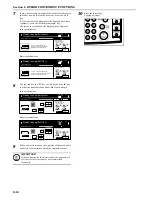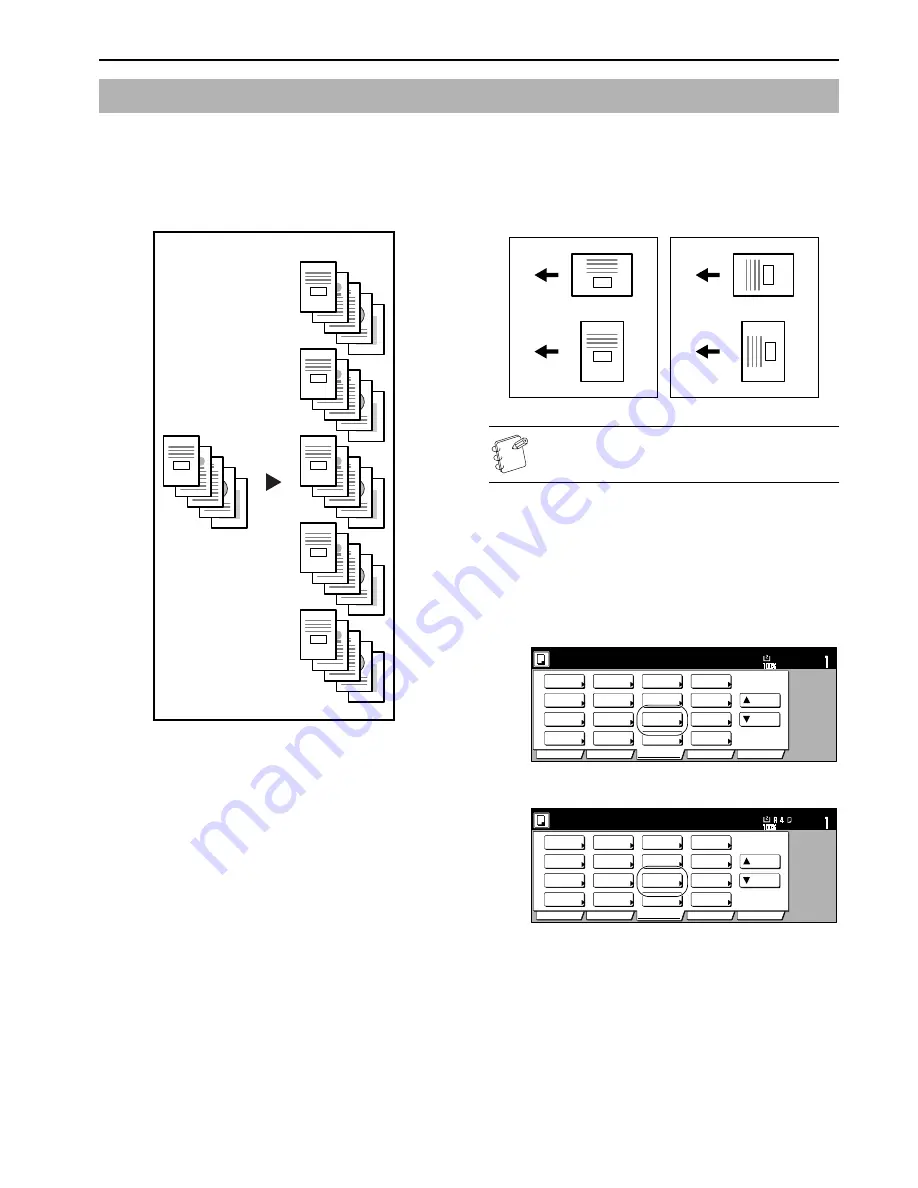
Section 6 OTHER CONVENIENT FUNCTIONS
6-23
When you make copies from multiple originals, you can have page
numbers printed on the corresponding copies in numerical order
from the first original. There are three styles of page numbers to
choose from: “1-”, “P.1” and “1/n”.
• If you select “1/n” as the style of page numbers, the denominator
will indicate the total number of pages.
• Page numbers will be printed relative to the middle of the bottom
of the page. (The arrow in the illustration indicates the direction
in which the originals are set.)
NOTE
The optional Memory Copy Board must be installed in
order to use this mode or function in standard copiers.
1
Set the originals to be copied.
2
Press the “Function” tab.
The content of the “Function” tab will be displayed.
3
Press the “Page #” [“Page numbering”] key.
The “Page #” [“Page numbering”] screen will be displayed.
Inch specifications
Metric specifications
Printing page numbers on the copies [Print page numbers mode]
E
D
C
B
A
E
-5-
D
-4-
C
-3-
B
-2-
A
-1-
E
P.5
D
P.4
C
P.3
B
P.2
A
P.1
E
5/5
D
4/5
C
3/5
B
2/5
A
1/5
E
D
C
-3-
B
-2-
A
-1-
E
-3-
D
-2-
C
-1-
B
A
Original
Copy
-1-
-1-
-1-
-1-
Direction the top of the
original is set: towards the
rear of the copier
Direction the top of the
original is set: towards the
left of the copier
Set
Ready to copy. (Full-Color)
Paper Size
Basic
User choice
Function
Color func.
Program
11x8
1
/
2
"
Select
paper
Exposure
mode
Orig.image
quality
Up
Down
Sort/
Finished
2 sided/
Separation
Reduce
/Enlarge
Margin/
Centering
Border
Erase
Select
orig.size
Auto
Selection
Page #
Cover
Mode
Combine
Batch
scanning
Poster
Booklet
Set
Ready to copy. (Full Col.)
Paper Size
Basic
User choice
Function
Colour func.
Program
Select
paper
Exposure
mode
Image
quality
Up
Down
Sort/
Finished
2-sided/
Split
Reduce/
Enlarge
Margin/
Imag.shift
Erase
Mode
Select
size orig.
Auto
Selection
Page
numbering
Cover
Mode
Merge copy
Large # of
originals
Poster
Booklet
Summary of Contents for CDC 1526
Page 48: ...Section 5 COLOR COPY SETTINGS 5 8 ...
Page 64: ...Section 6 OTHER CONVENIENT FUNCTIONS 6 16 6 Press the Start key Copying will start ...
Page 136: ...Section 6 OTHER CONVENIENT FUNCTIONS 6 88 ...
Page 254: ...Section 7 COPIER MANAGEMENT 7 118 ...
Page 290: ...Section 9 TROUBLESHOOTING 9 20 ...