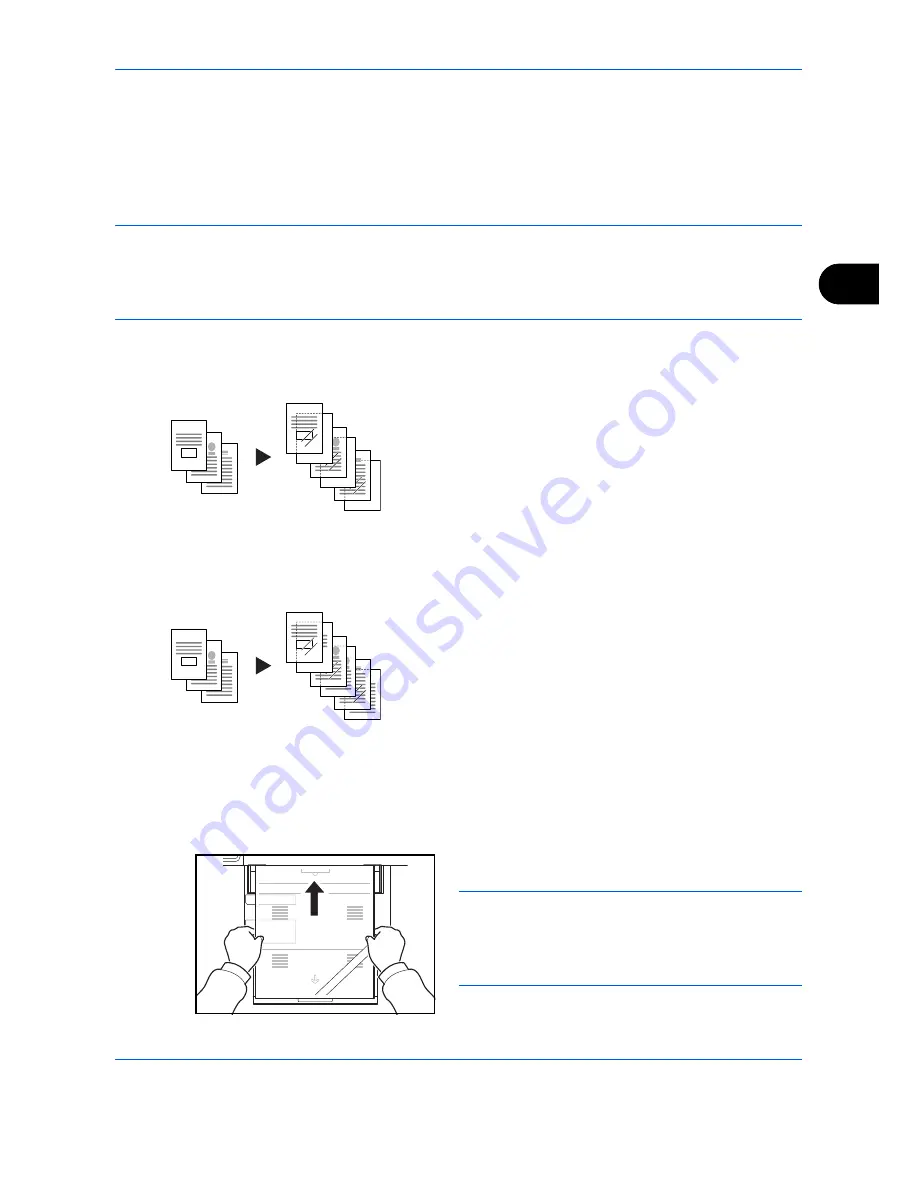
Copying Functions
4-51
4
OHP Backing Sheet
When two or three OHP transparencies are stacked on top of each other, static electricity may make them
difficult to handle. When using OHP Backing Sheet, a paper sheet is automatically inserted between each
transparency, making them easier to handle. Also, the same original page can be copied to the backing sheet
for multiple page copying.
NOTE:
For transparency film that can be used, refer to
Transparencies on page Appendix-18.
Never load OHP transparencies into trays or cassettes other than the multi purpose tray.
When OHP Backing Sheet is set, the multi purpose tray paper type is automatically set to
Transparency
.
If the optional document finisher is installed, you may need to specify the output destination for finished copies.
For further details, refer to
Paper Output on page 4-13
.
Blank Sheet
Outputs a blank backing sheet after copying to a
transparency. (* denotes OHP film.)
Copied Sheet
After copying to a transparency, copies the same
original image to the backing sheet paper. (* denotes
OHP film.)
Follow the steps below for OHP Backing Sheet.
1
Press the
Copy
key.
2
Place the original.
3
Load the transparencies into the multi purpose tray.
IMPORTANT:
Fan through the transparencies before
loading.
Up to 10 transparencies can be loaded at one time.
Be sure that paper of the same size and orientation as
the transparencies is loaded in the cassette.
3
*
3
2
1
2
*
1
*
Original
Copy
3
3
*
3
2
1
2
2
*
1
1
*
Original
Copy
Summary of Contents for CDC 1930
Page 1: ...user manual Digital colour Multifunction systems CDC 1945 1950 CDC 1930 1935 ...
Page 220: ...Printing 5 12 ...
Page 264: ...Sending Functions 6 44 ...
Page 422: ...Default Setting System Menu 9 116 ...
Page 456: ...Management 10 34 ...
Page 536: ...Troubleshooting 12 60 ...
















































