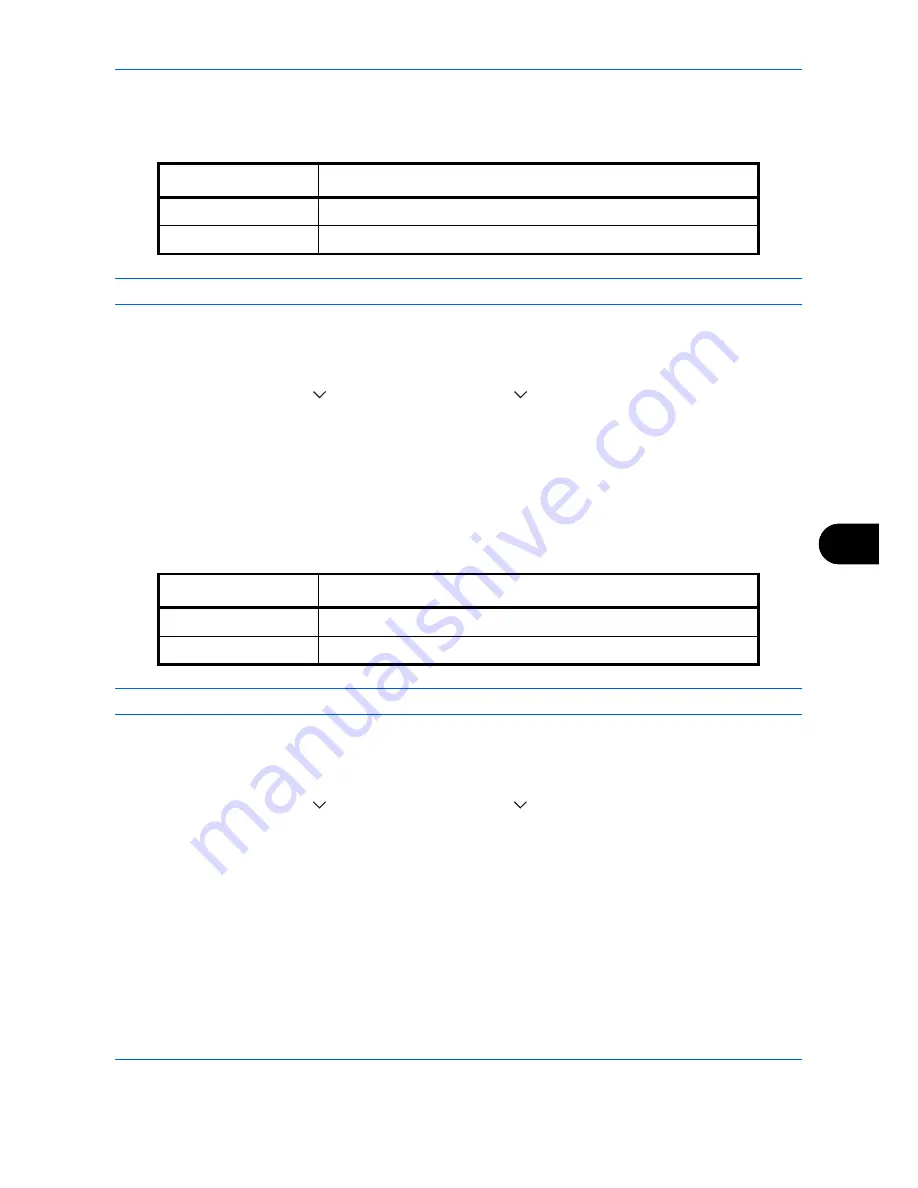
Default Setting (System Menu)
9-23
9
Border Erase Default
Set the default width to be erased as a border. The table below shows the measurement ranges that can be set.
NOTE:
Refer to
page 4-18
and
page 6-26 for Border Erase
.
Use the procedure below to set the default border erase width.
1
Press the
System Menu
key.
2
Press [Common Settings], [
], [Next] of
Function Defaults
, [
] and then [Change] of
Border Erase Default
.
3
Press [+] or [–] for the
Border
and
Gutter
width to erase.
You can use the numeric keys to enter the number directly.
4
Press [OK].
Border Erase to Back Page
Select the Border Erase Method for Back Page of a sheet. The table below shows the available settings.
NOTE:
Refer to
page 4-18
and
page 6-26
for Border Erase.
Use the procedure below to specify the border erase setting for the back side of the original page.
1
Press the
System Menu
key.
2
Press [Common Settings], [
], [Next] of
Function Defaults
, [
] and then [Change] of
Border Erase to Back
Page
.
3
Press [Same as Front Page] or [Do Not Erase].
4
Press [OK].
Input units
Range
Inch
0 to 2" (in 0.01" increments)
Metric
0 mm to 50 mm (in 1 mm increments)
Item
Description
Same as Front Page
Border Erase performed in the same setting as the front page
Do Not Erase
No Border Erase performed on the back page
Summary of Contents for CDC 1930
Page 1: ...user manual Digital colour Multifunction systems CDC 1945 1950 CDC 1930 1935 ...
Page 220: ...Printing 5 12 ...
Page 264: ...Sending Functions 6 44 ...
Page 422: ...Default Setting System Menu 9 116 ...
Page 456: ...Management 10 34 ...
Page 536: ...Troubleshooting 12 60 ...
















































