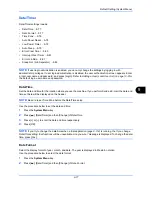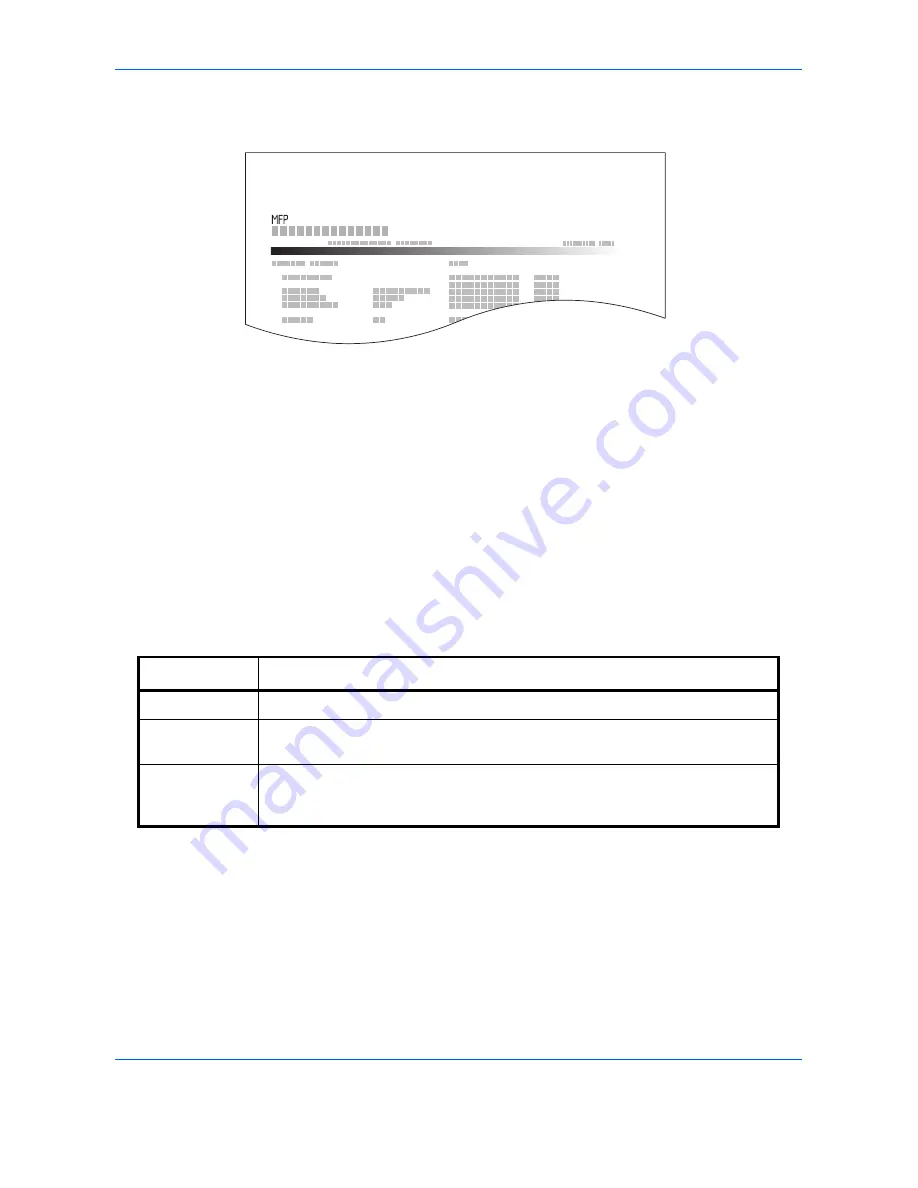
Default Setting (System Menu)
9-66
Network Status
Check the information including firmware version, network address and protocol.
Service Status
More detailed information is available than on the Status Page. Service personnel usually print the service status
pages for maintenance purpose.
Use the procedure below to print a report.
1
Press the
System Menu
key.
2
Press [Report] and [Next] of
Print Report
.
3
Press [Print] for the report you want to print. A confirmation screen appears. Press [Yes]. Printing starts.
Send Result Report
Automatically print a report of transmission result when a transmission is complete. The table below shows the
available settings.
1
Press the
System Menu
key.
2
Press [Report], [Next] of
Result Report Setting
, [Next] of
Send Result Report
and then [Change] of
E-mail/
Folder
.
3
Press [Off], [On], or [Error Only].
4
Press [OK].
Item Description
Off
No result report printed.
On
Result report automatically printed.
Transmitted images can also be attached to the FAX result report.
Error Only
Result report printed only when a transmission ends in an error. If two or more
destinations are registered, the reports are printed only for the destinations with
the errors. Transmitted images can also be attached to the FAX result report.
Network Status Page
Firmware Version
Summary of Contents for CDC 1930
Page 1: ...user manual Digital colour Multifunction systems CDC 1945 1950 CDC 1930 1935 ...
Page 220: ...Printing 5 12 ...
Page 264: ...Sending Functions 6 44 ...
Page 422: ...Default Setting System Menu 9 116 ...
Page 456: ...Management 10 34 ...
Page 536: ...Troubleshooting 12 60 ...