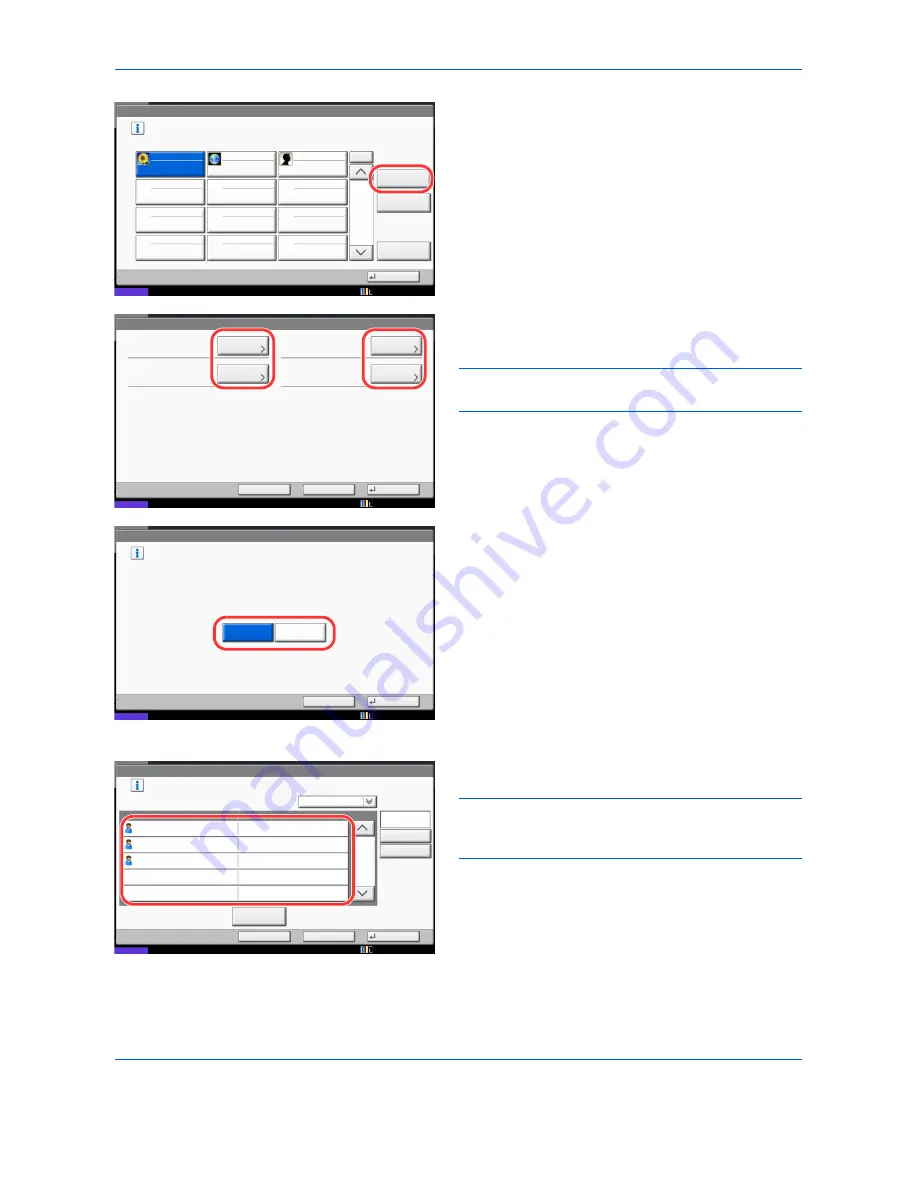
Management
10-18
4
Press [Next] of
User Login Setting
, [Next] of
Simple
Login Settings
, and then [Next] of
Simple Login
Key.
5
Press [Add/Edit].
6
Press [Change] in
Display Name
, enter the user
name to be displayed, and press [OK].
NOTE:
Refer to the
Character Entry Method on
Appendix-9
for details on entering characters.
7
Press [Change] of
User
.
8
To specify the user from local users, select [Local
User]. To specify from network users, select
[Network User]. Press [Next].
The next step varies depending on which
specification method you selected.
Specifying the user from local users
9
Select the user to be set for simple login.
NOTE:
Destinations can be sorted or searched by
destination name or address number. Refer to
Specifying Destination on page 3-40
for Address List.
Status
Add or edit the Simple Login key.
01
No.
Detail
A
02
B
03
C
Close
Delete
Add/Edit
User Login/Job Accounting - Simple Login Key
1/2
10/10/2010 10:10
Simple Login Key:
Display Name:
Save
Icon:
Password Login:
Change
User:
Status
Change
Change
Change
Cancel
Back
Off
Male 1
10/10/2010 10:10
Simple Login Key: - User
Assing the user to the Simple Login key.
Select the user type.
Status
Cancel
Next
Local User
Network User
10/10/2010 10:10
Status
User Name
Detail
A
Sort
Name
OK
Search(Name)
Simple Login Key: - User
Select the user.
Search(Login)
Cancel
Back
Login User Name
B
C
A
B
C
1/1
10/10/2010 10:10
Summary of Contents for CDC 1930
Page 1: ...user manual Digital colour Multifunction systems CDC 1945 1950 CDC 1930 1935 ...
Page 220: ...Printing 5 12 ...
Page 264: ...Sending Functions 6 44 ...
Page 422: ...Default Setting System Menu 9 116 ...
Page 456: ...Management 10 34 ...
Page 536: ...Troubleshooting 12 60 ...
















































