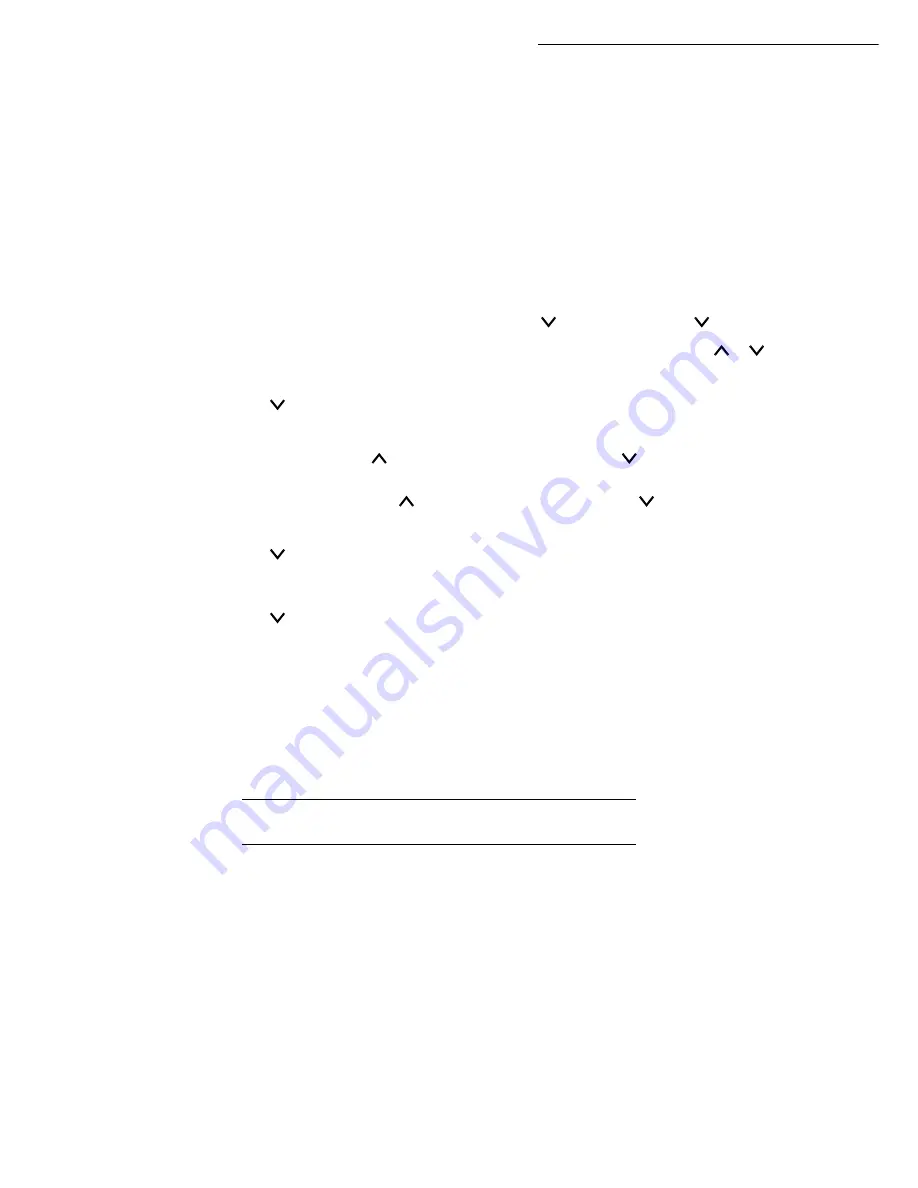
3-16
Setting your machine
+
Press the
MENU
key.
Switch your terminal off and then back on again. You have now finished configuring the
IP address.
Manually configuring IP settings
You can make these settings when the TCP/IP protocol is on.
To configure your terminal manually, you will need the usual information for setting up a peripheral
(IP address, subnet mask and gateway address).
To manually configure network local settings:
MENU -
- INTERFACE > -
- TCP/IP > DHCP
+
Check that DHCP is set to
OFF
. If not press
ENTER
, then select
OFF
with the
or
keys. Press
ENTER
.
+
Press .
+
Press
ENTER
to enter the IP address. A cursor (_) starts to flash in the right-hand segment
(3 figures). Press the
key to increment the value and the
key to decrement it. Once you
have set the value for the right-hand segment, press the
<
key to place the cursor in the next
segment. Again, press the
key to increment the value and the
key to decrement it. Proceed
in the same way for all of the segments. Press
ENTER
once all the segments have been set up.
+
Press .
+
Enter the subnet mask address in the same way as for the IP address.
+
Press .
+
Enter the gateway's IP address in the same way as for the IP address.
+
Press the
MENU
key.
Switch your terminal off and then back on again. You have now finished configuring the
IP address.
Note:
Other print-related settings are described in the Print Functions chapter.
R
EMOTE
CONFIGURATION
You can configure the same settings either remotely or locally.
System requirements
To remotely configure your machine you will need:
• a Web browser (preferably Internet Explorer version 4),
• to make the Local Network settings for your machine (IP address, subnet mask, etc.). You should
ask your network administrator for these settings. Once you have this information, please see the
paragraph
Local network settings
, on page 3-12 on how to fill out the necessary fields.
Summary of Contents for CLP 3416
Page 1: ...INSTRUCTION HANDBOOK DIGITAL MULTIFUNCTIONAL SYSTEM CLP 3416 3524 MFP ...
Page 2: ......
Page 4: ......
Page 40: ...2 14 Getting started ...
Page 80: ...4 12 Directory ...
Page 162: ...6 46 Maintenance ...
















































