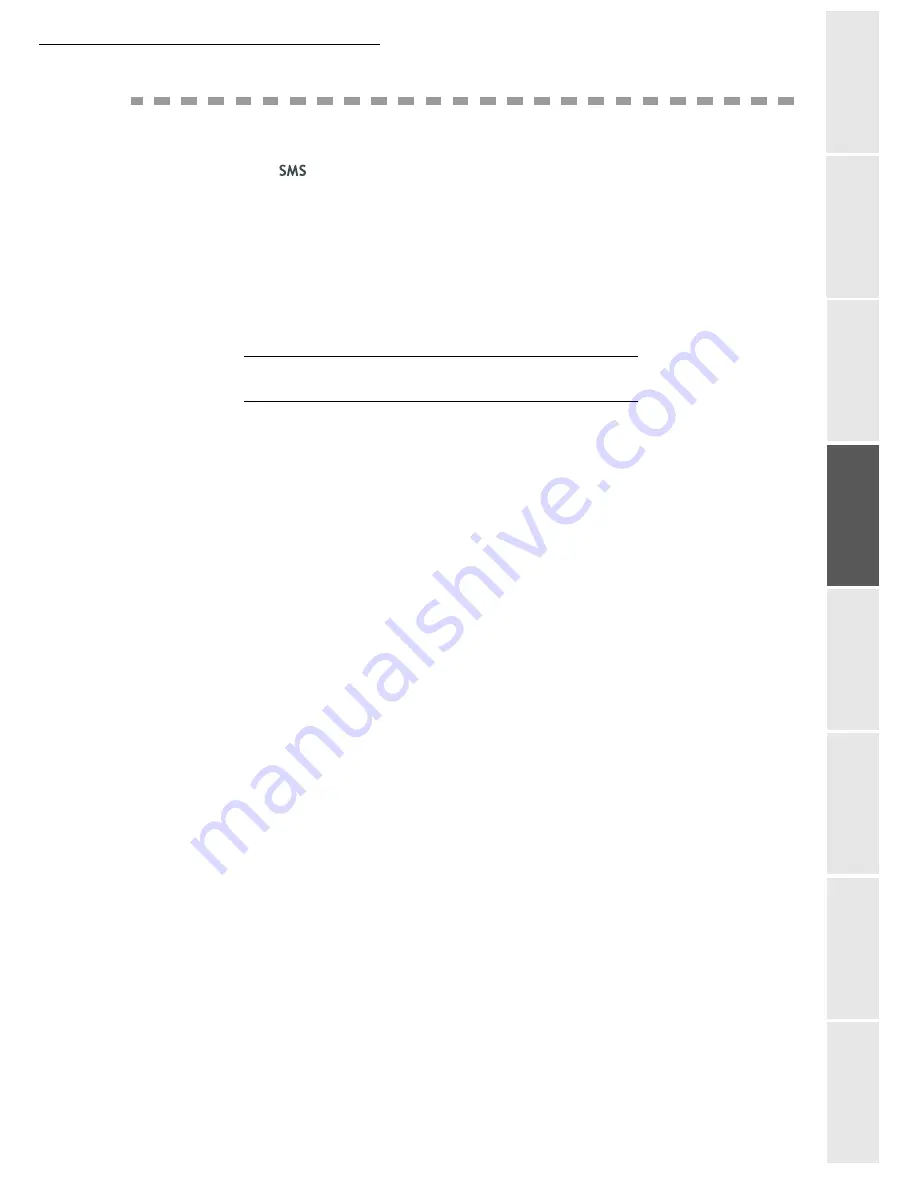
Setting your machine
3-25
Op
erat
ion
Setting your
machine
Getting started
Directory
Maintenance
Safet
y
Contents
Instal
lat
ion
T
HE
SMS
SERVICE
Thanks to the
button you can send an SMS to subscribers all over the world. An SMS (Short
Message Service) is a service which permits short written messages to be sent to mobile phones
or other SMS-compatible devices.
The number of characters you can send per message is dependent upon the service provider and
the country you are sending your SMS from (e.g. Germany 160 characters, Italy 640 characters).
The SMS service is dependent upon the country and the service provider.
Caution
-
There is a special scale of charges for the SMS service.
SMS P
ARAMETERS
This menu is used to set several options:
• automatic SMS print on reception,
• beep activated during SMS reception,
• send your details activated,
• the address of your terminal.
The address is only modified if several terminals are installed on your line. It is used to
differentiate between two machines during SMS reception.
When you want a contact to send SMSs to the terminal you choose, you must send him your line
number and the destination terminal address.
If your contact does not add the address of the terminal, the SMS will be received in the terminal
with address 0.
45 OK - SMS SERVICE
/
PARAMETERS
+
Automatic print of SMS received
451 OK - SMS SERVICE
/
PARAMETERS
/
AUTO PRINT
+
Select the option
WITH
or
WITHOUT
automatic print, then validate with
OK
key.
+
Beep activated on SMS reception
452 OK - SMS SERVICE
/
PARAMETERS
/
SMS BEEP
+
Select the option
WITH
or
WITHOUT
beep
on reception, then validate with
OK
key.
+
Presentation of SMS sender
453 OK - SMS SERVICE
/
PARAMETERS
/
SENDER NAME
+
Select the option
WITH
or
WITHOUT
presentation of the sender, then validate with
OK
key.
Summary of Contents for CLP 3416
Page 1: ...INSTRUCTION HANDBOOK DIGITAL MULTIFUNCTIONAL SYSTEM CLP 3416 3524 MFP ...
Page 2: ......
Page 4: ......
Page 40: ...2 14 Getting started ...
Page 80: ...4 12 Directory ...
Page 162: ...6 46 Maintenance ...






































