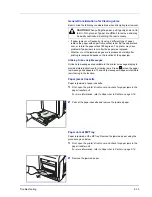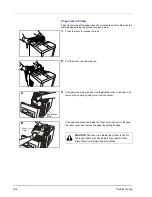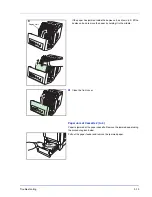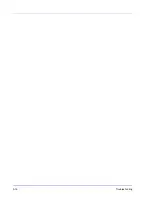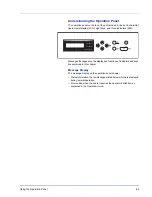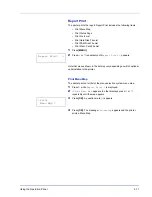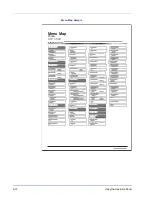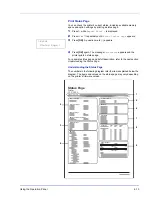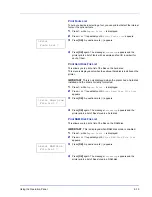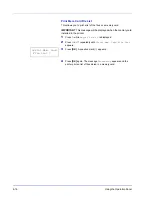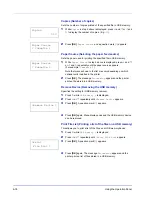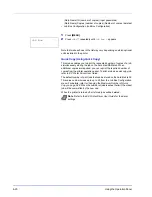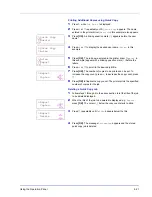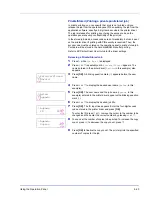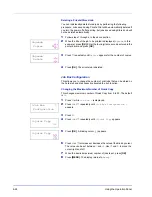Using the Operation Panel
6-9
Selecting a Menu
The mode selection menu is hierarchical. Press
U
or
V
to display the
desired menu.
If the selected menu has a sub-menu,
>
is displayed after the menu.
Press
Z
to move to the sub-menu or
Y
to go back.
>
is displayed before the sub-menu.
Press
Z
to move to another sub-menu or
Y
to go back.
>>
is displayed before the second sub-menu.
Setting a Menu
Select the desired menu and press
[OK]
to set or change the
configuration.
Press
U
or
V
to display the desired item and
[OK]
to finalize the value or
selections set.
Cancelling Menu Selection
If you press
[MENU]
when a menu is selected, the message display
returns to
Ready
.
Paper Settings >
Indicates that there is a sub-menu
>Type Adjust >
CUSTOM 1
Indicates that there is
another sub-menu
Indicates that this is
the sub-menu
>>Paper Weight
Normal 1
Indicates that this is the second sub-menu
Summary of Contents for CLP 3521
Page 1: ...instruction Handbook Colour Printer CLP 3521 3621 3626 ...
Page 21: ...xx ...
Page 75: ...4 10 Maintenance ...
Page 91: ...5 16 Troubleshooting ...
Page 103: ...6 12 Using the Operation Panel Menu Map Sample Menu Map Printer CLP 3626 Firmware version ...
Page 187: ...7 8 Options ...
Page 195: ...9 4 Specifications ...
Page 199: ...Glossary 4 ...
Page 203: ...Index 4 ...
Page 205: ...UTAX GmbH Ohechaussee 235 22848 Norderstedt Germany ...