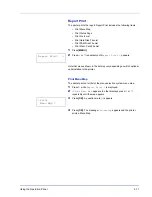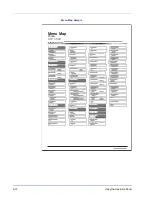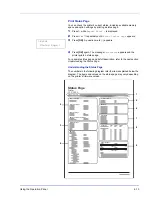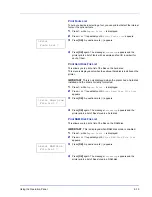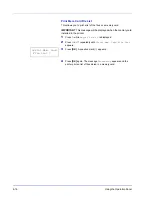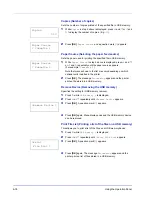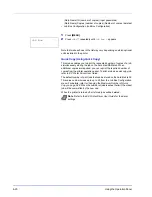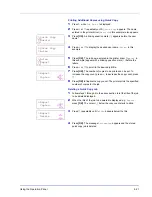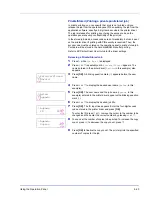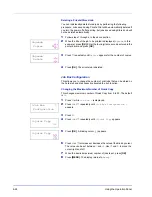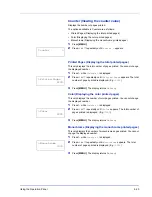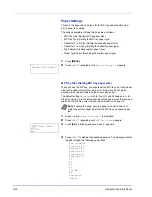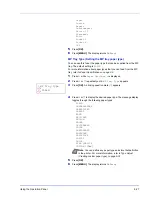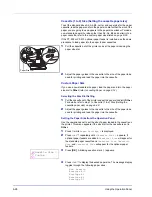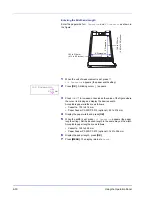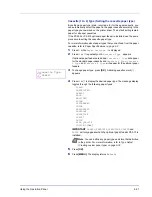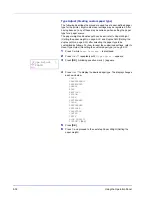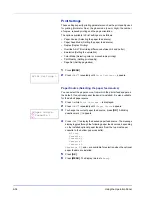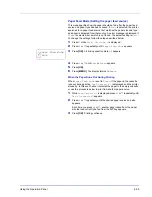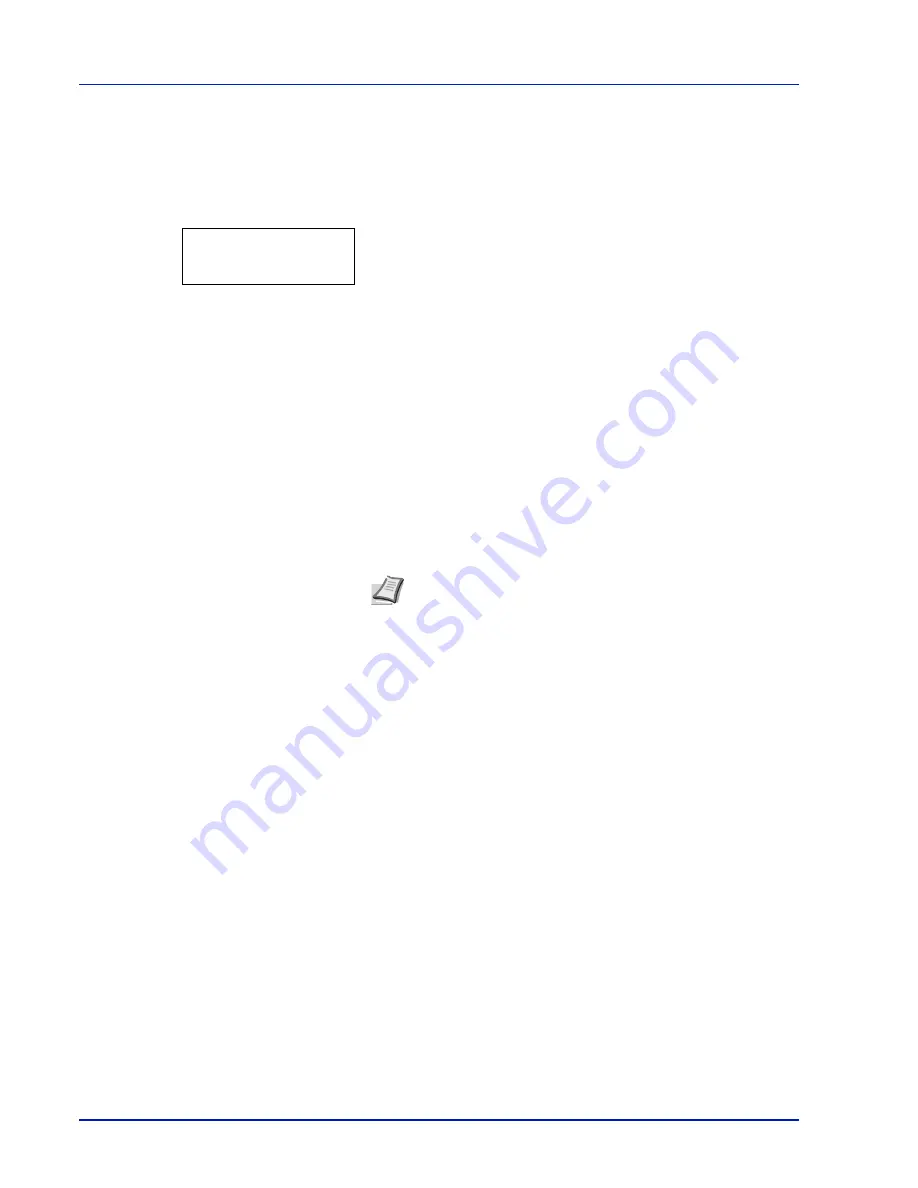
6-20
Using the Operation Panel
(Data Name) ID (number of copies) (Input passwords)
(Data Name) Copies (number of copies) (Number of copies / deleted)
• Job Box Configuration (Job Box Configuration)
1
Press
[MENU]
.
2
Press
U
or
V
repeatedly until
Job Box >
appears.
Note that menus shown in the list may vary depending on which optional
units installed in the printer.
Quick Copy (Using Quick Copy)
This mode enables you to print the requested number of copies of a job,
simultaneously storing the job on the hard disk/RAM disk. When
additional copies are required, you can reprint the required number of
copies from the printer operation panel. To print a job as a quick copy job,
refer to
KX Printer Driver User Guide
.
The default number of print jobs that can be stored on the hard disk is 32.
This value can be increased to up to 50 from the Job Box Configuration
menu. For details, refer to
Changing the Maximum Number of Quick
Copy on page 6-24
. When the number of jobs reaches the limit, the oldest
job will be overwritten by the new one.
When the printer is turned off, all stored jobs will be deleted.
Note
Refer to the
KX Printer Driver User Guide
for the driver
settings.
Job Box >
Summary of Contents for CLP 3521
Page 1: ...instruction Handbook Colour Printer CLP 3521 3621 3626 ...
Page 21: ...xx ...
Page 75: ...4 10 Maintenance ...
Page 91: ...5 16 Troubleshooting ...
Page 103: ...6 12 Using the Operation Panel Menu Map Sample Menu Map Printer CLP 3626 Firmware version ...
Page 187: ...7 8 Options ...
Page 195: ...9 4 Specifications ...
Page 199: ...Glossary 4 ...
Page 203: ...Index 4 ...
Page 205: ...UTAX GmbH Ohechaussee 235 22848 Norderstedt Germany ...