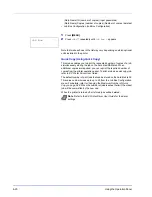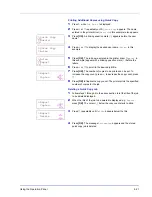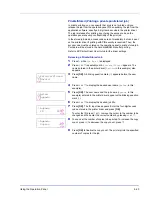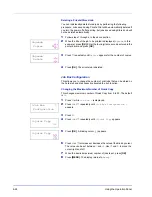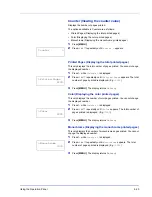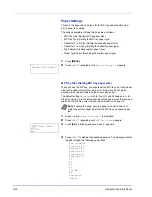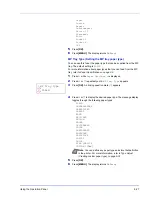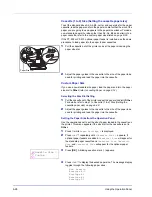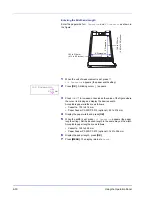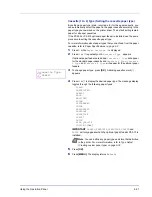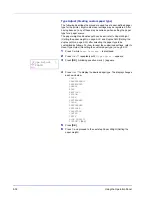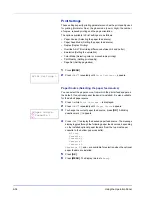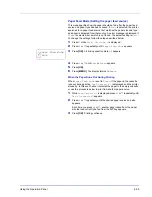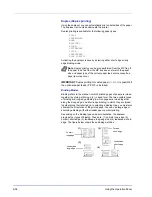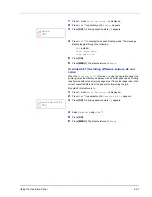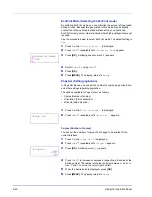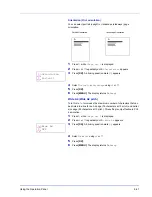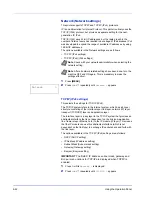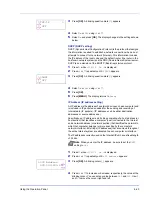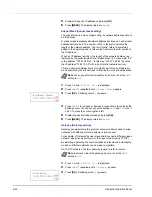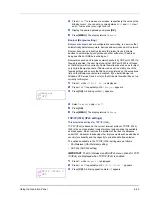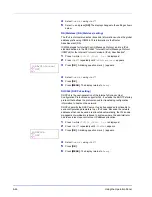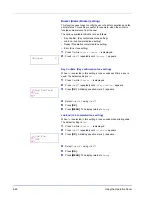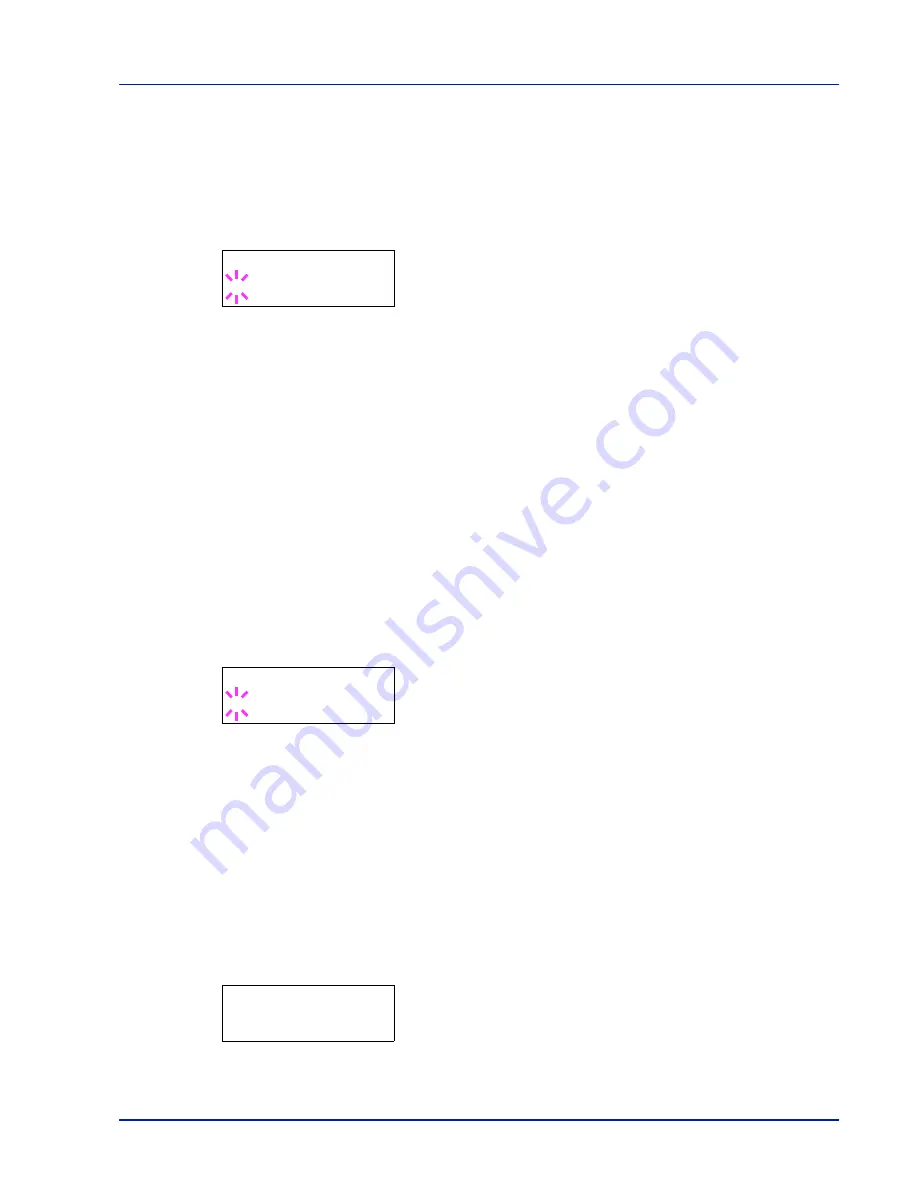
Using the Operation Panel
6-33
Paper Weight (Setting the paper weight)
You can set the paper thickness for your custom paper type to be
customized.The default setting is
Normal 2
.
1
Display the custom paper type (refer to
Type Adjust (Creating custom
paper type) on page 6-32
) and press
Z
.
2
Press
U
or
V
repeatedly until
>>Paper Weight
appears.
3
Press
[OK]
. A blinking question mark (
?
) appears.
4
Press
U
or
V
to display the desired paper thickness. The display
changes as shown below. For details of the default setting for each
paper type, refer to
Paper Specifications on page 2-2
.
Light
Normal 1
Normal 2
Normal 3
Heavy 1
Heavy 2
Heavy 3
Extra Heavy
5
Press
[OK]
.
6
Press
[MENU]
. The display returns to
Ready
.
Duplex Path (Setting the duplex path)
1
Display the custom paper type (refer to
Type Adjust (Creating custom
paper type) on page 6-32
) and press
Z
.
2
Press
U
or
V
repeatedly until
>>Duplex Path
appears.
3
Press
[OK]
. A blinking question mark (
?
) appears.
4
Select
Enable
or
Disable
using
U
or
V
. For details of the default
setting for each paper type, refer to
Paper Specifications on page 2-2
.
5
Press
[OK]
.
6
Press
[MENU]
. The display returns to
Ready
.
The custom paper type setting is completed.
Reset Type Adjust (Resetting the custom paper type)
Reset all the custom paper type that was set in
Type Adjust (Creating
custom paper type) on page 6-32
.
1
Press
Z
while
Paper Settings >
is displayed.
2
Press
U
or
V
repeatedly until
>Reset Type Adjust
appears.
3
Press
[OK]
. A question mark (
?
) appears.
4
Press
[OK]
again. All customized paper types will be reset to the
default. The display returns to
Ready
.
>>Paper Weight
? Normal 2
>>>Duplex Path
? Enable
>Reset Type
Adjust ?
Summary of Contents for CLP 3521
Page 1: ...instruction Handbook Colour Printer CLP 3521 3621 3626 ...
Page 21: ...xx ...
Page 75: ...4 10 Maintenance ...
Page 91: ...5 16 Troubleshooting ...
Page 103: ...6 12 Using the Operation Panel Menu Map Sample Menu Map Printer CLP 3626 Firmware version ...
Page 187: ...7 8 Options ...
Page 195: ...9 4 Specifications ...
Page 199: ...Glossary 4 ...
Page 203: ...Index 4 ...
Page 205: ...UTAX GmbH Ohechaussee 235 22848 Norderstedt Germany ...