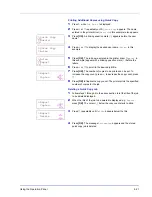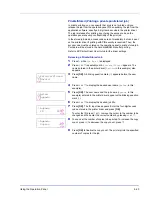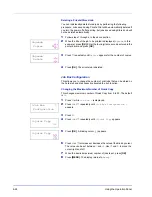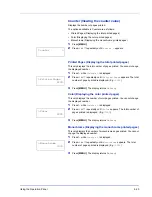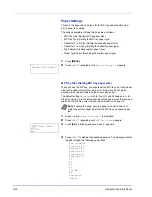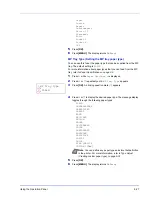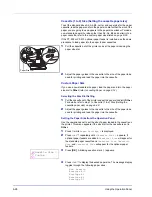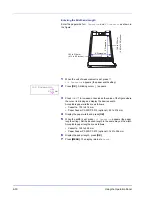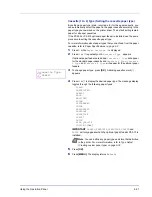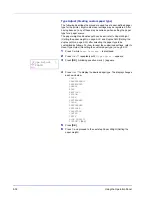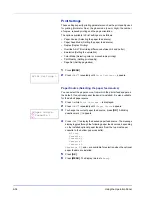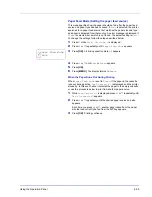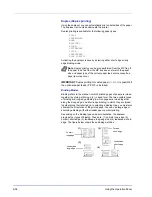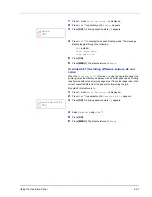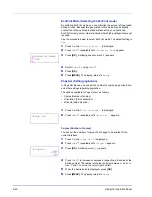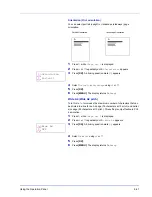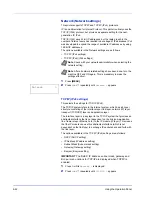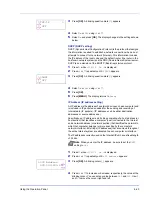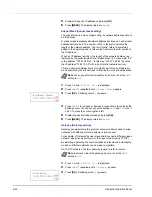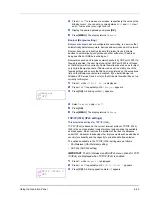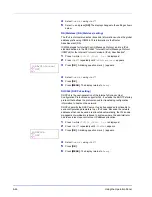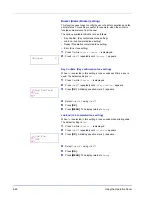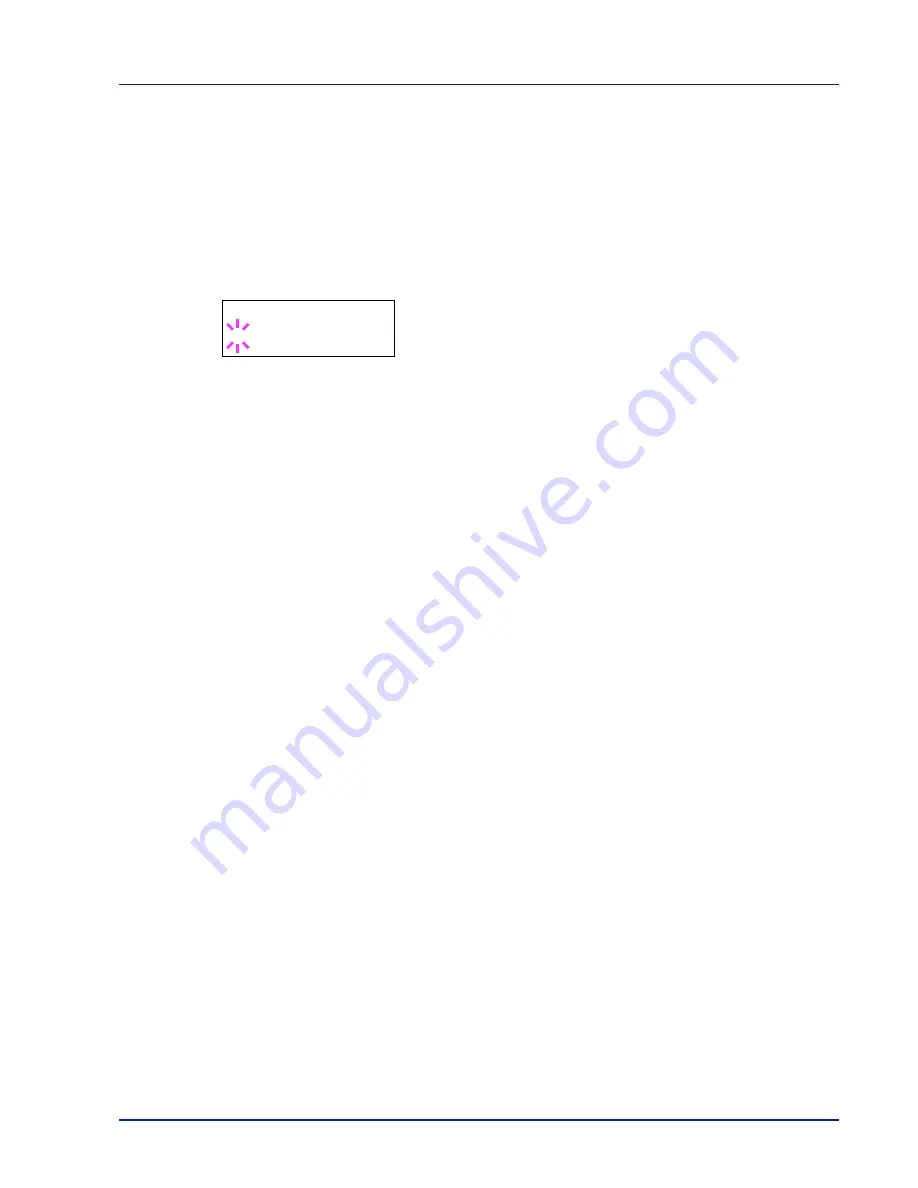
Using the Operation Panel
6-35
Paper Feed Mode (Setting the paper feed source)
This mode specifies how the paper should be fed, after the paper feed
source and paper type has been chosen. If
Auto
is selected, the printer
searches for a paper feed source that matches the paper size and type,
and paper is delivered from that source. An error message is displayed if
Fixed
is selected, but a match is not found. The default setting is
Auto
.
To change the settings, follow the steps described below.
1
Press
Z
while
Print Settings >
is displayed.
2
Press
U
or
V
repeatedly until
>Paper Feed Mode
appears.
3
Press
[OK]
. A blinking question mark (
?
) appears.
4
Press
U
or
V
until
Auto
or
Fixed
appears.
5
Press
[OK]
.
6
Press
[MENU]
. The display returns to
Ready
.
When the Paper Runs Out During Printing
When
Paper Feed Mode
is set to
Fixed
, if the paper in the cassette
runs out during printing,
Load Cassette 1
is displayed and the printer
stands by. In this event, either replenish the paper in the empty cassette
or use the procedure below to print from another paper source.
1
While
Load Cassette 1
is displayed, press
U
or
V
repeatedly until
Use alternative?
appears.
2
Press
U
or
V
repeatedly until the desired paper source and size
appears.
Each time you press
U
or
V
, another paper cassette or the paper
size that can currently be fed from the MP tray appears.
3
Press
[OK]
. Printing continues.
>Paper Feed Mode
? Auto
Summary of Contents for CLP 3521
Page 1: ...instruction Handbook Colour Printer CLP 3521 3621 3626 ...
Page 21: ...xx ...
Page 75: ...4 10 Maintenance ...
Page 91: ...5 16 Troubleshooting ...
Page 103: ...6 12 Using the Operation Panel Menu Map Sample Menu Map Printer CLP 3626 Firmware version ...
Page 187: ...7 8 Options ...
Page 195: ...9 4 Specifications ...
Page 199: ...Glossary 4 ...
Page 203: ...Index 4 ...
Page 205: ...UTAX GmbH Ohechaussee 235 22848 Norderstedt Germany ...