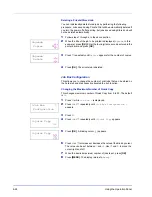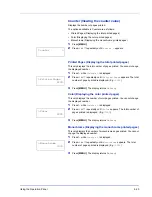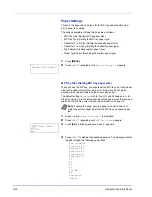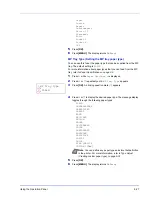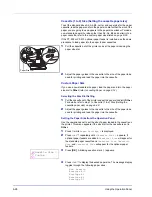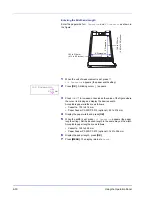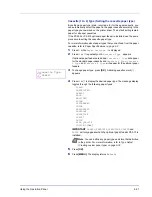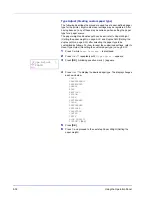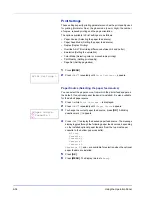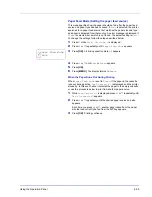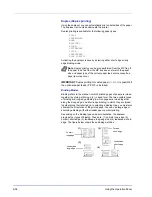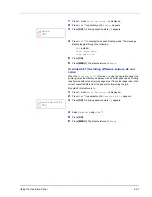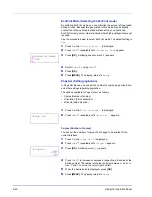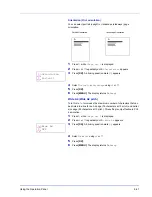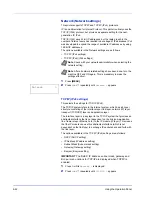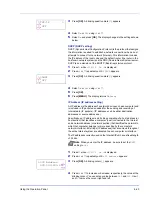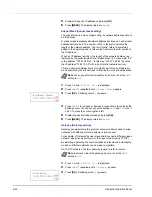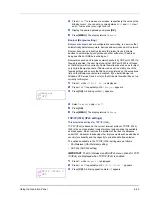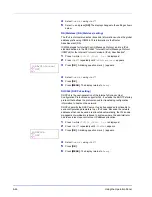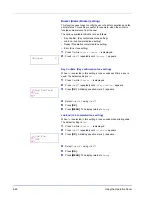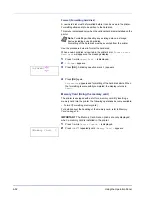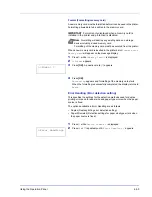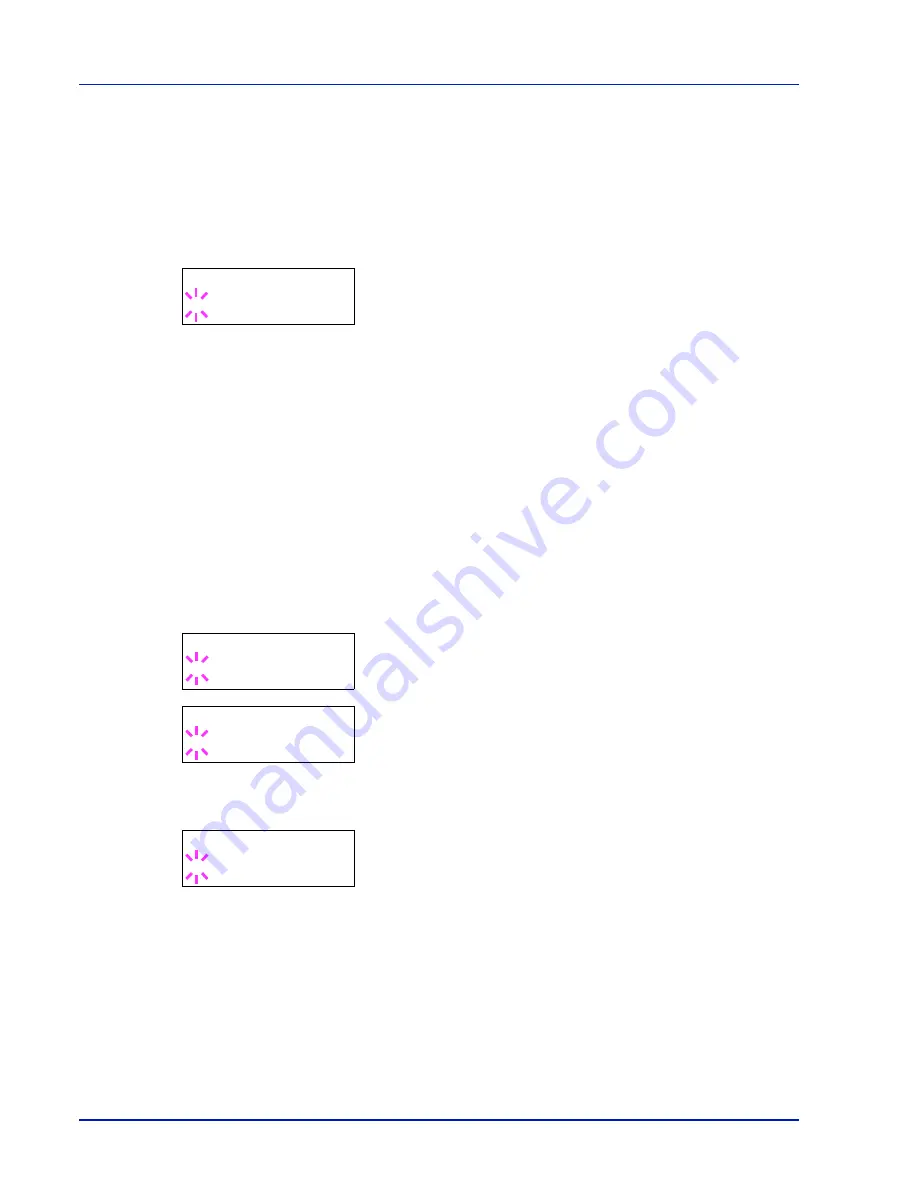
6-38
Using the Operation Panel
Emulation (Setting the emulation)
You can change the emulation mode for the current interface. Use the
procedure below to select the mode.
1
Press
Z
while
Print Settings >
is displayed.
2
Press
U
or
V
repeatedly until
>Emulation >
appears on the
message display. One of the emulation modes appears, indicating
the emulation currently in use.
3
Press
[OK]
. A blinking question mark (
?
) appears.
4
Press
U
or
V
repeatedly until the desired emulation mode is
displayed.
PCL 6
KPDL
KPDL (AUTO)
(default)
5
Press
[OK]
.
6
Press
[MENU]
. The display returns to
Ready
.
Error Report (Printing KPDL errors)
The printer can print error descriptions when printing error occurs during
KPDL emulation. The default is
On
— the printer does not print KPDL
errors.
1
Press
Z
while
Print Settings >
is displayed.
2
Press
U
or
V
repeatedly until
>Emulation >
appears.
3
Press
[OK]
. A blinking question mark (
?
) appears.
4
Select
KPDL
or
KPDL (AUTO)
using
U
or
V
. Press
[OK]
.
5
Press
Z
.
>>Error Report
appears.
6
Press
[OK]
. A blinking question mark (
?
) appears.
7
Select
On
or
Off
using
U
or
V
. Press
[OK]
.
8
Press
[MENU]
. The display returns to
Ready
.
>Emulation
? KPDL (AUTO)
>Emulation
? PCL 6
>Emulation >
? KPDL (AUTO)
>>Error Report
? On
Summary of Contents for CLP 3521
Page 1: ...instruction Handbook Colour Printer CLP 3521 3621 3626 ...
Page 21: ...xx ...
Page 75: ...4 10 Maintenance ...
Page 91: ...5 16 Troubleshooting ...
Page 103: ...6 12 Using the Operation Panel Menu Map Sample Menu Map Printer CLP 3626 Firmware version ...
Page 187: ...7 8 Options ...
Page 195: ...9 4 Specifications ...
Page 199: ...Glossary 4 ...
Page 203: ...Index 4 ...
Page 205: ...UTAX GmbH Ohechaussee 235 22848 Norderstedt Germany ...