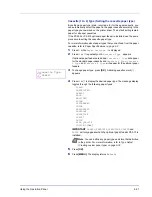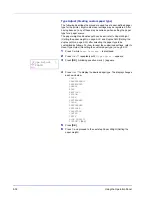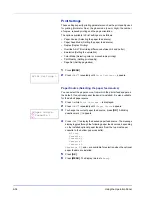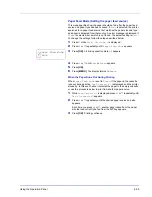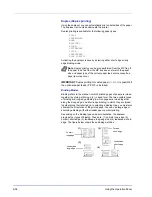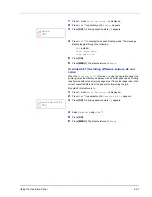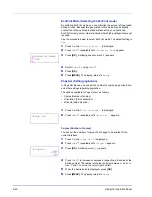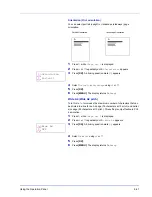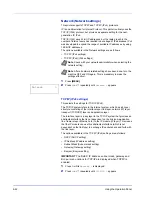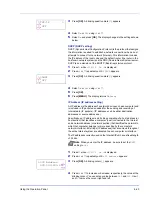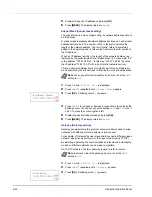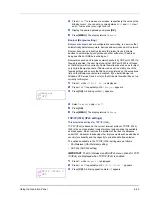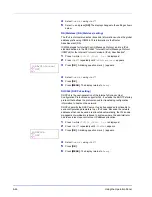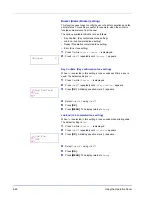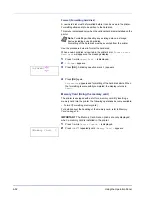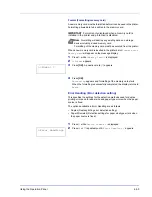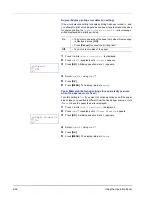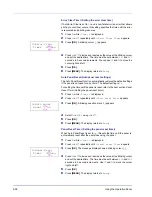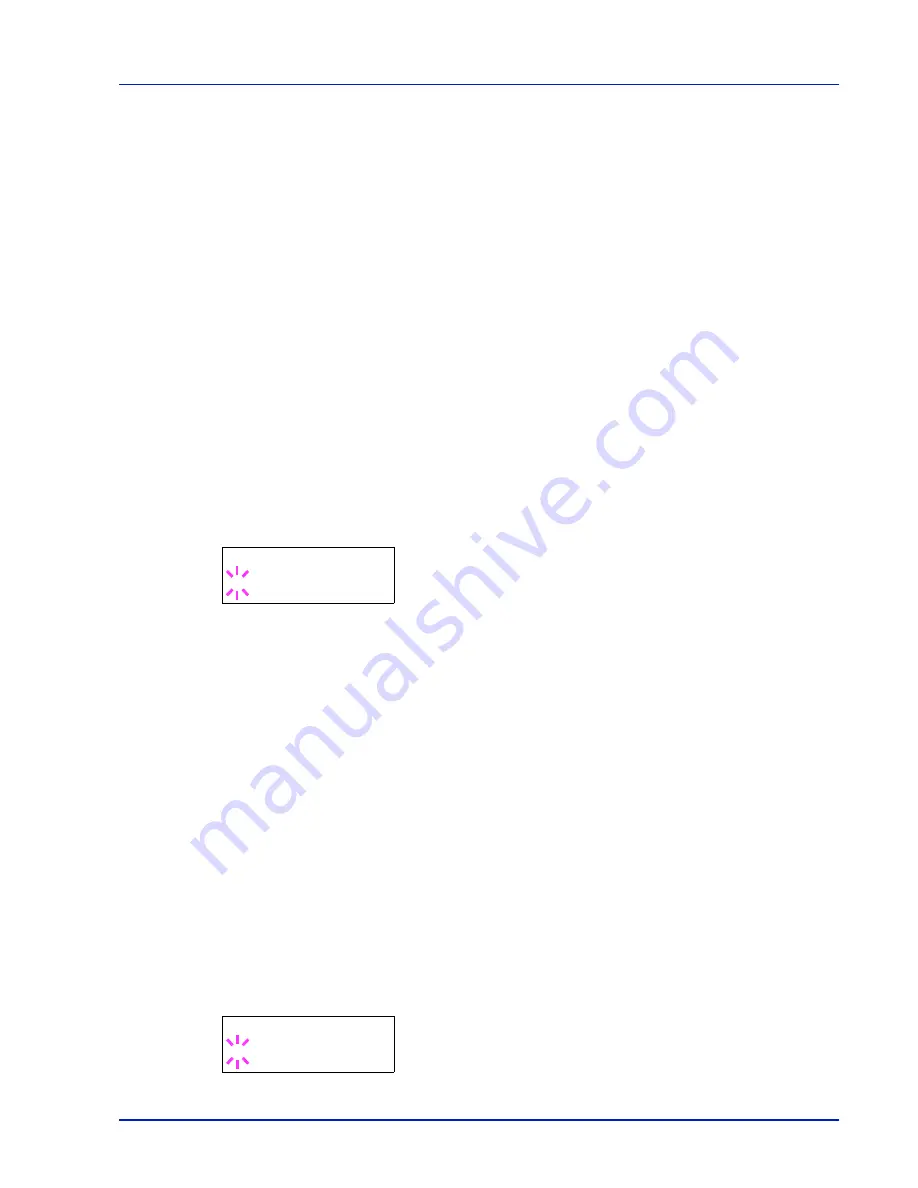
Using the Operation Panel
6-45
4
Press
U
or
V
to increase or decrease, respectively, the value at the
blinking cursor. You can set any value between
000
and
255
. Use
Y
and
Z
to move the cursor right and left.
5
Display the desired gateway and press
[OK]
.
6
Press
[MENU]
. The display returns to
Ready
.
Bonjour (Bonjour setting)
Bonjour, also known as zero-configuration networking, is a service that
automatically detects computers, devices and services on an IP network.
Bonjour, because an industry-standard IP protocol is used, allows
devices to automatically recognize each other without an IP address
being specified or DNS server being set.
Bonjour also sends and receives network packets by UDP port 5353. If a
firewall is enabled, the user must check that UDP port 5353 is left open
so that Bonjour will run correctly. Some firewalls are set up so as to reject
only certain Bonjour packets. If Bonjour does not run stably, check the
firewall settings and ensure that Bonjour is registered on the exceptions
list and that Bonjour packets are accepted. If you install Bonjour on
Windows XP Service Pack 2 or later, the Windows firewall will be set up
correctly for Bonjour.
1
Press
Z
while
>TCP/IP On >
is displayed.
2
Press
U
or
V
repeatedly until
>>Bonjour
appears.
3
Press
[OK]
. A blinking cursor (
_
) appears.
4
Select
On
or
Off
using
U
or
V
.
5
Press
[OK]
.
6
Press
[MENU]
. The display returns to
Ready
.
TCP/IP (IPv6)
(IPv6 settings)
This selects the settings for TCP/IP (IPv6).
TCP/IP (IPv6) is based on the current Internet protocol, TCP/IP (IPv4).
IPv6 is the next-generation Internet protocol and expands the available
address space, which resolves the problem of the lack of addresses
under IPv4, while also introducing other improvements such as additional
security functionality and the capacity to prioritize data transmission.
The options available in the TCP/IP (IPv6) settings are as follows:
• RA(Stateless) (RA (Stateless) setting)
• DHCPv6 (DHCPv6 setting)
IMPORTANT
The
RA (Stateless)
and DHCPv6 menu options for TCP/
IP (IPv6) are displayed when TCP/IP (IPv6) is enabled.
1
Press
Z
while
Network >
is displayed.
2
Press
U
or
V
repeatedly until
>TCP/IP (IPv6) >
appears.
3
Press
[OK]
. A blinking question mark (
?
) appears.
>>Bonjour
? Off
>TCP/IP (IPv6) >
? Off
Summary of Contents for CLP 3521
Page 1: ...instruction Handbook Colour Printer CLP 3521 3621 3626 ...
Page 21: ...xx ...
Page 75: ...4 10 Maintenance ...
Page 91: ...5 16 Troubleshooting ...
Page 103: ...6 12 Using the Operation Panel Menu Map Sample Menu Map Printer CLP 3626 Firmware version ...
Page 187: ...7 8 Options ...
Page 195: ...9 4 Specifications ...
Page 199: ...Glossary 4 ...
Page 203: ...Index 4 ...
Page 205: ...UTAX GmbH Ohechaussee 235 22848 Norderstedt Germany ...