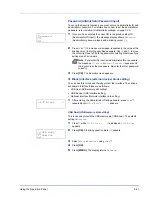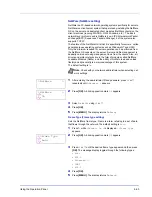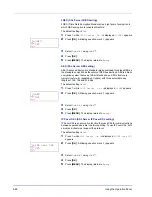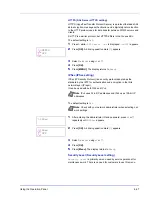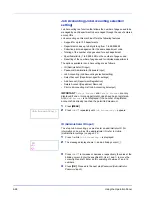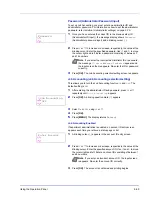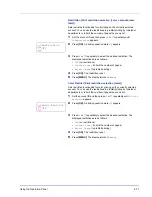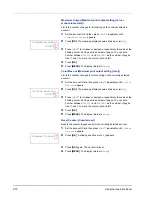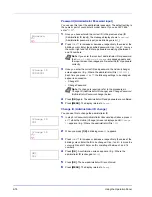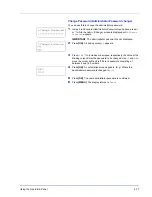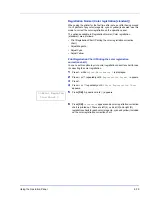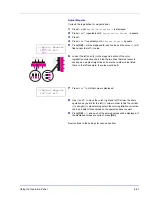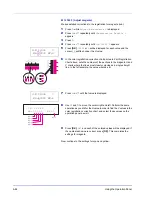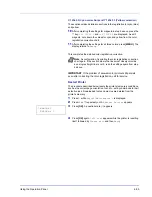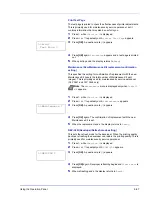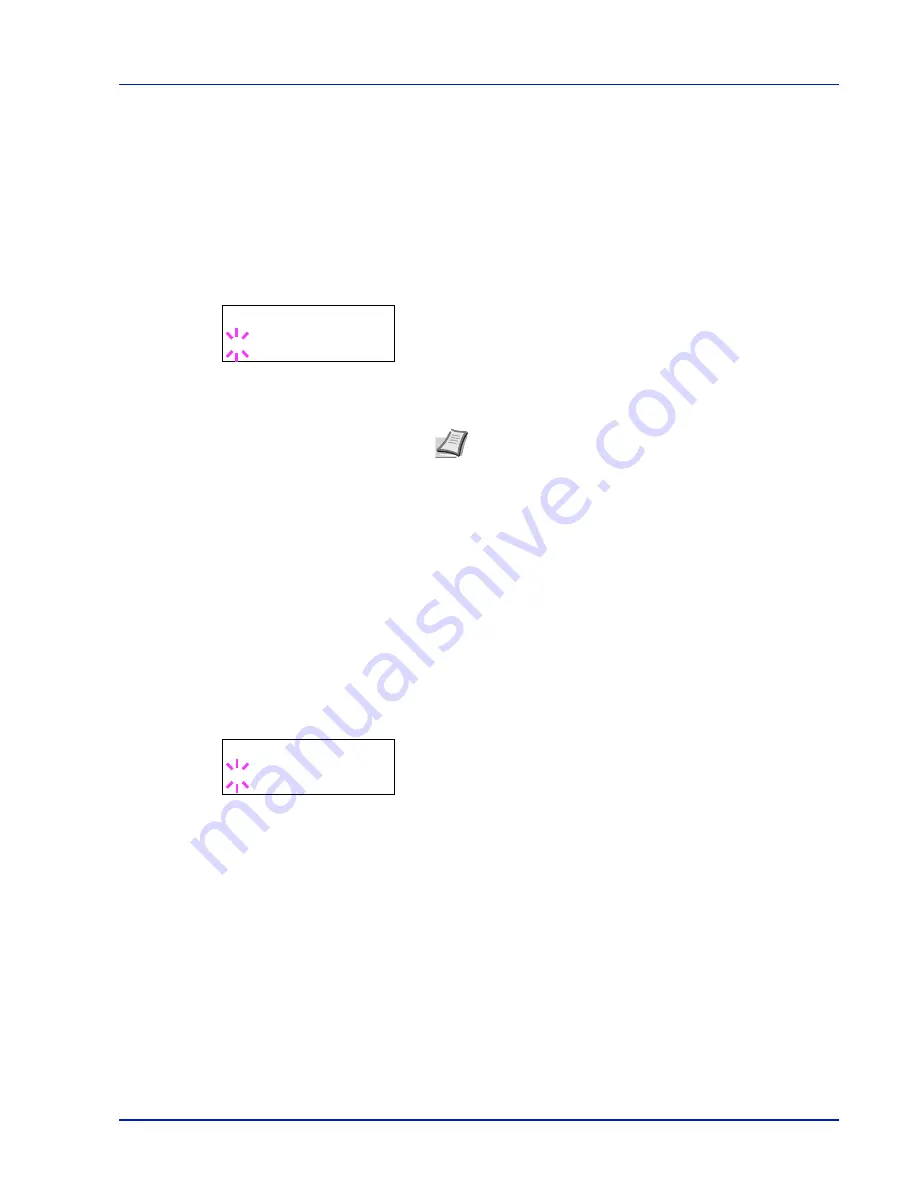
Using the Operation Panel
6-73
Add Account (Department registration)
This allows you to add a new account for which printing is permitted.
IMPORTANT
Because account IDs are managed as numeric strings,
"
1
" and "
001
" are handled as different accounts. Also, once Job
Accounting is enabled, no jobs are printed unless information is
attached showing the accounts from which the jobs are being printed.
1
Press
Z
while
Job Accounting >
is displayed.
2
Press
U
or
V
repeatedly until
>Add Account
appears.
3
Press
[OK]
. The message display shows a blinking cursor (
_
).
4
Press
U
or
V
to increase or decrease, respectively, the value at the
blinking cursor. Set the desired account ID. You can set a number
between 1 and 8 digits. Use
Y
and
Z
to move the cursor right and
left.
5
Press
[OK]
. Account registration ends.
6
Press
[MENU]
. The display returns to
Ready
.
Delete Account (Department removal)
You can use this to delete a registered account.
IMPORTANT
Because account IDs are managed as numeric strings,
"
1
" and "
001
" are handled as different accounts. Also, once Job
Accounting is enabled, no jobs are printed unless information is
attached showing the accounts from which the jobs are being printed.
1
Press
Z
while
Job Accounting >
is displayed.
2
Press
U
or
V
repeatedly until
>Delete Account
appears.
3
Press
[OK]
. A blinking question mark (
?
) appears.
(E.g.:
001
)
4
Each time you press
U
or
V
, the next registered account ID in the
sequence appears.
5
Display the desired account ID and press
[OK]
. The account ID is
deleted.
6
Press
[MENU]
. The display returns to
Ready
.
Note
If you enter an existing account ID,
Wrong Account
is
displayed and the input screen reappears. Re-enter the new
account ID.
>Add Account
_
>Delete Account
?001
Summary of Contents for CLP 3521
Page 1: ...instruction Handbook Colour Printer CLP 3521 3621 3626 ...
Page 21: ...xx ...
Page 75: ...4 10 Maintenance ...
Page 91: ...5 16 Troubleshooting ...
Page 103: ...6 12 Using the Operation Panel Menu Map Sample Menu Map Printer CLP 3626 Firmware version ...
Page 187: ...7 8 Options ...
Page 195: ...9 4 Specifications ...
Page 199: ...Glossary 4 ...
Page 203: ...Index 4 ...
Page 205: ...UTAX GmbH Ohechaussee 235 22848 Norderstedt Germany ...