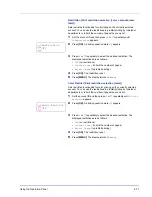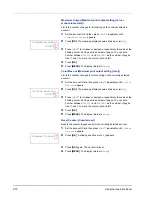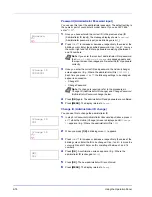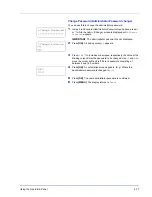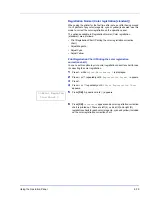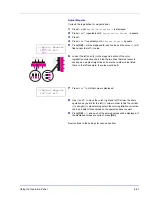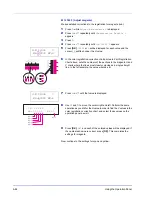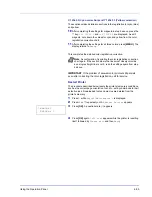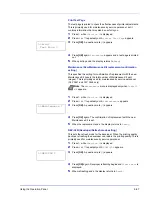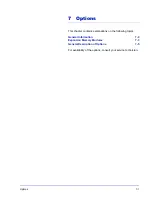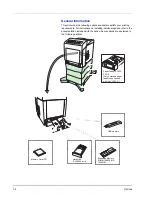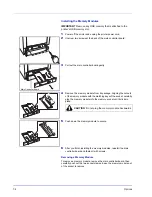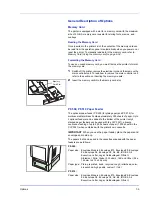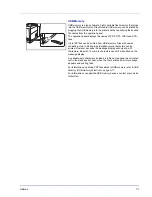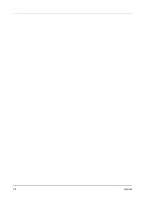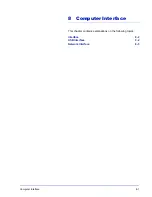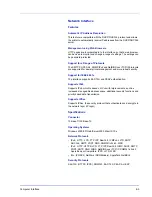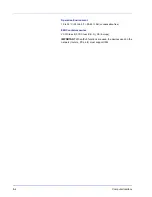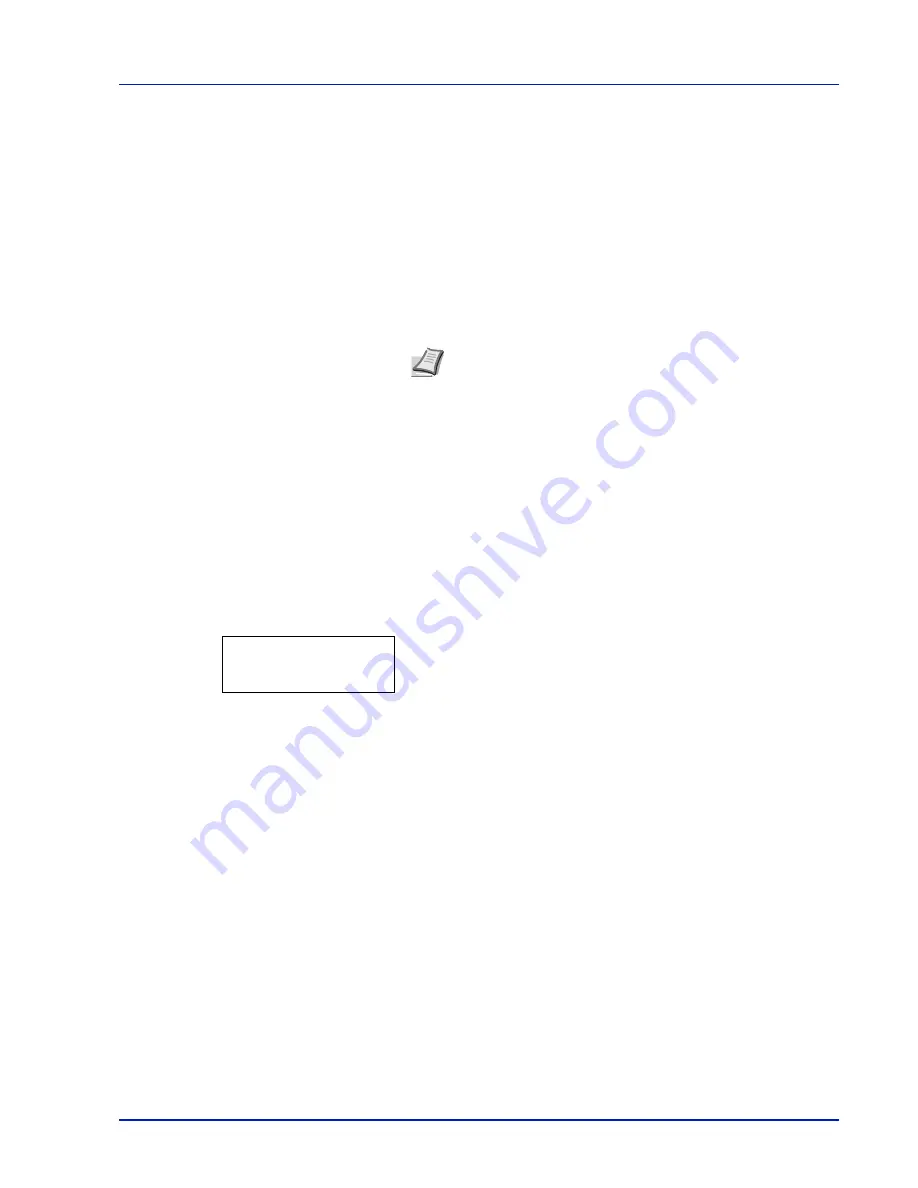
Using the Operation Panel
6-85
C 12345 3 (Cyan correction) and Y 12345 3 (Yellow correction)
These options make detailed corrections to the registration for cyan (blue)
and yellow.
10
After completing the settings for magenta in step 9 above, press the
V
key.
>>C 12345 3
and
>>Y 12345 3
are displayed. As with
magenta, note down the values for cyan and yellow from the color
registration correction chart.
11
After completing the settings for all three colors, press
[MENU]
. The
display returns to
Ready
.
This completes the detailed color registration correction.
IMPORTANT
If the problem of skewed-color printout still persists
even after correcting the color registration, call for service.
Restart Printer
The procedure described below resets the printer’s temporary conditions,
such as the current page orientation, font, etc., set by commands to their
default values. Downloaded fonts and macros are deleted from the
printer’s memory.
1
Press
Z
while
Adjust/Maintenance >
is displayed.
2
Press
U
or
V
repeatedly until
>Restart Printer
appears.
3
Press
[OK]
. A question mark (
?
) appears.
4
Press
[OK]
again.
Self test
appears while the printer is resetting
itself, followed by
Please wait
and then
Ready
.
Note
As confirmation, try printing the color registration correction
chart again. If the section where the lines most closely coincide
as a single straight line is not 0, redo the settings again from step
4 above.
>Restart
Printer ?
Summary of Contents for CLP 3521
Page 1: ...instruction Handbook Colour Printer CLP 3521 3621 3626 ...
Page 21: ...xx ...
Page 75: ...4 10 Maintenance ...
Page 91: ...5 16 Troubleshooting ...
Page 103: ...6 12 Using the Operation Panel Menu Map Sample Menu Map Printer CLP 3626 Firmware version ...
Page 187: ...7 8 Options ...
Page 195: ...9 4 Specifications ...
Page 199: ...Glossary 4 ...
Page 203: ...Index 4 ...
Page 205: ...UTAX GmbH Ohechaussee 235 22848 Norderstedt Germany ...