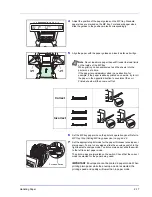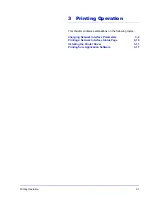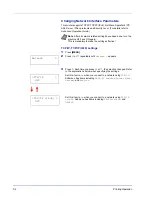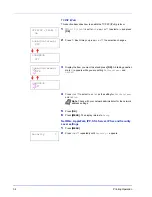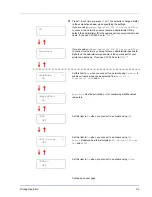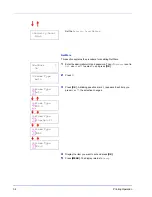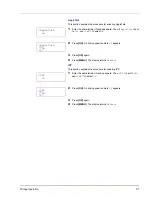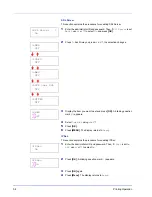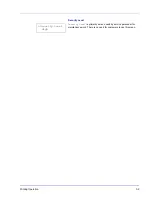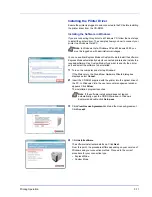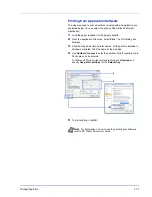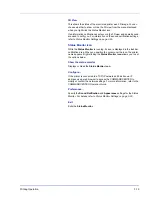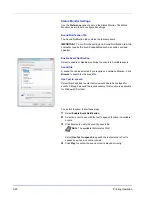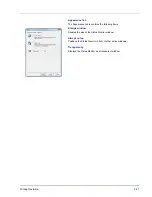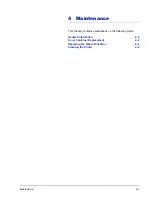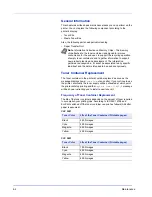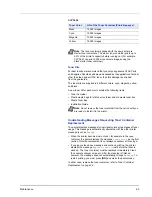Printing Operation
3-11
Installing the Printer Driver
Ensure the printer is plugged in and connected to the PC before installing
the printer driver from the CD-ROM.
Installing the Software in Windows
If you are connecting this printer to a Windows PC, follow the next steps
to install the printer driver. The example shows you how to connect your
printer to a Windows Vista PC.
You can use either Express Mode or Custom Mode to install the software.
Express Mode automatically detects connected printers and installs the
required software. Use Custom Mode if you want to specify the printer
port and select the software to be installed.
1
Turn on the computer and start up Windows.
If the Welcome to the Found New Hardware Wizard dialog box
displays, select
Cancel
.
2
Insert the CD-ROM supplied with the printer into the optical drive of
the PC. In Windows Vista, the user account management window
appears. Click
Allow
.
The installation program launches.
3
Click
View License Agreement
and read the License Agreement.
Click
Accept
.
4
Click
Install software
.
The software install wizard starts up. Click
Next
.
From this point, the procedure differs depending on your version of
Windows and your connection method. Proceed to the correct
procedure for your connection type.
• Express Mode
• Custom Mode
Note
In Windows Vista, Windows XP and Windows 2000, you
must be logged on with administrator privileges.
Note
If the software install wizard does not launch
automatically, open the CD-ROM window in Windows
Explorer and double-click
Setup.exe
.
Summary of Contents for CLP 3521
Page 1: ...instruction Handbook Colour Printer CLP 3521 3621 3626 ...
Page 21: ...xx ...
Page 75: ...4 10 Maintenance ...
Page 91: ...5 16 Troubleshooting ...
Page 103: ...6 12 Using the Operation Panel Menu Map Sample Menu Map Printer CLP 3626 Firmware version ...
Page 187: ...7 8 Options ...
Page 195: ...9 4 Specifications ...
Page 199: ...Glossary 4 ...
Page 203: ...Index 4 ...
Page 205: ...UTAX GmbH Ohechaussee 235 22848 Norderstedt Germany ...