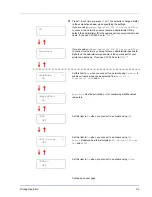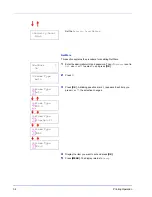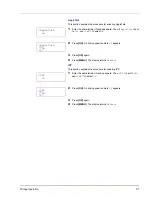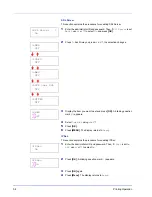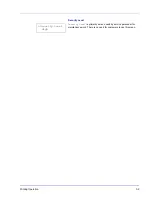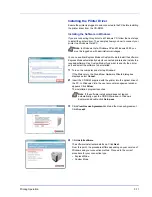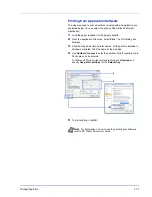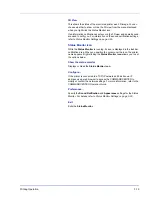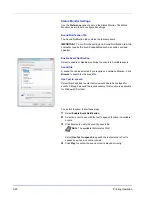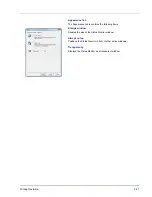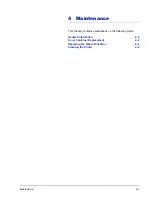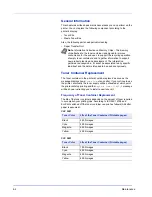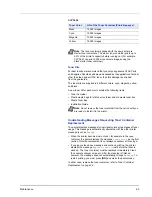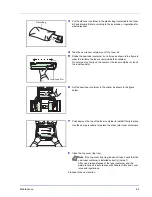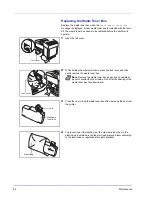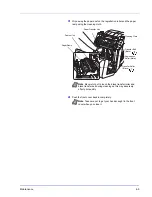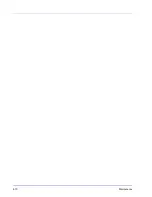Printing Operation
3-19
3D View
This shows the status of the monitored printer as a 3D image. You can
choose whether to show or hide the 3D view from the menu displayed
when you right-click the Status Monitor icon.
If an information notification event occurs, the 3D view and an alert sound
are used to notify you. For information on the sound notification settings,
refer to
Status Monitor Settings on page 3-20
.
Status Monitor icon
While the
Status Monitor
is running, its icon is displayed in the taskbar
notification area. When you position the cursor over the icon, the printer
name appears. Right-clicking the
Status Monitor icon
allows you to set
the options below.
Show the status monitor
Displays or hides the
Status Monitor icon
.
Configure...
If the printer is connected to a TCP/IP network and has its own IP
address, use a web browser to access the COMMAND CENTER to
modify or confirm the network settings. For more information, refer to the
COMMAND CENTER Operation Guide
.
Preferences...
Specify the
Sound Notification
and
Appearance
settings for the Status
Monitor. For details, refer to
Status Monitor Settings on page 3-20
.
Exit
Exits the
Status Monitor
.
Summary of Contents for CLP 3521
Page 1: ...instruction Handbook Colour Printer CLP 3521 3621 3626 ...
Page 21: ...xx ...
Page 75: ...4 10 Maintenance ...
Page 91: ...5 16 Troubleshooting ...
Page 103: ...6 12 Using the Operation Panel Menu Map Sample Menu Map Printer CLP 3626 Firmware version ...
Page 187: ...7 8 Options ...
Page 195: ...9 4 Specifications ...
Page 199: ...Glossary 4 ...
Page 203: ...Index 4 ...
Page 205: ...UTAX GmbH Ohechaussee 235 22848 Norderstedt Germany ...