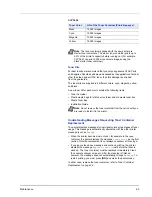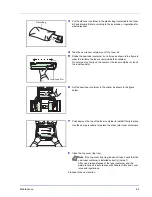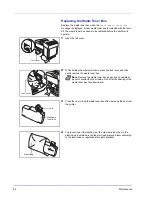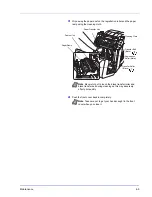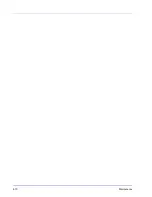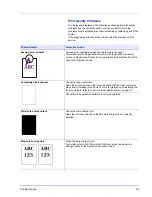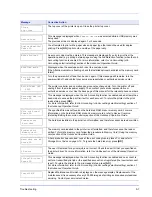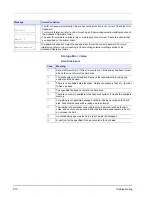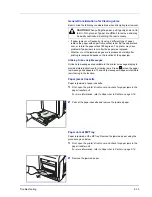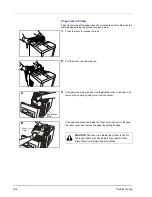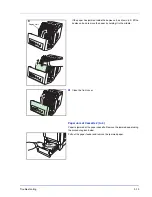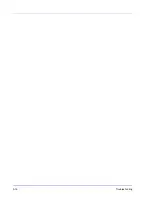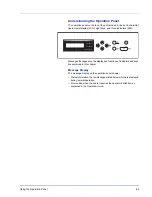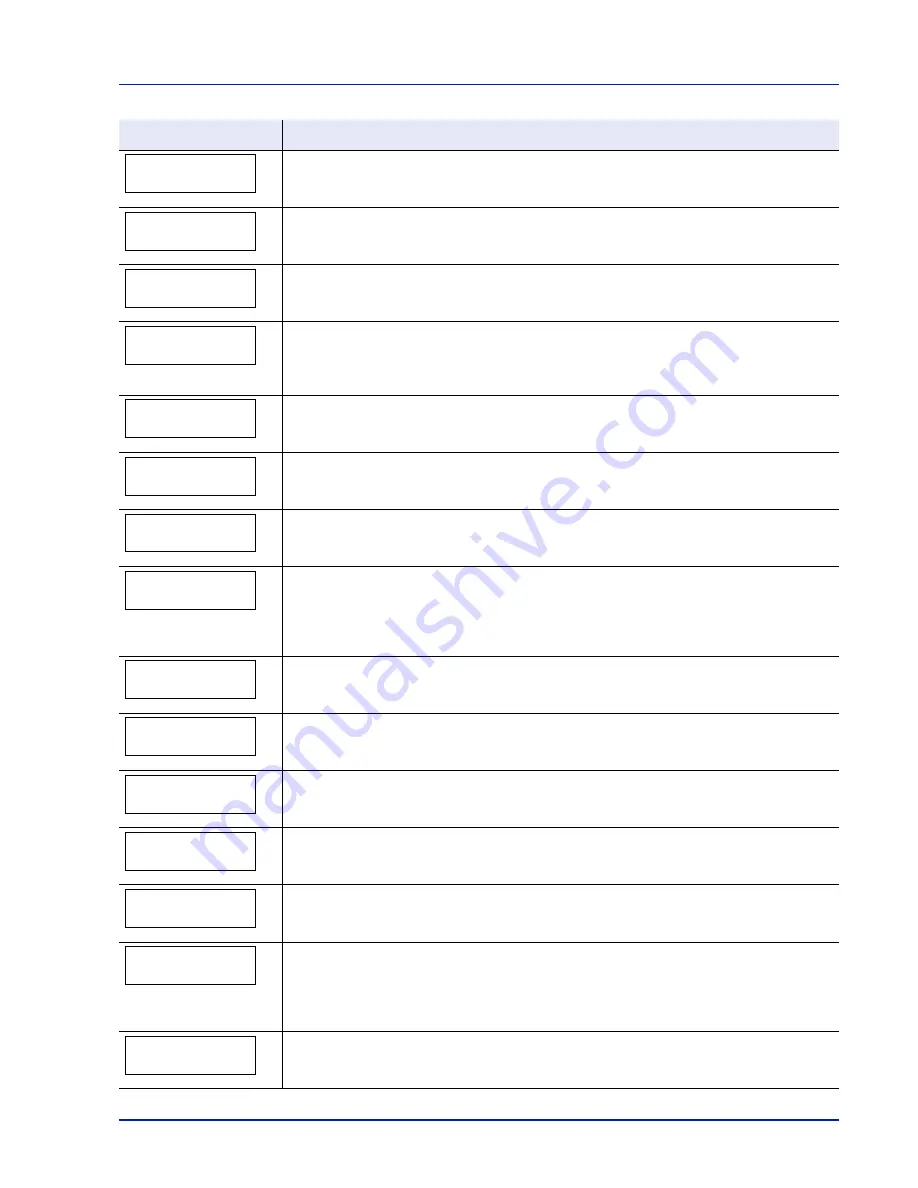
Troubleshooting
5-7
Close
top cover
The top cover of the printer is open. Close the printer top cover.
Device busy
This message is displayed when
Remove Device
was selected while a USB memory was
being used.
The previous screen is displayed again 1 or 2 seconds.
Duplex disabled
Press GO
You attempted to print with a paper size and paper type that cannot be used for duplex
printing. Press
[GO]
to print onto one-side of the paper only.
Enter Account
An account code must be entered. This message is displayed if you try to print from the
operation panel (e.g. printing a status page or using the Job Retention function) when the Job
Accounting function is enabled. For more information, refer to
Job Accounting (Job
Accounting selection/setting)
section of the
Advanced Operation Guide
.
Envelope mode
Displayed when the envelope switch is set to envelope mode.
If the Attention indicator is flashing, check the installed optional hard disk or the memory card
format.
Error.Power off.
F###
Turn the power switch off and then back on again. If this message still remains, turn the
power switch off, and contact your service representative or authorized service center.
Error.Power off.
F000
The printer controller and operation panel cannot exchange data. Turn the printer off and
unplug it from the mains power supply. Then contact your service representative or
authorized service center. See the back page of this manual for the relevant phone numbers.
Exceeded Max.out
Press GO
This message is displayed when the Job Accounting function is enabled and an attempt has
been made to exceed the print limit set for each account. To return the printer to the print-
ready status, press
[GO]
.
For more information, refer to
Job Accounting (Job Accounting selection/setting)
section of
the
Advanced Operation Guide
.
File not found
Press GO
The specified file was not found on the hard disk, RAM disk or memory card. For more
information on the hard disk, RAM disk and memory cards, refer to
Device Common
(Selecting/Setting the common device)
section of the
Advanced Operation Guide
.
Format error
Hard disk
The hard disk installed in the printer is not formatted, and therefore cannot be read or written.
Format error
Memory card
The memory card inserted in the printer is not formatted, and therefore cannot be read or
written. To format a memory card, follow the procedure in
Memory Card (Using the memory
card)
section of the
Advanced Operation Guide
.
Hard disk err ##
Press GO
A hard disk error has occurred. Look at the error code given in place of
##
and refer to
Storage Error Codes on page 5-10
. To ignore the hard disk error, press
[GO]
.
ID error
The user ID entered for a private job is not correct. Check the user ID that you specified on
the printer driver. For more information, refer to
Job Box
section of the
Advanced Operation
Guide
.
Illegal Account
Press GO
This message is displayed when the Job Accounting function is enabled and no account is
set for a transmitted print job or the specified account is not registered (the incorrect account
is set). To return the printer to the print-ready status, press
[GO]
.
For more information, refer to
Job Accounting (Job Accounting selection/setting)
section of
the
Advanced Operation Guide
.
Install MK
Replace Maintenance Kit which is displayed on the message display. Replacement of the
maintenance kit is necessary at every 200,000 images of printing and requires professional
servicing. Contact your service technician.
Message
Corrective Action
Summary of Contents for CLP 3521
Page 1: ...instruction Handbook Colour Printer CLP 3521 3621 3626 ...
Page 21: ...xx ...
Page 75: ...4 10 Maintenance ...
Page 91: ...5 16 Troubleshooting ...
Page 103: ...6 12 Using the Operation Panel Menu Map Sample Menu Map Printer CLP 3626 Firmware version ...
Page 187: ...7 8 Options ...
Page 195: ...9 4 Specifications ...
Page 199: ...Glossary 4 ...
Page 203: ...Index 4 ...
Page 205: ...UTAX GmbH Ohechaussee 235 22848 Norderstedt Germany ...