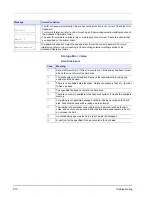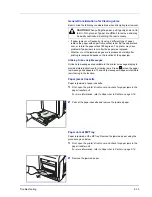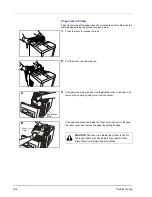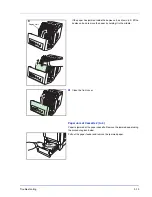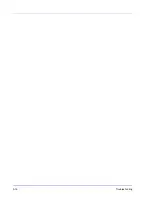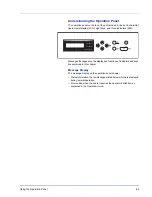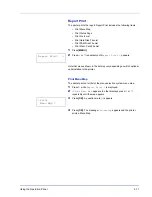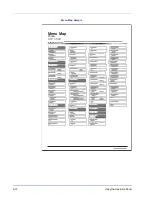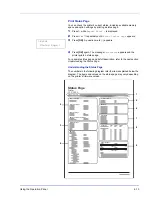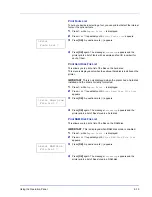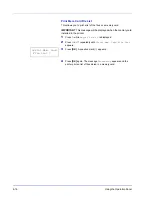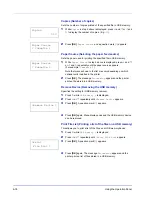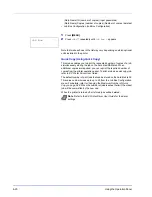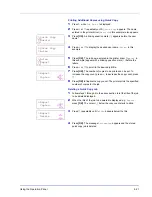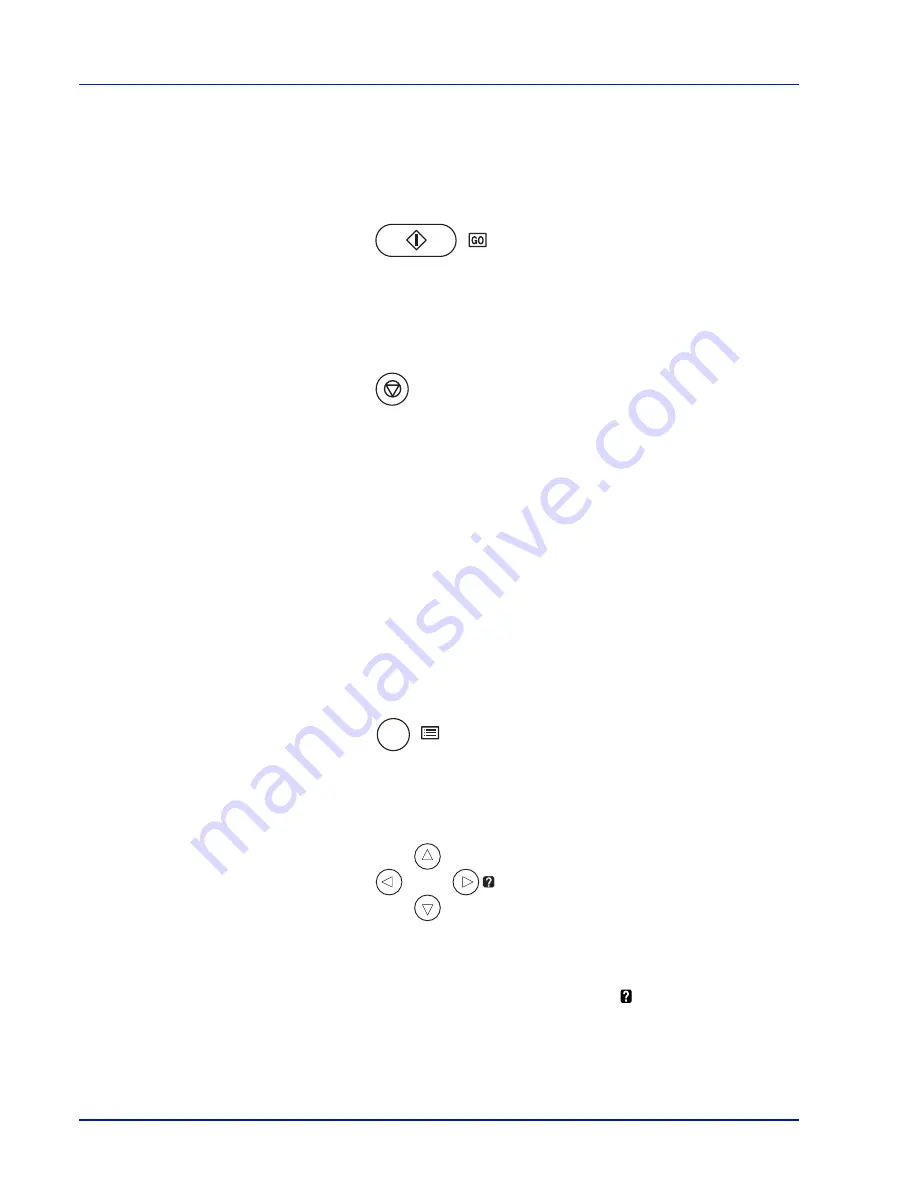
6-6
Using the Operation Panel
Keys
The operation panel keys are used to configure the printer operation.
Note that certain keys have a secondary function.
GO Key
Use this key to:
• Recover from certain errors.
• Recover from Auto Sleep and Low Power mode.
Cancel Key
This key is used to:
• Cancel a printing job.
• Stop the alarm sound.
• Reset numeric values or cancel a setting procedure while using menu
system.
Canceling a Printing Job
1
While the printer displays
Processing
, press
[Cancel]
.
Print Cancel?
appears on the message display followed by the
job name currently in progress.
2
Press
U
or
V
to display the desired job and
[OK]
.
Canceling data
appears on the message display and printing
stops after the current page is printed.
MENU Key
•
[MENU]
lets you enter the menu system to change the setup and
printing environment of the printer.
Arrow Keys
• The four arrow keys are used in the menu system to access an item
or enter numeric values. Use
U
and
V
to change menus, and
Y
and
Z
to move to the sub menu.
• The arrow key with the question mark ( ) may be pressed when the
paper jam message has appeared on the message display. A help
message will then appear to facilitate jam clearing in the location.
• When
Use alternative?
is shown in the message display, use
U
and
V
key to select an alternative paper source.
MENU
Summary of Contents for CLP 3521
Page 1: ...instruction Handbook Colour Printer CLP 3521 3621 3626 ...
Page 21: ...xx ...
Page 75: ...4 10 Maintenance ...
Page 91: ...5 16 Troubleshooting ...
Page 103: ...6 12 Using the Operation Panel Menu Map Sample Menu Map Printer CLP 3626 Firmware version ...
Page 187: ...7 8 Options ...
Page 195: ...9 4 Specifications ...
Page 199: ...Glossary 4 ...
Page 203: ...Index 4 ...
Page 205: ...UTAX GmbH Ohechaussee 235 22848 Norderstedt Germany ...