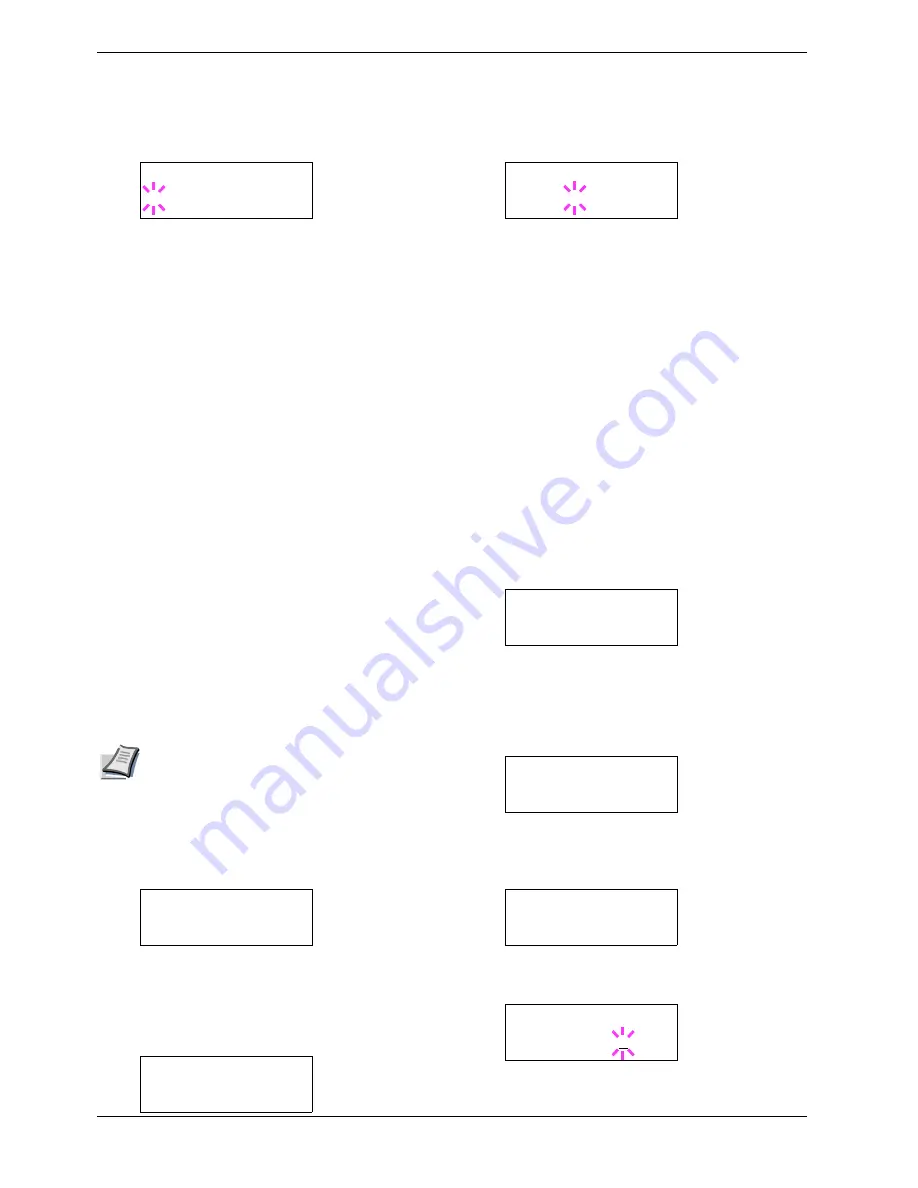
3.13 Other Modes
3-62
5
55
5
Press the
ENTER
key. A blinking question mark (
?
)
appears.
6
66
6
Select
On
or
Off
using the
U
or
V
key.
7
77
7
Press the
ENTER
key.
8
88
8
To exit the menu selection, press the
MENU
key.
3.13.8 Auto Continue Setting
When Auto Continue is enabled, the printer will automatically
print the next received data following a preset amount of time
passes after any one of the following errors occurs:
[
Memory overflow Press GO
]
[
Print overrun Press GO
]
[
KPDL error Press GO
]
[
File not found Press GO
]
[
RAM disk error Press GO
]
[
MemoryCard err Press GO
]
[
Hard disk err Press GO
]
[
Duplex disabled Press GO
]
[
Add Staple Press GO
]
[
Chad box full Press GO
].
If one of the above errors is caused by someone on a network
where the printer is being shared, for example, data sent from
another person will be printed after a preset amount of time.
The default Auto Continue setting is Off (disabled).
Note
For setting the auto continue recovery time,
see the next section.
1
11
1
Press the
MENU
key.
2
22
2
Press the
U
or
V
key repeatedly until
Others >
appears.
3
33
3
Press the
Z
key
4
44
4
Press the
U
or
V
key repeatedly until
Auto
Continue >
appears.
5
55
5
Press the
ENTER
key. A blinking question mark (
?
)
appears.
6
66
6
Select
On
or
Off
using the
U
or
V
key.
7
77
7
Press the
ENTER
key.
8
88
8
To exit the menu selection, press the
MENU
key. The
display returns to
Ready
.
3.13.9 Setting the Auto Continue
Recovery Time
Follow the procedure given below to change the recovery
time for Auto Continue.
1
11
1
Press the
MENU
key.
2
22
2
Press the
U
or
V
key repeatedly until
Others >
appears.
3
33
3
Press the
Z
key.
4
44
4
Press the
U
or
V
key repeatedly until
Auto
Continue Mode >
appears.
5
55
5
Press the
Z
key and display
>> Auto Continue
Timer
. The default setting is
30
seconds.
6
66
6
Press the
ENTER
key. A blinking cursor (
_
) appears.
>Buzzer
? Off
Others >
>Auto Continue >
Mode Off
>Auto Continue
Mode ? Off
Others >
>Auto Continue >
Mode On
>>Auto Continue
Timer 030sec.
>>Auto Continue
Timer 030sec.
Summary of Contents for CLP 3526
Page 16: ...xv ...
Page 20: ...Contents xix ...
Page 40: ...2 4 Special Paper 2 12 ...
Page 56: ...3 3 Menu Map and Status Pages 3 16 Figure 3 3 MENU MAP ...
Page 126: ...4 4 Clearing Paper Jams 4 18 ...
Page 136: ...5 3 Cleaning the Printer 5 10 ...
Page 156: ...UTAX GmbH Ohechaussee 235 22848 Norderstedt Germany ...
















































