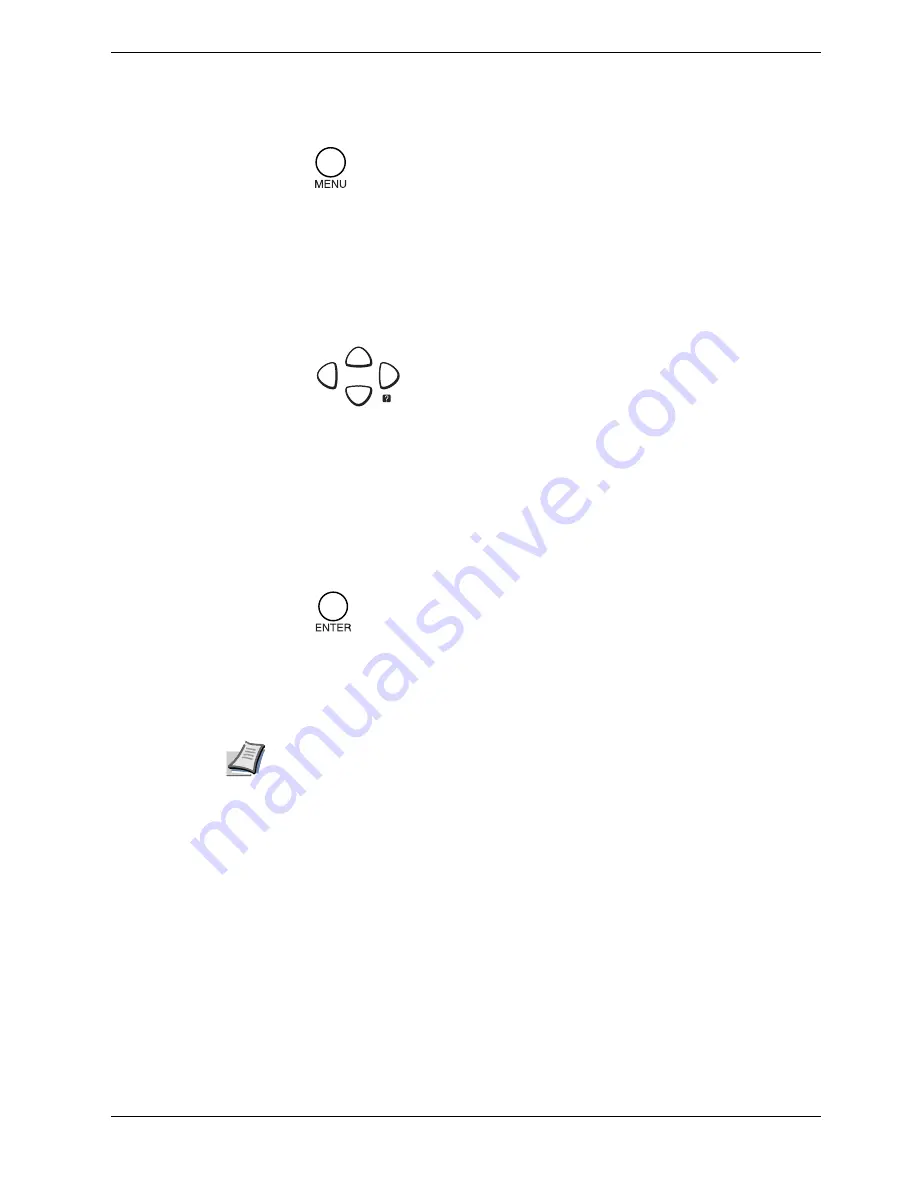
3.1 Understanding the Operator Panel
3-7
MENU key
The
MENU
key lets you enter the menu system to change the setup and printing
environment of the printer.
Pressing this key during a menu selection will terminate the selection and return the printer
to the normal operation.
Arrow keys
The four arrow keys are used in the menu system to access a desired item or enter numeric
values.
The arrow key with the question mark (
?
) may be pressed when the paper jam message has
appeared on the message display. Then a help message will appear to facilitate jam clearing
in the location.
ENTER key
This key is used to:
•
Finalize settings of numeric values and other selections.
•
Set the paper source when
Use alternative?
is shown in the message display. For details about
this message, see .
4.3 Error Messages on page 4-6
Note
If you hold down the ENTER key and press the MENU key when
Ready
is shown on
this printer, the
AdministrationID
menu will be displayed. This menu invokes the
account management system and is normally not used. To cancel invoking the menu,
press the MENU key to return to the
Ready
display.
Summary of Contents for CLP 3526
Page 16: ...xv ...
Page 20: ...Contents xix ...
Page 40: ...2 4 Special Paper 2 12 ...
Page 56: ...3 3 Menu Map and Status Pages 3 16 Figure 3 3 MENU MAP ...
Page 126: ...4 4 Clearing Paper Jams 4 18 ...
Page 136: ...5 3 Cleaning the Printer 5 10 ...
Page 156: ...UTAX GmbH Ohechaussee 235 22848 Norderstedt Germany ...
















































