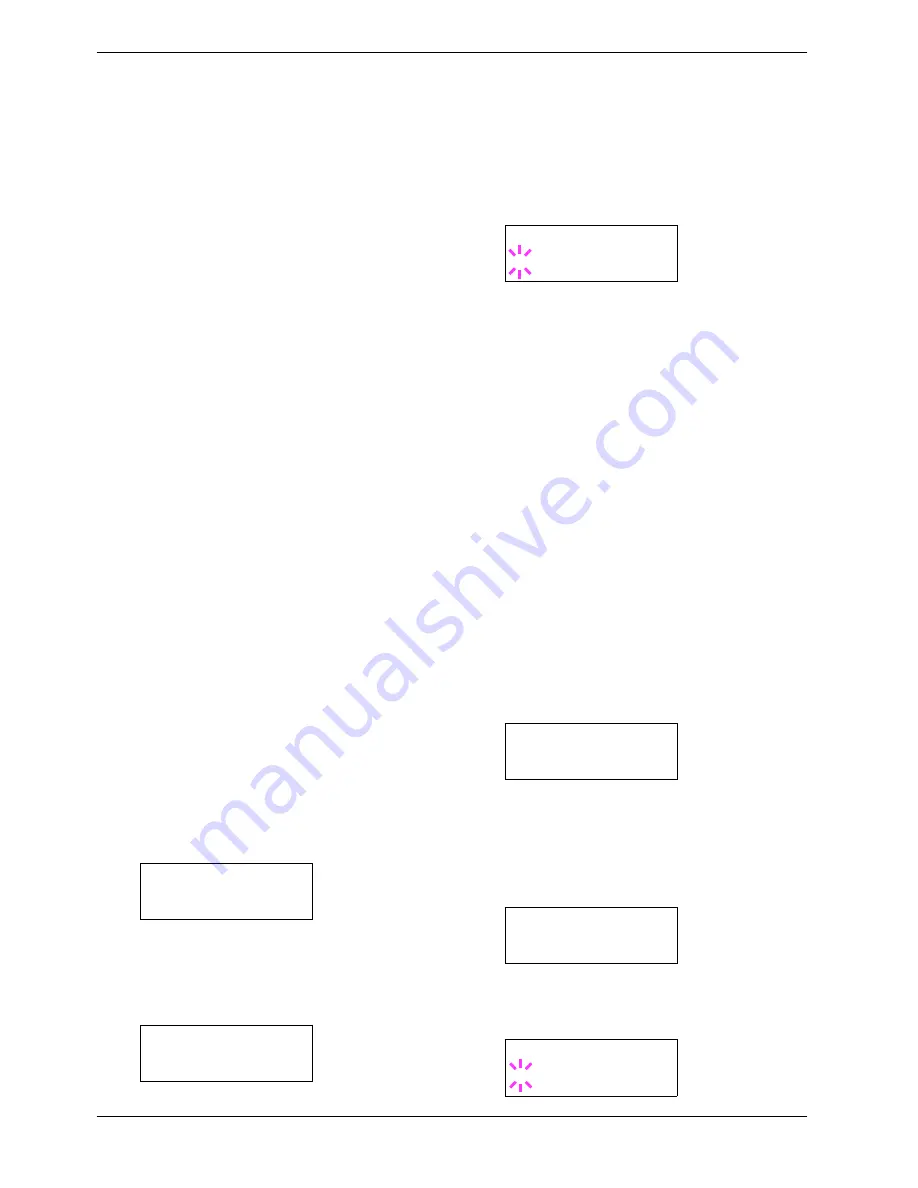
3.10 Paper Handling
3-48
3.10
Paper Handling
This section explains how to change mode for the MP
(multi-purpose) tray, the paper size and type for each paper
source, and how to select the paper source and paper
destinations.
3.10.1 MP Tray Mode
The MP tray can be used in either of two modes —
Cassette
or
First
. The MP tray feeds paper differently
depending on the mode:
•
Cassette Mode (default)
The MP tray acts in the same manner as the paper feed
cassette. The printer can feed paper the MP tray in the
similar manner as you would do on the printer driver to
feed paper from the paper feed cassette. The cassette
mode provides a faster printing speed than the first mode.
To use the MP tray in cassette mode, select the paper size
of the MP tray. Refer to
3.10.2 Setting MP Tray Paper
Size on page 3-48
.
•
First Mode
The MP tray automatically feeds paper placed on the MP
tray overriding another paper source that is selected on the
printer driver. After all paper sheets in the MP tray have
been used up, paper will be fed from the paper source
originally selected. This mode is convenient to feed paper
of special size or type without reloading the current paper
source. However, the MP tray must be kept empty if you
desire to feed paper from the intended paper source.
To switch the MP tray mode, for example, to
First
mode,
proceed as follows:
1
11
1
Press the
MENU
key.
2
22
2
Press the
U
or
V
key repeatedly until
Paper
Handling >
appears.
3
33
3
Press the
Z
key.
4
44
4
Press the
U
or
V
key repeatedly until
>MP Tray
Mode
appears.
5
55
5
Press the
ENTER
key. A blinking question mark (
?
)
appears.
6
66
6
Press the
U
or
V
key to change
Cassette
to
First
.
7
77
7
Press the
ENTER
key. The MP tray mode is changed.
8
88
8
To exit the menu selection, press the
MENU
key.
3.10.2 Setting MP Tray Paper Size
When you use the MP tray in cassette mode, you should set
the MP tray size to the paper size that is used to format the
job to print. If the sizes do not match, printing will be done
on the wrong size paper. The default setting is
Letter
size
for the U.S. and Canada and
A4
for other countries.
For more information about the paper sizes that you can feed
from the MP tray, see
Chapter 2 Handling Paper
.
1
11
1
Press the
MENU
key.
2
22
2
Press the
U
or
V
key repeatedly until
Paper
Handling >
appears.
3
33
3
Press the
Z
key.
4
44
4
Press the
U
or
V
key repeatedly until
>MP Tray
Size
appears. In this example, the current MP tray
paper size is
A4
.
5
55
5
To change the paper size, press the
ENTER
key. A
blinking question mark (
?
) appears.
Paper Handling >
>MP Tray Mode
Cassette
>MP Tray Mode
? Cassette
Paper Handling >
>MP Tray Size
A4
>MP Tray Size
? A4
Summary of Contents for CLP 3526
Page 16: ...xv ...
Page 20: ...Contents xix ...
Page 40: ...2 4 Special Paper 2 12 ...
Page 56: ...3 3 Menu Map and Status Pages 3 16 Figure 3 3 MENU MAP ...
Page 126: ...4 4 Clearing Paper Jams 4 18 ...
Page 136: ...5 3 Cleaning the Printer 5 10 ...
Page 156: ...UTAX GmbH Ohechaussee 235 22848 Norderstedt Germany ...
















































