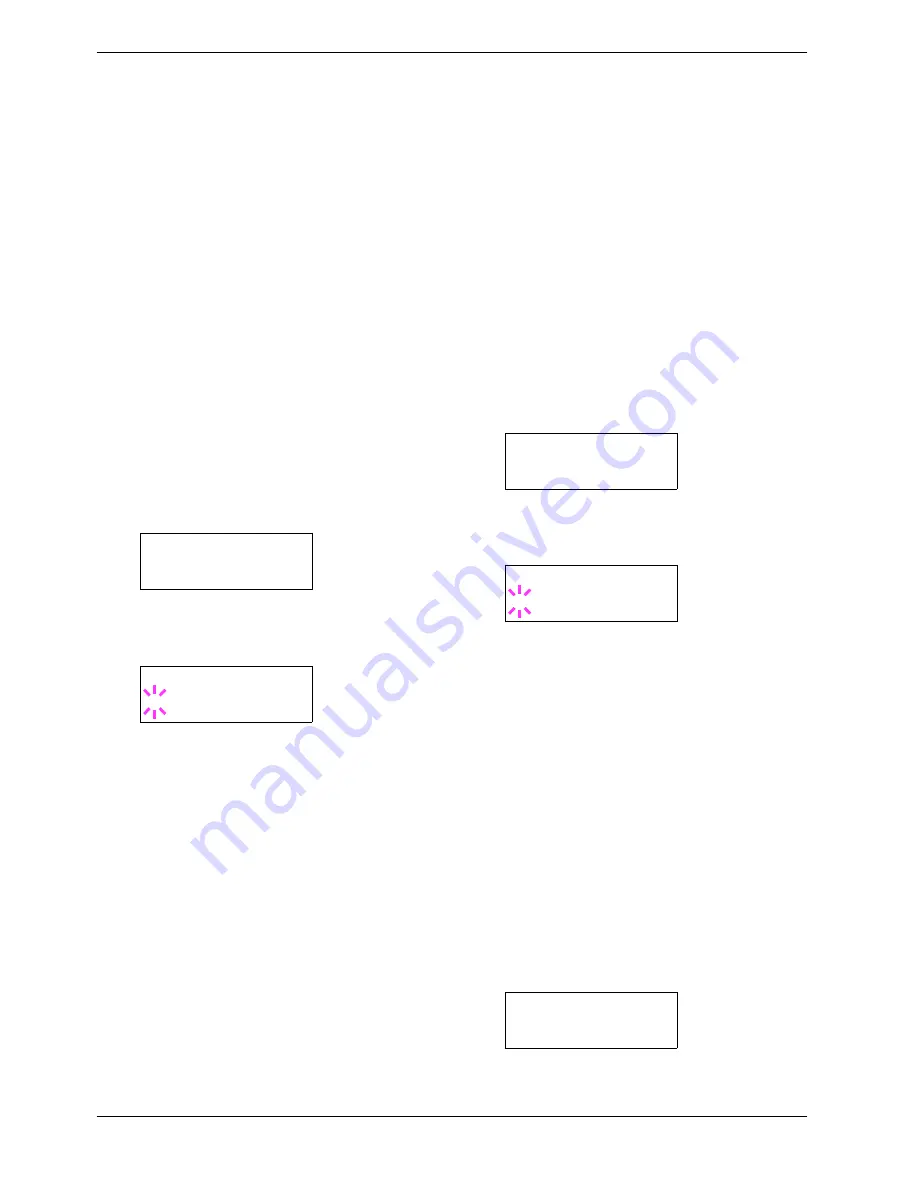
3.10 Paper Handling
3-54
6
66
6
Press the
U
or
V
key to scroll to the other custom
position.
Custom 1
Custom 2
Custom 3
Custom 4
Custom 5
Custom 6
Custom 7
Custom 8
7
77
7
When the paper type to be customized is displayed,
press the
ENTER
key. Proceed to the next procedure.
Step 2. Selecting the paper weight
1
11
1
Complete
Step 1
. above.
2
22
2
Press the
Z
key.
3
33
3
Press the
U
or
V
key repeatedly until
>>Paper
Weight
appears.
4
44
4
Press the
ENTER
key. A blinking question mark (
?
)
appears.
5
55
5
Press the
U
or
V
key to display the desired paper
thickness for the paper:
Light
Normal 1 (2, 3)
Heavy 1 (2, 3)
Extra Heavy
6
66
6
When the desired paper thickness is displayed, press
the
ENTER
key. Proceed to the next procedure.
Step 3. Enabling or disabling duplex printing for
custom paper type
This step disables to duplex print when the custom size is
selected for the paper type in a print job.
By default, duplex printing is enabled for custom paper
types. To confirm and change this, proceed as follows:
1
11
1
Complete
Step 3.
above.
2
22
2
Press the
Z
key.
3
33
3
Press the
U
or
V
key repeatedly until
>>Duplex
Path
appears.
4
44
4
To change duplex printing, press the
ENTER
key. A
blinking question mark (
?
) appears.
5
55
5
Press the
U
or
V
key to change from
Enable
to
Disable
.
6
66
6
Press the
ENTER
key. The duplex printing capability
is changed.
7
77
7
To exit the menu selection, press the
MENU
key.
3.10.10 Resetting the Custom Paper Type
If you want to reset all custom paper type settings (1 to 8) to
the factory default, proceed as follows:
1
11
1
Press the
MENU
key.
2
22
2
Press the
U
or
V
key repeatedly until
Paper
Handling >
appears.
3
33
3
Press the
Z
key.
>>Paper Weight
Normal
>>Paper Weight
? Normal
>>Duplex Path
Enable
>>Duplex Path
? Enable
Paper Handling >
Summary of Contents for CLP 3526
Page 16: ...xv ...
Page 20: ...Contents xix ...
Page 40: ...2 4 Special Paper 2 12 ...
Page 56: ...3 3 Menu Map and Status Pages 3 16 Figure 3 3 MENU MAP ...
Page 126: ...4 4 Clearing Paper Jams 4 18 ...
Page 136: ...5 3 Cleaning the Printer 5 10 ...
Page 156: ...UTAX GmbH Ohechaussee 235 22848 Norderstedt Germany ...
















































