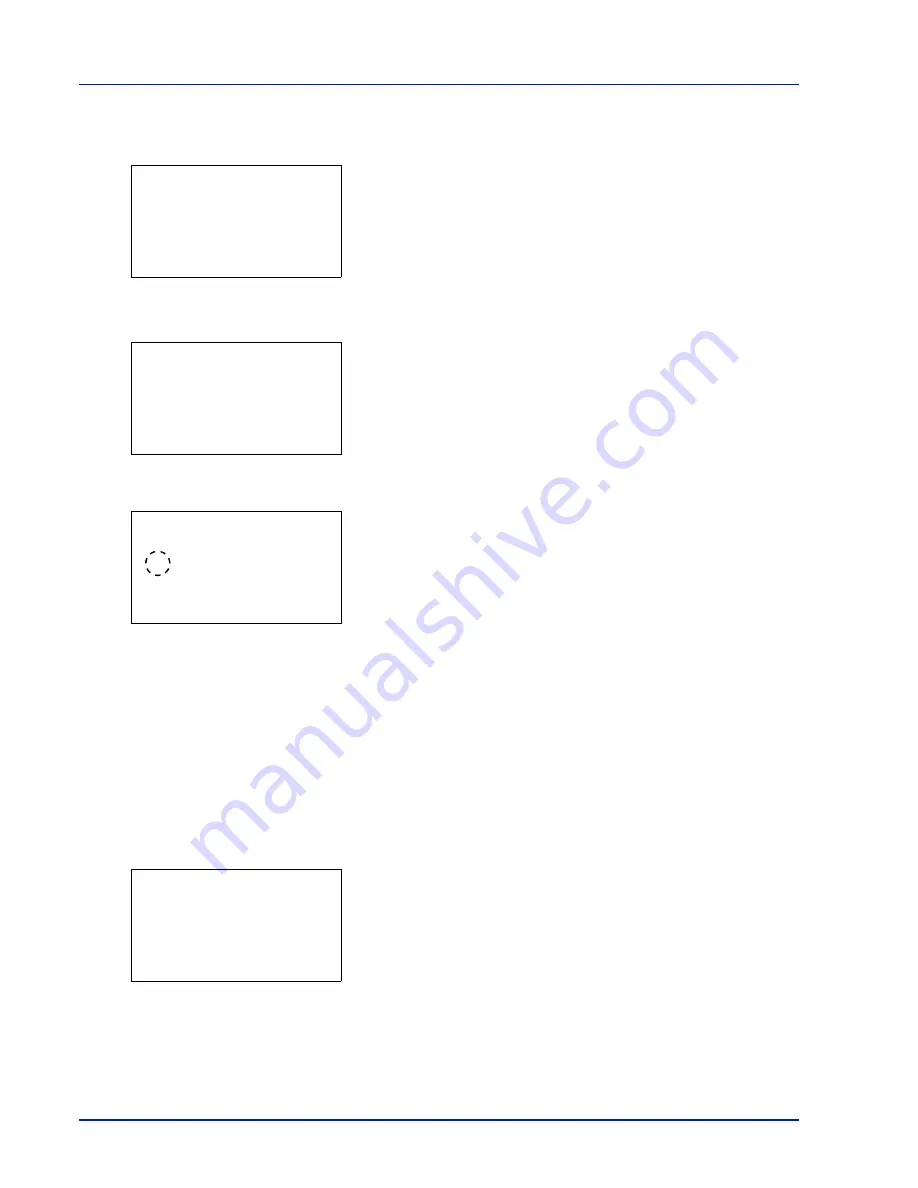
4-42
Using the Operation Panel
1
In the Paper Settings menu, press
U
or
V
to select
Media Type
Set.
.
2
Press
[OK]
. The
Media Type Set.
screen appears listing the
media types that can used with the printer.
3
Press
U
or
V
to select the media type for which you want to set the
paper weight.
4
Press
[OK]
. A menu for the selected media is displayed.
5
Press
U
or
V
to select
Paper Weight
.
6
Press
[OK]
. The
Paper Weight
screen appears listing the paper
weights that can used with the printer.
7
Press
U
or
V
to select the desired paper weight.
8
Press
[OK]
. The paper weight is set and the
Media Type Set.
screen reappears.
Custom Paper Settings
This setting specifies the paper weight of the selected custom paper and
whether duplex printing is permitted.
Use the procedure below to set the custom paper weight.
1
In the Paper Settings menu, press
U
or
V
to select
Media Type
Set.
.
2
Press
[OK]
. The
Media Type Set.
screen appears listing the
media types that can used with the printer.
3
Press
U
or
V
to select the custom paper (CUSTOM 1 to 8) for which
you want to set the paper weight.
Media Type Set.:
a
b
1
Plain
2
Transparency
3
Preprinted
[ Exit
]
Plain:
a
b
1
Paper Weight
[ Exit
]
Paper Weight:
a
b
1
Extra Heavy
2
*Heavy 3
3
Heavy 2
Media Type Set.:
a
b
1
Plain
2
Transparency
3
Preprinted
[ Exit
]
Summary of Contents for CLP 3635
Page 1: ...INSTRUCTION HANDBOOK Colour Printer CLP 3635 ...
Page 2: ......
Page 40: ...2 16 PrintingOperation ...
Page 70: ...4 12 Using the Operation Panel Menu Map Sample Menu Map Printer Firmware version ...
Page 161: ...Using the Operation Panel 4 103 Sample Color Registration Correction Chart Detail ...
Page 168: ...4 110 Using the Operation Panel ...
Page 178: ...5 10 Maintenance ...
Page 212: ...A 14 ...
Page 216: ...Glossary 4 ...
Page 220: ...Index 4 ...
Page 222: ...UTAX GmbH Ohechaussee 235 22848 Norderstedt Germany ...
















































