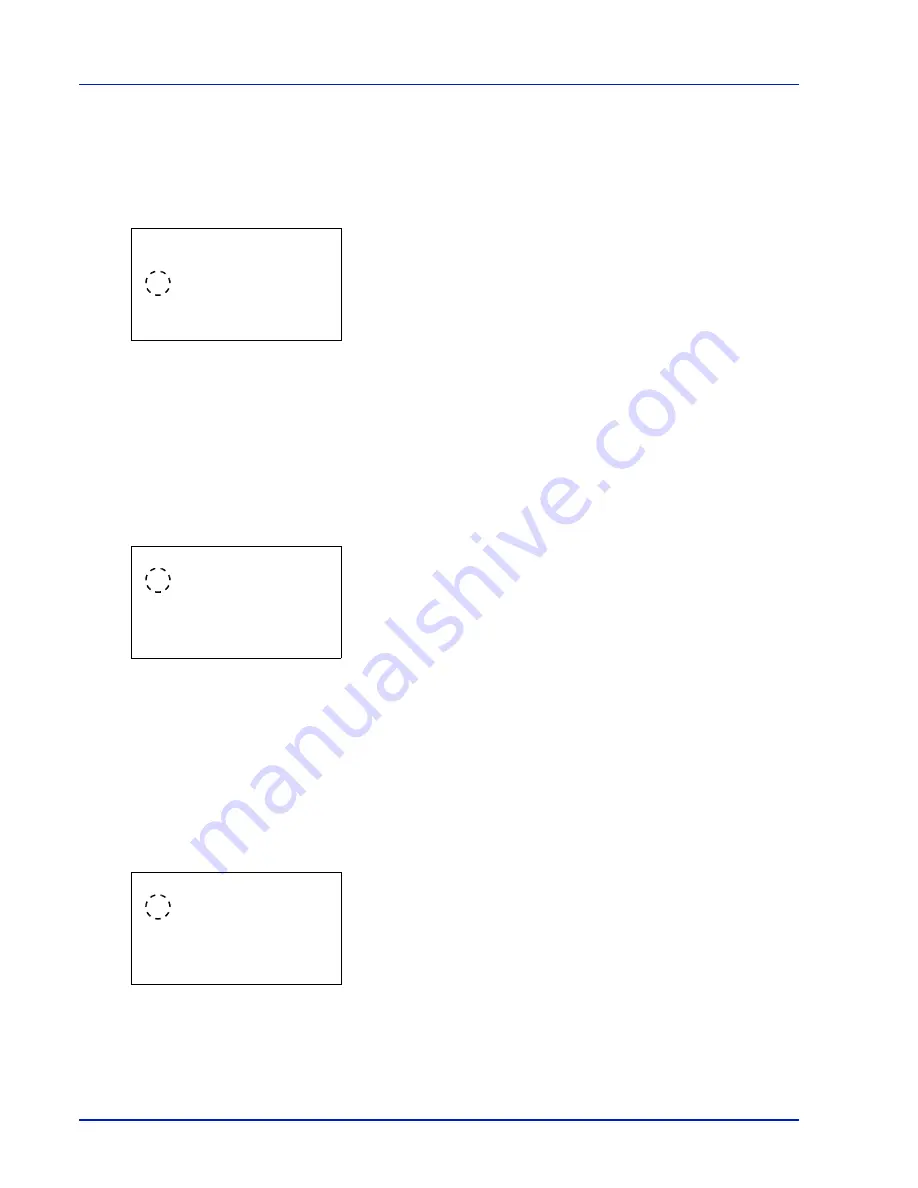
4-64
Using the Operation Panel
Key Confirmation (Key confirmation tone setting)
When
On
is selected in this setting, a tone sounds each time a key is
used. The default setting is
On
.
1
In the Buzzer menu screen, press
U
or
V
to select
Key
Confirmation
.
2
Press
[OK]
. The
Key Confirmation
screen appears.
3
Press
U
or
V
to select whether the key confirmation tone is enabled.
4
Press
[OK]
. The key confirmation tone setting is set and the Buzzer
menu reappears.
Job Finish (Job completed tone setting)
When
On
is selected in this setting, a tone sounds when printing ends.
The default setting is
Off
.
1
In the Buzzer menu screen, press
U
or
V
to select
Job Finish
.
2
Press
[OK]
. The
Job Finish
screen appears.
3
Press
U
or
V
to select whether the printing completed tone is
enabled.
4
Press
[OK]
. The printing completed tone setting is set and the Buzzer
menu reappears.
Ready (Preparation completed tone setting)
When
On
is selected in this setting, a tone sounds when print preparation
has been completed. The default setting is
Off
.
1
In the Buzzer menu screen, press
U
or
V
to select
Ready
.
2
Press
[OK]
. The
Ready
screen appears.
3
Press
U
or
V
to select whether the preparation completed tone is
enabled.
4
Press
[OK]
. The preparation completed tone setting is set and the
Buzzer menu reappears.
Key Confirmation:
a
b
1
Off
2
*On
Job Finish:
a
b
1
*Off
2
On
Ready:
a
b
1
*Off
2
On
Summary of Contents for CLP 3635
Page 1: ...INSTRUCTION HANDBOOK Colour Printer CLP 3635 ...
Page 2: ......
Page 40: ...2 16 PrintingOperation ...
Page 70: ...4 12 Using the Operation Panel Menu Map Sample Menu Map Printer Firmware version ...
Page 161: ...Using the Operation Panel 4 103 Sample Color Registration Correction Chart Detail ...
Page 168: ...4 110 Using the Operation Panel ...
Page 178: ...5 10 Maintenance ...
Page 212: ...A 14 ...
Page 216: ...Glossary 4 ...
Page 220: ...Index 4 ...
Page 222: ...UTAX GmbH Ohechaussee 235 22848 Norderstedt Germany ...
















































