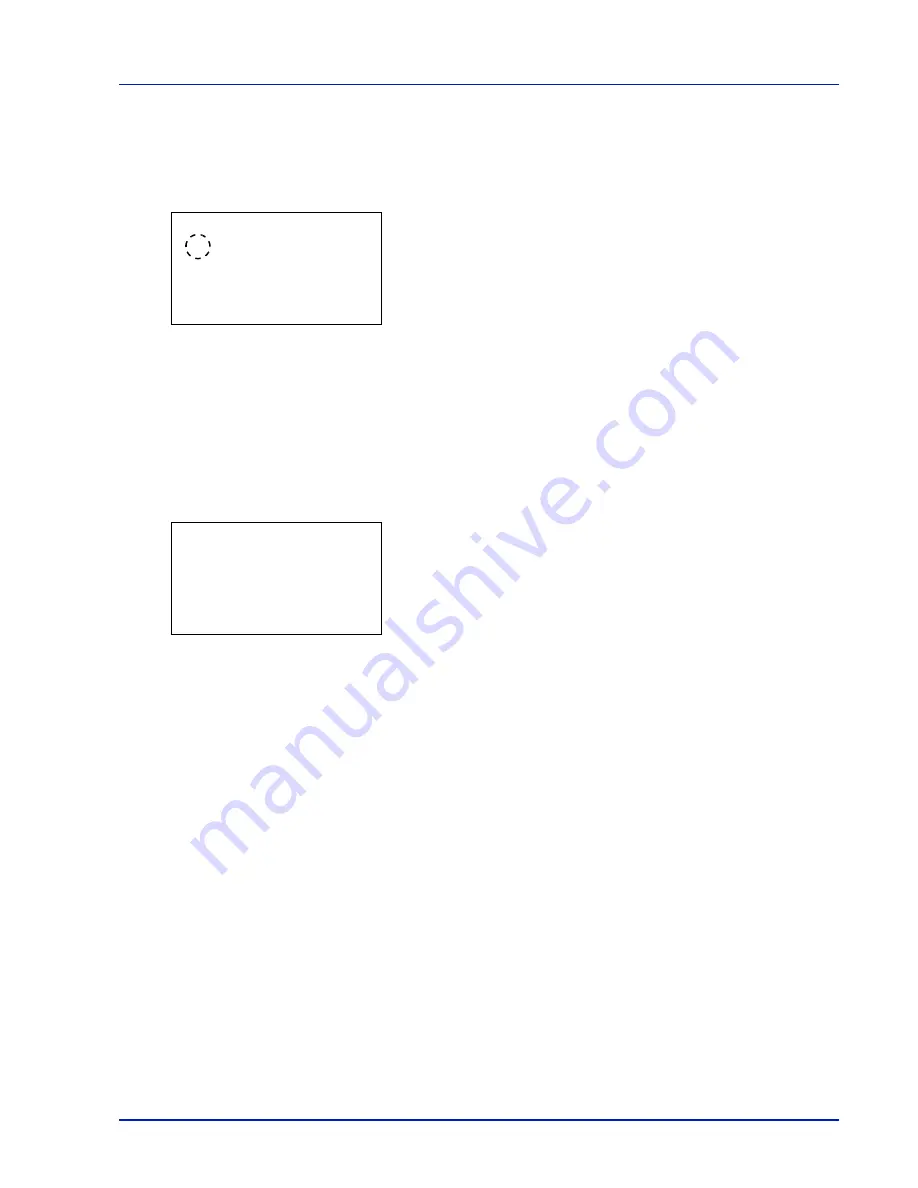
Using the Operation Panel
4-67
RAM Disk Mode (Setting the RAM disk)
Selecting
On
in this setting enables the RAM disk.
1
In the RAM Disk Setting menu, press
U
or
V
to select
RAM Disk
Mode
.
2
Press
[OK]
. The
RAM Disk Mode
screen appears.
3
Press
U
or
V
to select whether the RAM disk is enabled.
4
Press
[OK]
. The RAM disk setting is set and the RAM Disk Setting
menu reappears.
RAM Disk Size (RAM disk size setting)
Use this procedure to set the amount of memory used for the RAM disk.
1
In the RAM Disk Setting menu, press
U
or
V
to select
RAM Disk
Size
.
2
Press
[OK]
. The
RAM Disk Size
screen appears.
3
Use the arrow keys to set the amount of memory to be used as a RAM
disk.
Press
U
or
V
to increase or decrease, respectively, the value at the
blinking cursor.
Use
Y
and
Z
to move the cursor right and left.
The maximum amount of memory that can be set varies depending
on the total amount of memory in the printer.
4
Press
[OK]
. The amount of memory used as a RAM disk is stored and
the RAM Disk Setting menu reappears.
When you have completed the setting, exit the menu and restart the
printer. The selected setting is valid after the printer starts up again.
RAM Disk Mode:
a
b
1
*Off
2
On
RAM Disk Size:
a
b
(1-1024)
/256-
MB
M
Summary of Contents for CLP 3635
Page 1: ...INSTRUCTION HANDBOOK Colour Printer CLP 3635 ...
Page 2: ......
Page 40: ...2 16 PrintingOperation ...
Page 70: ...4 12 Using the Operation Panel Menu Map Sample Menu Map Printer Firmware version ...
Page 161: ...Using the Operation Panel 4 103 Sample Color Registration Correction Chart Detail ...
Page 168: ...4 110 Using the Operation Panel ...
Page 178: ...5 10 Maintenance ...
Page 212: ...A 14 ...
Page 216: ...Glossary 4 ...
Page 220: ...Index 4 ...
Page 222: ...UTAX GmbH Ohechaussee 235 22848 Norderstedt Germany ...
















































