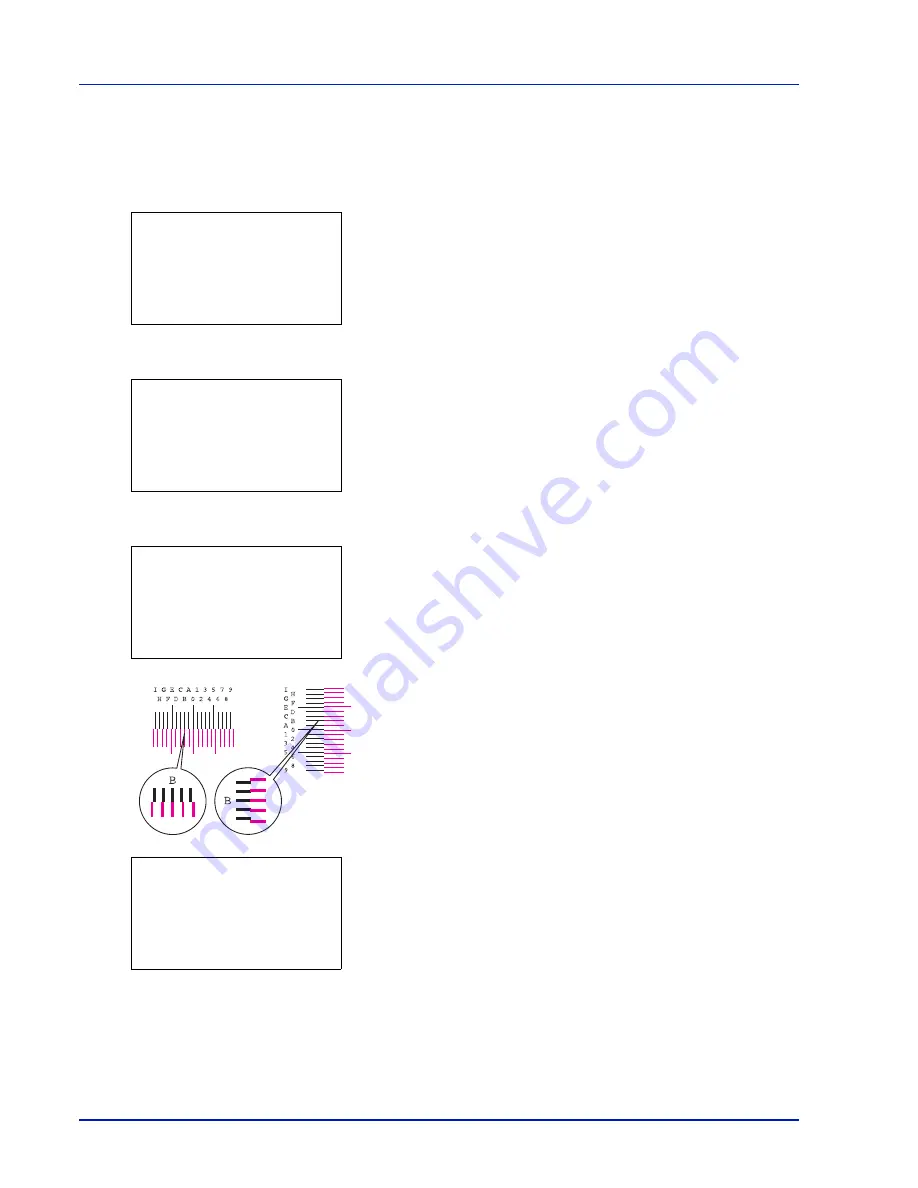
4-100
Using the Operation Panel
Adjust Magenta (Magenta correction)
Corrects the registration for magenta (red).
1
In the Adjust/Maint. menu screen, press
U
or
V
to select
Color
Regist.
.
2
Press
[OK]
. The
Color Regist.
menu screen appears.
Press
[Exit]
(
[Right Select]
) to return to the standby screen.
3
Press
U
or
V
to select
Normal
.
4
Press
[OK]
. The
Color Regist.
Normal
menu screen appears.
Press
[Exit]
(
[Right Select]
) to return to the standby screen.
5
Press
U
or
V
to select
Adjust Magenta
.
6
Press
[OK]
. The
Adjust Magenta
screen appears.
0
is displayed for the
H-L
,
V
and
H-R
values and the cursor (
_
)
flashes under the
L
value.
7
In the L chart for magenta printed in Print Chart above, note the
values where the lines are closest to forming a single straight line.
This would be B in this figure.
8
Press
U
or
V
until that value is displayed.
9
Press
Y
or
Z
to move the cursor right or left.
Using the same procedure as for the
H-L
value, display the
V
and
H-
R
values identified in the color registration correction chart.
When you have completed all the values, press
[OK]
.
The setting is saved and you are returned to the
Color Regist.
Normal
menu screen.
Color Regist.:
a
b
1
Normal
2
Detail
[ Exit
]
Normal:
a
b
1
Print Chart
2
Adjust Magenta
3
Adjust Cyan
[ Exit
]
Adjust Magenta:
a
b
(I - A, 0 - 9)
H-L:
/0-
V: 0 H-R: 0
Adjust Magenta:
a
b
(I - A, 0 - 9)
H-L:
/*-
V: 0 H-R: 0
B
Summary of Contents for CLP 3635
Page 1: ...INSTRUCTION HANDBOOK Colour Printer CLP 3635 ...
Page 2: ......
Page 40: ...2 16 PrintingOperation ...
Page 70: ...4 12 Using the Operation Panel Menu Map Sample Menu Map Printer Firmware version ...
Page 161: ...Using the Operation Panel 4 103 Sample Color Registration Correction Chart Detail ...
Page 168: ...4 110 Using the Operation Panel ...
Page 178: ...5 10 Maintenance ...
Page 212: ...A 14 ...
Page 216: ...Glossary 4 ...
Page 220: ...Index 4 ...
Page 222: ...UTAX GmbH Ohechaussee 235 22848 Norderstedt Germany ...
















































