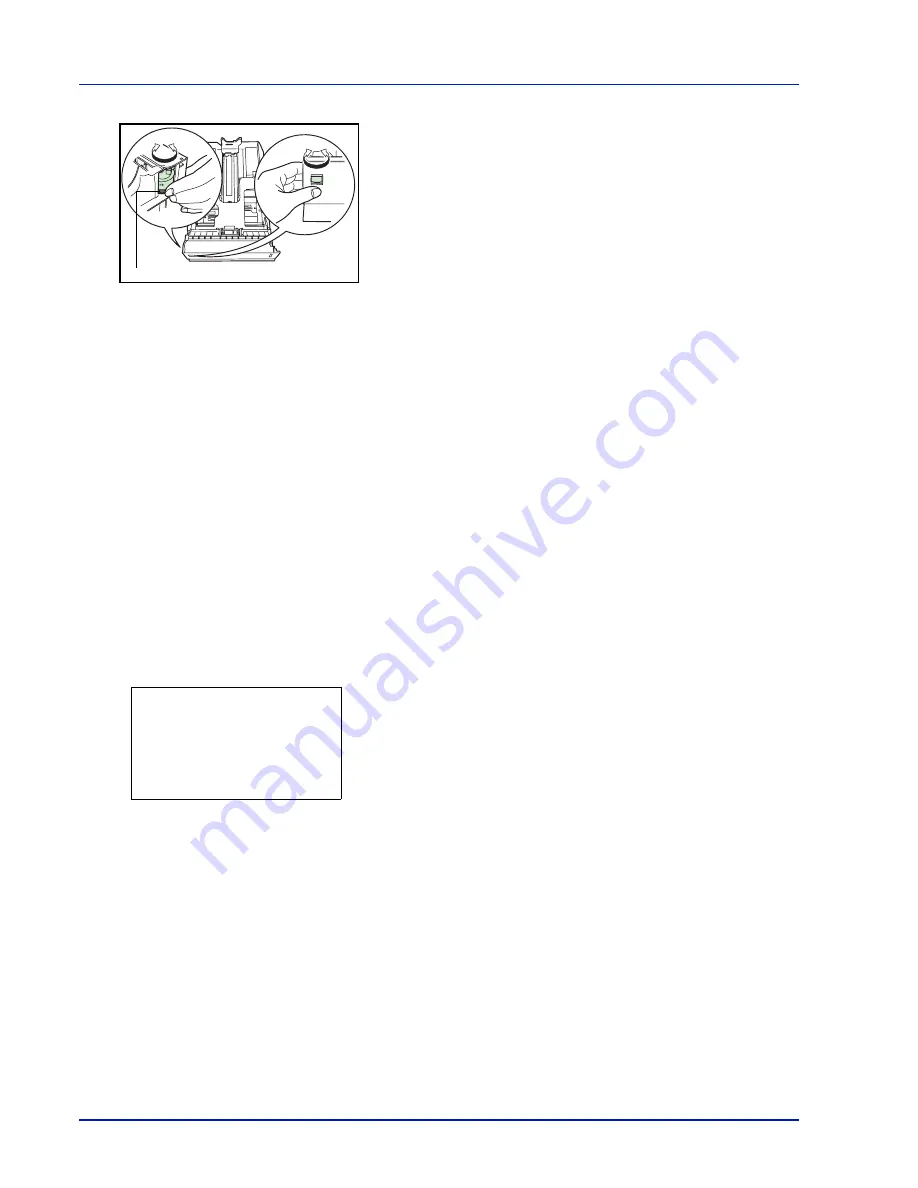
4-36
Using the Operation Panel
1
Pull the cassette out of the printer and set the paper size using the
paper size dial.
2
Adjust the paper guides in the cassette to the size of the paper to be
used for printing and load the paper into the cassette.
Custom Paper Size
If you use a non-standard size paper, load the paper and turn the paper
size dial to
Other
(refer to
Loading Paper on page 3-14
).
Selecting the Size Dial Setting
1
Pull the cassette out of the printer and set the paper size dial to
Other
.
For details, refer to step 1 in
Cassette (1 to 5) Size (Setting the
cassette paper size) on page 4-35
.
2
Adjust the paper guides in the cassette to the size of the paper to be
used for printing and load the paper into the cassette.
Setting the Paper Size from the Operation Panel
Use the operation panel to set the size of paper loaded in the cassette on
the printer. This menu appears if the size dial for the cassette is set to
Other
.
1
In the Paper Settings menu, press
U
or
V
to select the paper
cassette assigned to Other on the Size Dial.
2
Press
[OK]
. The
Cassette # Set.
menu screen appears.
#
shows the number of the cassette installed in the printer (1 to 5).
3
Press
U
or
V
to select
Other Paper Size
.
A4
Paper Size Dial
Cassette 1 Set.:
a
b
1
Media Type
2
Other Paper Size
3
Custom PaperSize
[ Exit
]
Summary of Contents for CLP 3635
Page 1: ...INSTRUCTION HANDBOOK Colour Printer CLP 3635 ...
Page 2: ......
Page 40: ...2 16 PrintingOperation ...
Page 70: ...4 12 Using the Operation Panel Menu Map Sample Menu Map Printer Firmware version ...
Page 161: ...Using the Operation Panel 4 103 Sample Color Registration Correction Chart Detail ...
Page 168: ...4 110 Using the Operation Panel ...
Page 178: ...5 10 Maintenance ...
Page 212: ...A 14 ...
Page 216: ...Glossary 4 ...
Page 220: ...Index 4 ...
Page 222: ...UTAX GmbH Ohechaussee 235 22848 Norderstedt Germany ...
















































