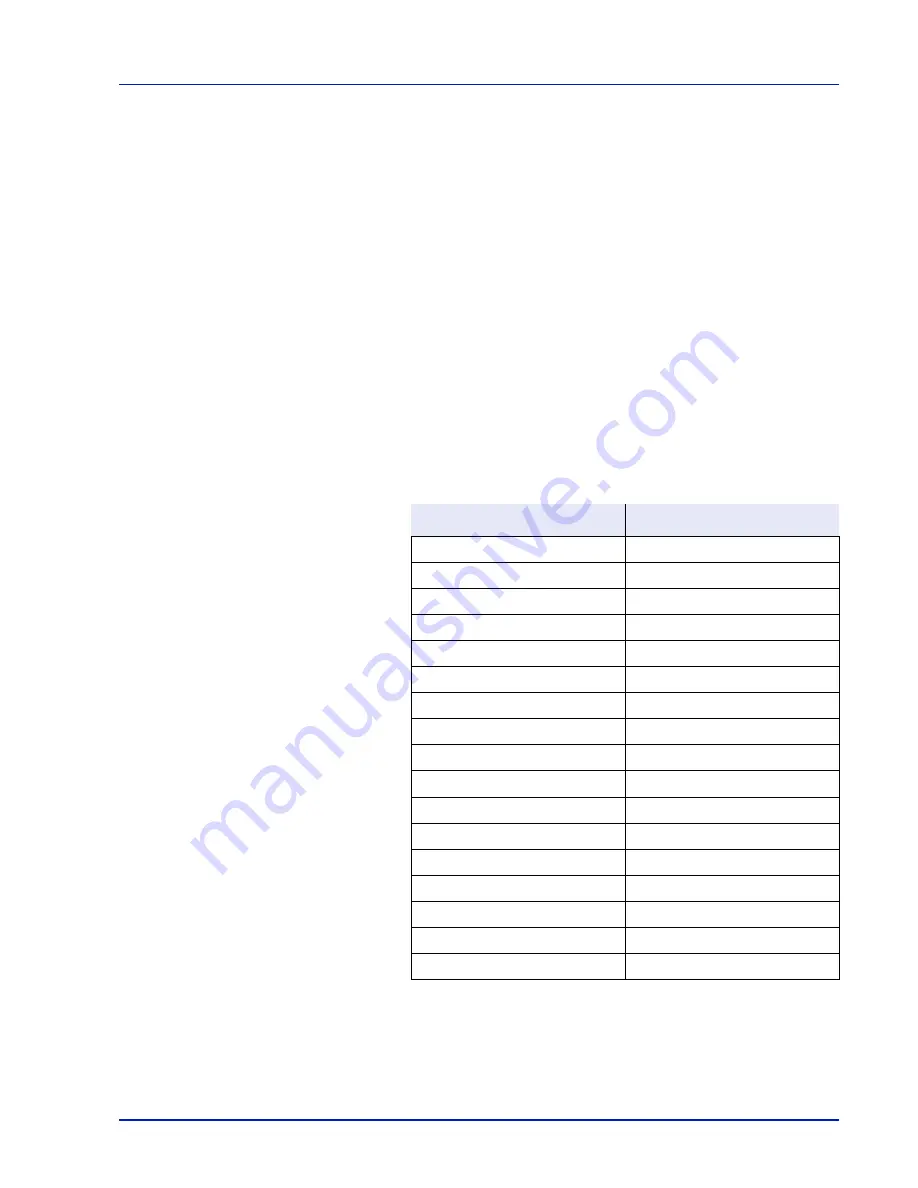
Using the Operation Panel
4-41
Setting the Paper Thickness
You set the paper thickness by selecting a paper weight.
The available paper weights are as follows (grammages are provided as
a guide)
Extra Heavy (OHP)
Heavy 3 (170 to 220 g/m
2
)
Heavy 2 (135 to 170 g/m
2
)
Heavy 1 (120 to 135 g/m
2
)
Normal 3 (90 to 120 g/m
2
)
Normal 2 (75 to 90 g/m
2
)
Normal 1 (64 to 75 g/m
2
)
Light (60 to 64 g/m
2
)
The default setting is
Normal 2
for plain paper. When using any paper
other than plain paper, you should change the paper weight referring to
the table below to achieve the best possible print quality for each paper.
Use the procedure below to set the paper weight.
(For the procedure for setting weights for custom paper (CUSTOM 1 to
8), refer to
Custom Paper Settings on page 4-42
.)
Media Type
Paper Weight
Plain
Normal 2
Transparency
Heavy 2
Rough
Normal 3
Vellum
Light
Labels
Heavy 1
Recycled
Normal 2
Preprinted
Normal 2
Bond
Normal 3
Cardstock
Heavy 2
Color
Normal 2
Prepunched
Normal 2
Letterhead
Normal 2
Envelope
Heavy 3
Coated
Normal 3
Thick
Heavy 2
HighQuality
Normal 3
CUSTOM1 to 8
Normal 2
Summary of Contents for CLP 3635
Page 1: ...INSTRUCTION HANDBOOK Colour Printer CLP 3635 ...
Page 2: ......
Page 40: ...2 16 PrintingOperation ...
Page 70: ...4 12 Using the Operation Panel Menu Map Sample Menu Map Printer Firmware version ...
Page 161: ...Using the Operation Panel 4 103 Sample Color Registration Correction Chart Detail ...
Page 168: ...4 110 Using the Operation Panel ...
Page 178: ...5 10 Maintenance ...
Page 212: ...A 14 ...
Page 216: ...Glossary 4 ...
Page 220: ...Index 4 ...
Page 222: ...UTAX GmbH Ohechaussee 235 22848 Norderstedt Germany ...
















































