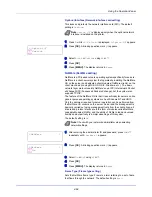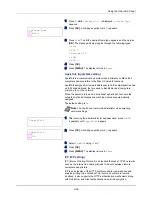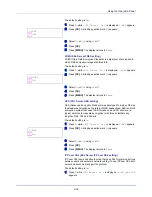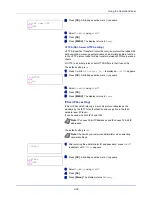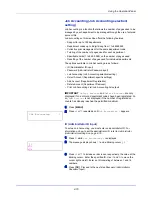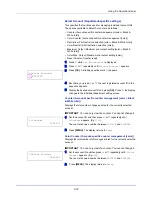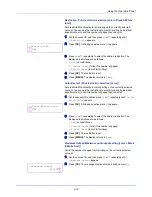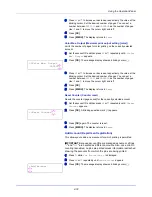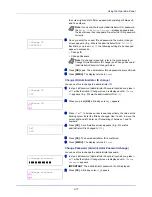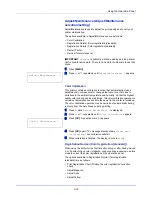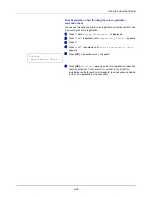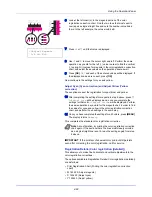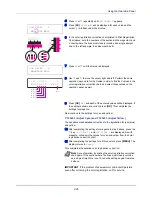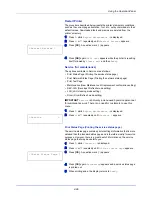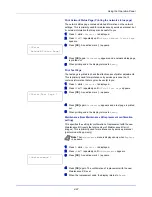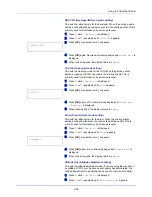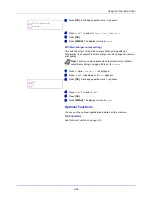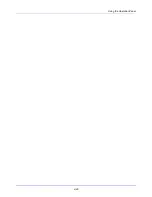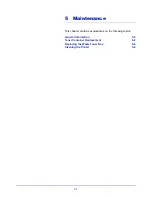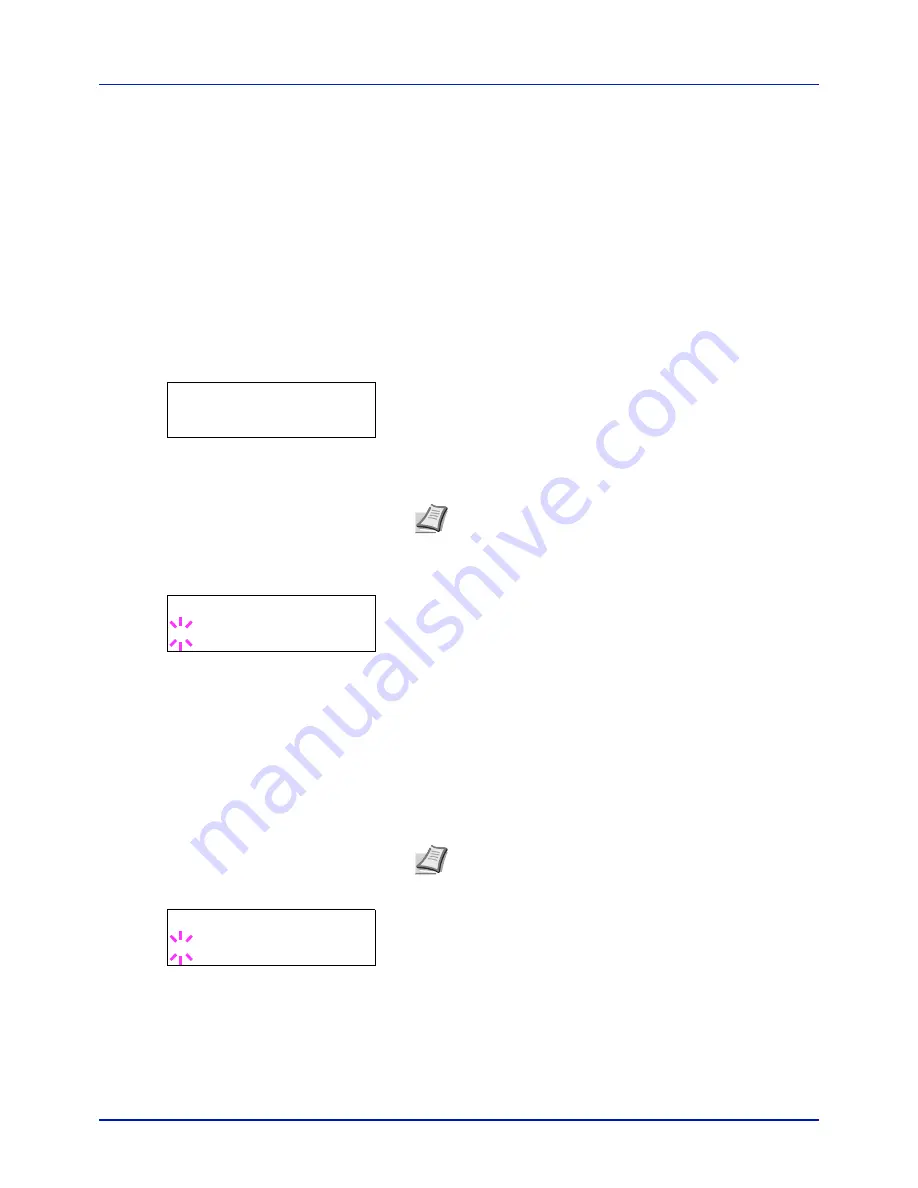
Using the Operation Panel
4-76
Administrator (Administrator settings)
The Administrator setting is a function that identifies a user who can use
the printer and manage other users.
When using the Security and Job Accounting functions, the administrator
ID and password set here are authenticated, and settings can be
specified after they are properly authenticated.
The options available in Admin are as follows:
• ID (Administrator ID input)
• Password (Administrator Password input)
• Change ID (Administrator ID change)
• Change Password (Administrator Password change)
1
Press
[MENU]
.
2
Press
U
or
V
repeatedly until
Administrator >
appears.
ID (Administrator ID input)
You can use this to set the administrator ID.
1
Press
Z
while
Administrator >
is displayed.
2
The message display shows
ID
and a blinking cursor (
_
).
3
Press
U
or
V
to increase or decrease, respectively, the value at the
blinking cursor. Enter the specified ID. Use
Y
and
Z
to move the
cursor right and left. Enter an ID consisting of between 1 and 16
numbers.
4
Press
[OK]
. Proceed to the next step
Password (Administrator
Password input)
.
Password (Administrator Password input)
You can use this to set the administrator password.
1
Once you have entered the correct ID in the previous step (ID
(Administrator ID input)), the message display shows
Password
(Administrator password input) and a blinking cursor (
_
).
2
Press
U
or
V
to increase or decrease, respectively, the value at the
blinking cursor. Enter the specified password. Use
Y
and
Z
to move
Administrator
>
ID
_
Password
_
Note
The default setting is "
2600
" for the
printer model
26 ppm,
"
2100
" for the
printer model 21 ppm
.
Note
The default setting is "
2600
" for the
printer model
26 ppm,
"
2100
" for the
printer model 21 ppm
.
Summary of Contents for CLP 3721
Page 1: ...DOCUMENT CONSULTING instruction manual colour printer CLP 3721 3726 ...
Page 2: ......
Page 21: ...xviii ...
Page 41: ...Printing Operation 2 16 ...
Page 59: ...Handling Paper 3 18 ...
Page 149: ...Using the Operation Panel 4 90 ...
Page 173: ...Troubleshooting 6 16 ...
Page 187: ...Appendix A 14 ...
Page 191: ...Glossary Glossary 4 ...
Page 195: ...Index 4 ...
Page 196: ......
Page 197: ...UTAX GmbH Ohechaussee 235 22848 Norderstedt Germany ...