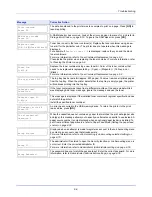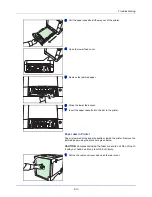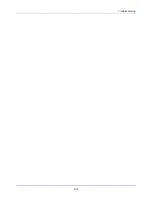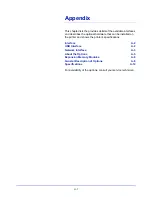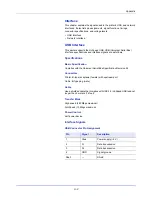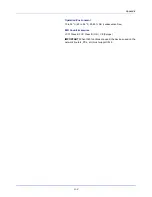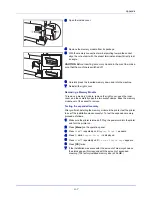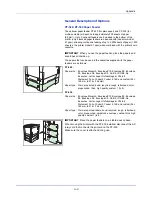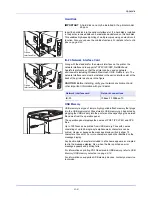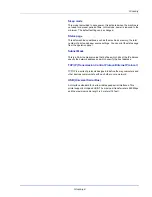A-3
Appendix
Network Interface
Features
Automatically Obtains an IP Address
Supports the DHCP/DHCPv6 protocol and can receive an IP address
assigned by a DHCP/DHCPv6 server.
to monitor and change a range of settings. The settings can be password-
protected.
Support for a Range of Protocols
The SMTP, POP3, SSL, SNMP, IPv6 and NetBIOS over TCP/IP protocols
are supported for easier printer management and more robust security.
Support for IEEE 802.1x
The interface supports EAP-TLS and PEAP authentication.
Supports IPv6
Supports IPv6, which is based on IPv4 with improvements, such as
increased manageable address space, additional security functions and
priority based data transmission.
Supports IPSec
Supports IPSec, the security protocol that authenticates and encrypts in
the network layer (IP layer).
Specifications
Connector
10 Base-T/100 Base-TX
Operating Systems
Windows 2000/XP/Vista/7/Server2003/Server2008, MacOS 10.x
Network Protocols
• IPv6: HTTP, LPD, FTP, IPP, RawPort, ICMPv6, LLTD, SNTP,
DHCPv6, SMTP, POP3, DNS, SNMPv1/v2c/v3, WSD
• IPv4: HTTP, HTTPS, LPD, FTP, IPP, RawPort, ICMP, DHCP, SMTP,
POP3, SNTP, DNS, WINS, NetBIOS over TCP/IP, SNMPv1/v2c/v3,
Apple Bonjour Compatible, IPPS, LLTD, WSD
• Etc.: IPX/SPX, NetWare (NDS/Bindery), AppleTalk, NetBEUI
Security Protocols
SSL/TLS (HTTPS, IPPS), SNMPv3, EAP-TLS, PEAP, AH, ESP
Management Using a Web Browser (
Embe
dded W
eb Serv
er
)
HTTP pages (
Embedded Web Server
) are incorporated into the interface,
so that a web browser can be used to access the
Embedded Web Server
Summary of Contents for CLP 3721
Page 1: ...DOCUMENT CONSULTING instruction manual colour printer CLP 3721 3726 ...
Page 2: ......
Page 21: ...xviii ...
Page 41: ...Printing Operation 2 16 ...
Page 59: ...Handling Paper 3 18 ...
Page 149: ...Using the Operation Panel 4 90 ...
Page 173: ...Troubleshooting 6 16 ...
Page 187: ...Appendix A 14 ...
Page 191: ...Glossary Glossary 4 ...
Page 195: ...Index 4 ...
Page 196: ......
Page 197: ...UTAX GmbH Ohechaussee 235 22848 Norderstedt Germany ...